Here's how you can install Windows 11 without TPM 2.0. If you want to install it on your computer using either official or unofficial ISOs, you may be out of luck if your computer does not support Trusted Platform Module 2.0 or TPM 2.0. An attempt to install Windows 11 on a PC lacking TPM 2.0 will end up with the following error: "This PC can't run Windows 11. The PC must support TPM 2.0." Fortunately, it is easy to bypass the stumbling block. This article will show you how to install Windows 11 on a computer that does not support TPM 2.0.
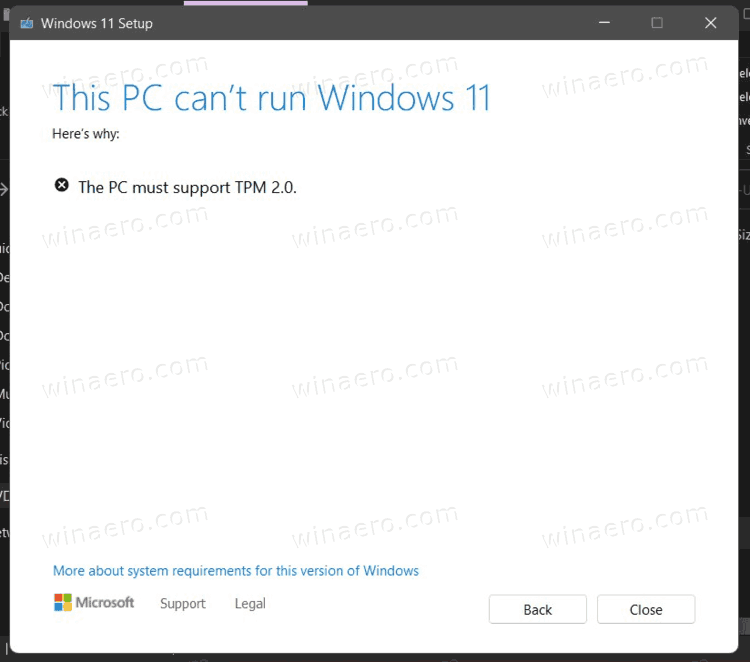
Upgrade to Windows 11 on a device without TPM 2.0
To upgrade an existing Windows setup to Windows 11, you can use either Windows Upgrade Assistant or Windows Media Creation Tool, which both Microsoft made available on October 5, 2021. You can also use the official ISO image by mounting it and running the setup.exe app from the ISO file. However, if you hardware is not supported, the setup will stop.
Advertisеment
In order to allow users to install Windows 11 on such devices under their own responsibility, Microsoft allows adding a special Registry key that makes Windows 11 ignore the CPU and TPM 2.0 requirement. By default, at least TPM 1.2 is required.
To upgrade to Windows 11 on a device without TPM 2.0, do the following.
- On the system you are upgrading, open the Registry editor by pressing Win + R and entering
regeditin the Run dialog. - Navigate to the following key:
HKEY_LOCAL_MACHINE\SYSTEM\Setup\MoSetup. If theMoSetupfolder is missing, create it manually. - In the right pane, create a new 32-bit DWORD value named
AllowUpgradesWithUnsupportedTPMOrCPU. - Double-click the
AllowUpgradesWithUnsupportedTPMOrCPUvalue and set its data to 1.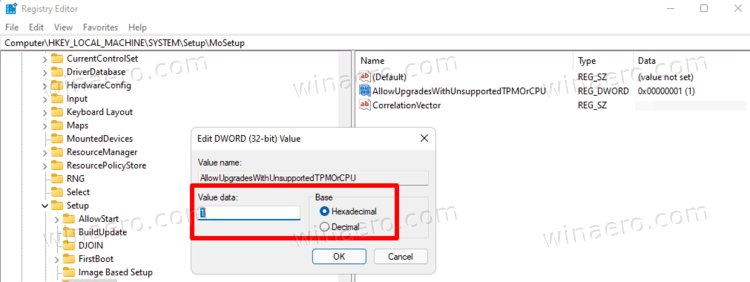
- Now install Windows 11 over your Windows 10 or other version of Windows you have installed.
Using an undocumented option for Setup.exe
Windows 11 installer, the setup.exe program, supports an undocumented switch. To install Windows 11 on a device without TPM and/or with an unsupported CPU, do it as follows.
- Double-click the Windows 11 ISO file in File Explorer. It will open its content.
- Note the drive letter for the opened ISO.
- Now, open a new Windows Terminal, and type: <letter:>\setup /product server. For example:
d:\setup /product server.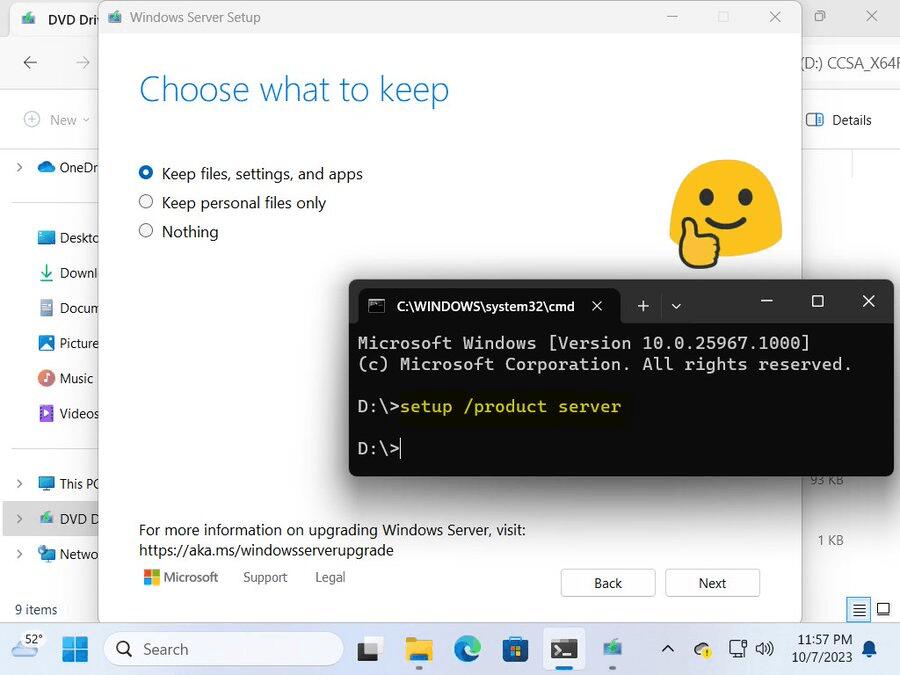
- Install Windows 11 as usual. It won't check for CPU compatibility and TPM presence.
Install Windows 11 from Windows Update without TPM 2.0
If you try to install a Windows 11 on a device without TPM 2.0 using the Settings app > Windows Update, it will end with a compatibility error. it will show youa requirement to enable TPM 2.0.
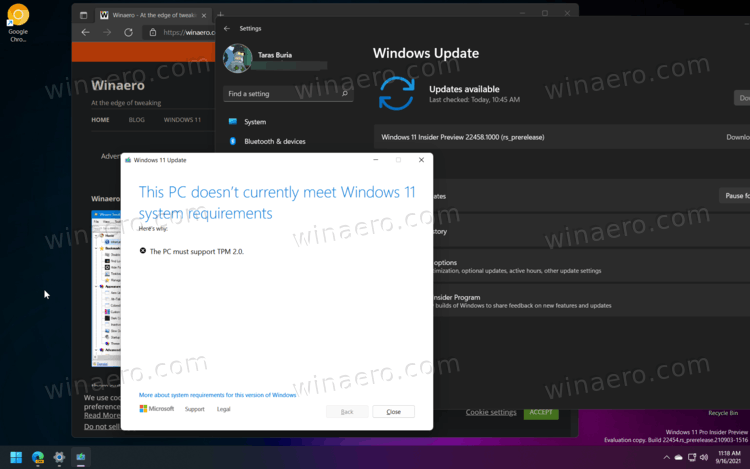
To install Windows 11 downloaded from Windows Update, do the following.
- Open File Explorer and make sure it shows hidden files and folders.
- Go to the
C:\$WINDOWS.~BT\Sources\Pantherpath. - Open Windows Settings by pressing Win + I and go to Windows Update.
- Click the "Check for Updates" button and watch the "Panther" folder.
- Delete files
appraiser.sdbandappreiserres.dllonce they appear.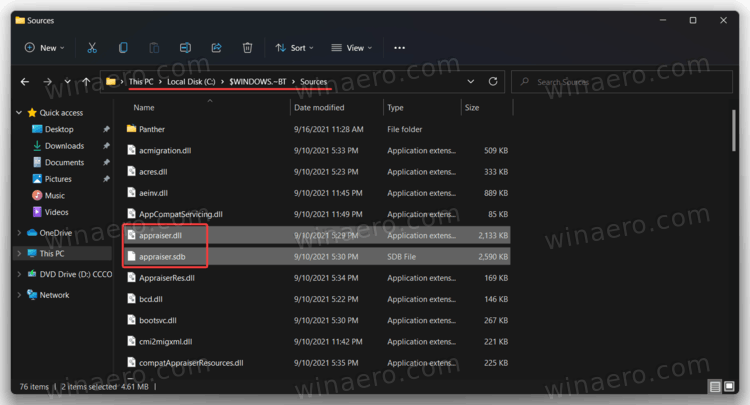
- After that, Windows Update might show you an error. Dismiss it by clicking the "Retry" button.
- Install the latest Windows 11 build as usual.
This should allow to bypass the TPM 2.0 enforcement when receiving new builds via Windows Update.
Install Windows 11 Without TPM 2.0
You need Windows 11 installation ISO, a regular Windows 10 installation ISO, several commands in Command Prompt/PowerShell/Windows Terminal, and an ISO image editing tool like infamous UltraISO.
To install Windows 11 without TPM 2.0, do the following.
1) Convert Windows 11 install.wim to install.esd
- Download Windows 11 installation ISO (it is up to you where to get it,) and double-click it in File Explorer to open its contents.
- Open its Sources folder, find the
install.wimfile and copy it to any preferred folder.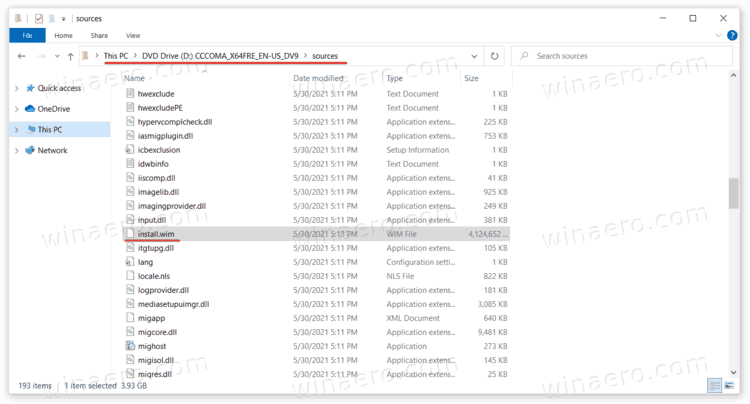
- Now, launch Command Prompt, PowerShell, or Windows Terminal as Administrator.
- Enter the following command:
dism /Get-WimInfo /WimFile:X:\Path\install.wim. ReplaceX:\Pathwith the path to the folder with the previously extractedinstall.wimfile. For example, C:\Users\Taras\Desktop\install.wim. - Next, find the index number for the SKU you want to install. For example, Windows Pro.
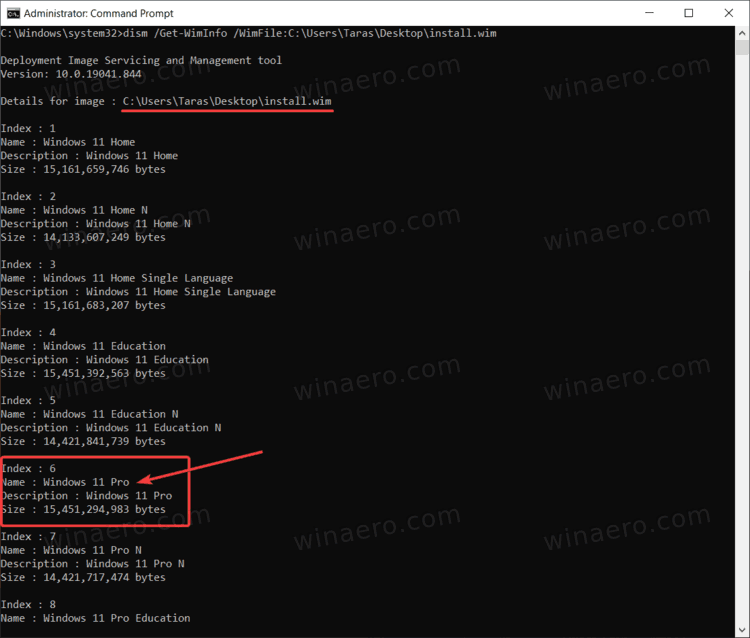
- Now, enter the following command:
dism /export-image /SourceImageFile:"X:\Path\install.wim" /SourceIndex:INDEX /DestinationImageFile:"X:\Path\install.esd" /Compress:recovery /CheckIntegrity. Replace X:\Path with the path to yourinstall.wimandINDEXwith the index number for the desired SKU.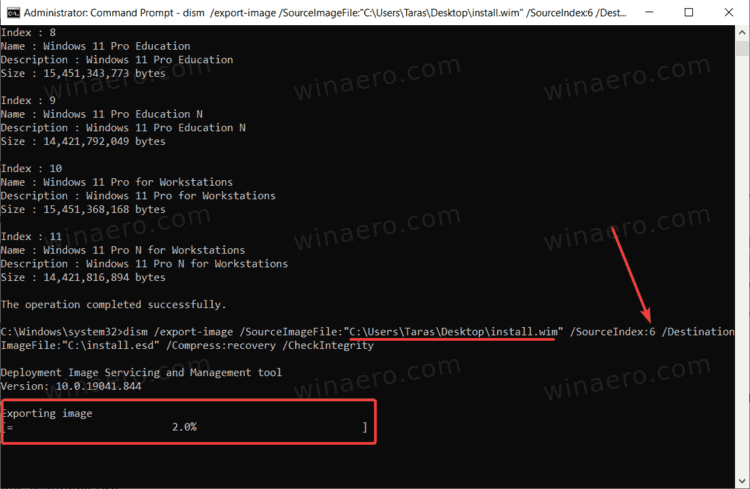
- Wait for Windows to complete converting wim to esd.
- Unmount (eject) Windows 11 ISO.
2) Replace install.esd in the official Windows 10 ISO
- Go to the official Windows 10 website and download Media Creation Tool. Use is to download Windows 10 ISO for your computer. Skip this step if you already have one.
- Open the downloaded Windows 10 ISO image in UltraISO.
- Delete the existing sources\install.esd file you see in UltraISO.
- Drag and drop the
X:\Path\install.esdyou have created onto the UltraISO window to place it instead of the deleted file. - Click on Save or press Ctrl + S in UltraISO to alter the ISO image.
Now you have a fresh Windows 11 ISO file ready for installation on computers without TPM 2.0. Install it as a regular Windows 10.
Modify the ISO image without using UltraISO
If you don't have the UltraISO app, you can use Microsoft's official tool oscdimg, which is part of Windows ADK. Here's how you can use it to put the install.esd file with Windows 11 over the existing Windows 10 file in the ISO image.
- Double-click your Windows 10 ISO to mount and open it.
- Copy all files and folders to any preferable folder on your computer, say
c:\ISOFOLDER. - Copy your Windows 11
install.esdfile you have created and paste it into thec:\ISOFOLDER\sourcesdirectory. Confirm the original file replacement.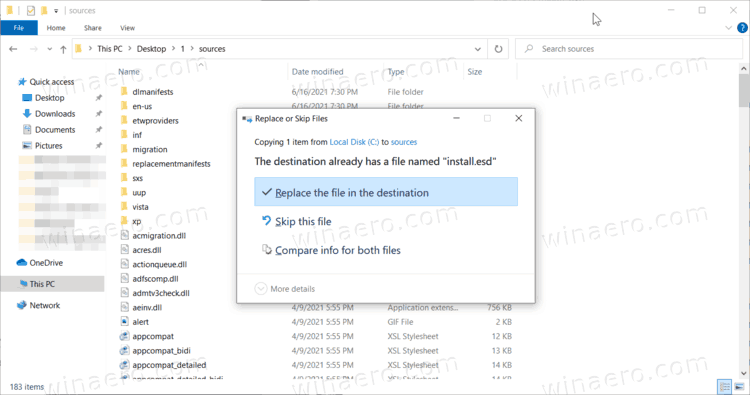
- Open a command prompt and type
oscdimg -m -o -u2 -udfver102 - bootdata:2#p0,e,bc:\ISOFOLDER\boot\etfsboot.com#pEF,e,bc:\ISOFOLDER\efi\Microsoft\boot\efisys.bin c:\ISOFOLDER c:\ISOFOLDER\Windows11.iso.
Voila, you Windows11.iso is in the c:\ISOFOLDER ready for clean install!
Bypass the TPM 2.0 requirement without rebuilding install.esd
One of our readers sent me advice that instead of completely rebuilding the ISO image, it is enough to replace appraiserres.dll with the same file from Windows 10. For example, in this way.
- Open the Windows 11 image in UltraISO.
- Delete appraiserres.dll.
- Double click on the Windows 10 ISO file in Explorer to open its contents.
- Drag
appraiserres.dllto the remote location in UltraISO. - Save the Windows 11 ISO.
Done!
Replace appraiserres.dll in Windows 11 image with oscdimg
- Double click on the Windows 11 ISO file in File Explorer.
- Copy all content to c: \ ISOFOLDER folder.
- Double click on the Windows 10 ISO file in File Explorer.
- Take the
appraiserres.dllfile from Windows 10 and copy it with replacement to thec:\ISOFOLDERfolder. - Build the iso file with the command
oscdimg -m -o -u2 -udfver102 - bootdata:2#p0,e,bc:\ISOFOLDER\boot\etfsboot.com#pEF,e,bc:\ISOFOLDER\efi\Microsoft\boot\efisys.bin c:\ISOFOLDER c:\ISOFOLDER\Windows11.iso
Install Windows 11 on unsupported hardware
One more method is to disable the TPM, Secure Boot, and several other checks right before you install Windows 11, from its preinstallation environment.
As you may already know, modern Windows version load a minimal OS version, earlier known as "MiniOS", now know as Windows Preinstallation Environment. It loads the required set of drivers and starts the main Windows setup program.
You can modify its Registry, so it won't perform TPM, Secure Boot, RAM, Disk and other checks. Here is how.
To install Windows 11 on unsupported hardware, do the following.
- Download and place this REG file to your bootable media with Windows 11, or on the hard drive.
- Boot your PC from that bootable media and set the language preferences.
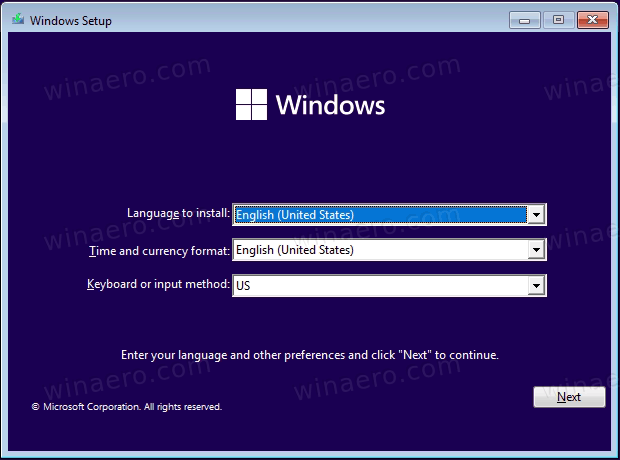
- On the next page, select Install now.
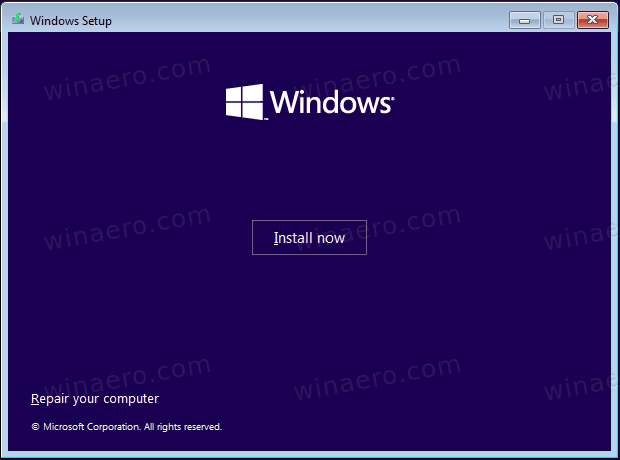
- On the product key page, press Shift + F10 to open a command prompt window.
- Type
notepadand hit Enter.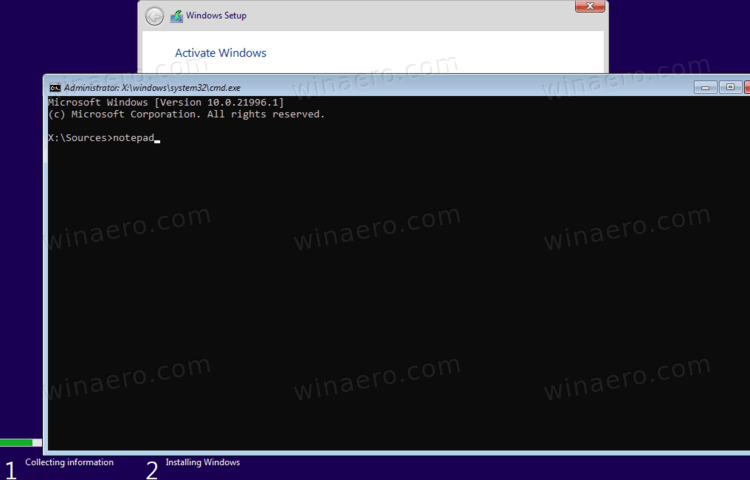
- Select File > Open and specify "*.* all files" for the file type option.
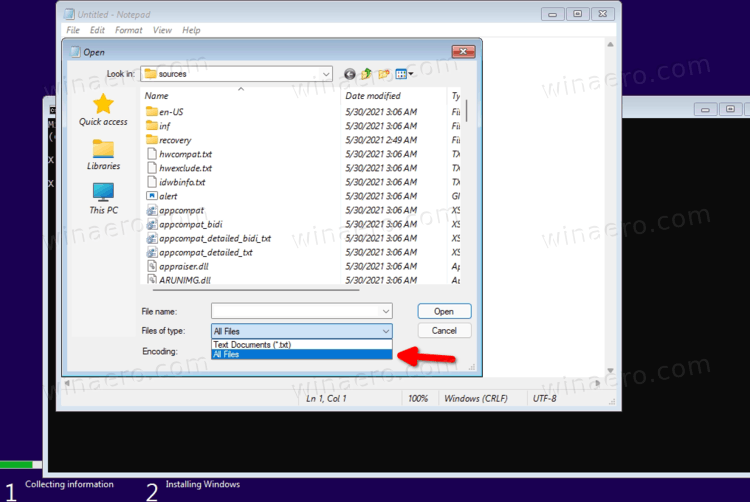
- Browse for the REG file you downloaded (tpmbypass.reg), right-click it and select Merge.
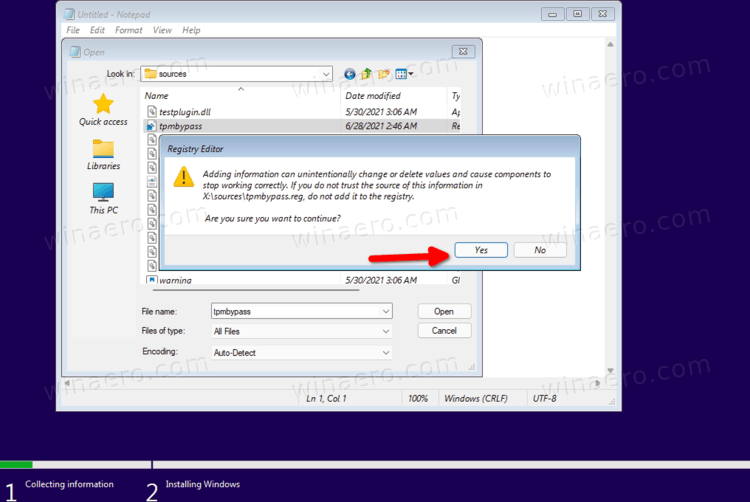
- Voila, Windows 11 will be installed.
The contents of the REG file if you are curious.
Windows Registry Editor Version 5.00
[HKEY_CURRENT_USER\SOFTWARE\Microsoft\PCHC]
"UpgradeEligibility"=dword:00000001[HKEY_LOCAL_MACHINE\SYSTEM\Setup\LabConfig]
"BypassCPUCheck"=dword:00000001
"BypassDiskCheck"=dword:00000001
"BypassRAMCheck"=dword:00000001
"BypassSecureBootCheck"=dword:00000001
"BypassTPMCheck"=dword:00000001
"BypassStorageCheck"=dword:00000001
That's it.
Support us
Winaero greatly relies on your support. You can help the site keep bringing you interesting and useful content and software by using these options:
If you like this article, please share it using the buttons below. It won't take a lot from you, but it will help us grow. Thanks for your support!
Advertisеment

Just replace from Windows 10 build appraiserres.dll Only
Reportedly this causes Windows 11 to hang on “Getting devices ready”
I was about to include this trick to the post, but changed my mind due to the issue.
Strange, everything works great for me.
Let’s add this method to the post.
Doesn’t Work For Me So I am Trying Your Method
Replace appraiserres.dll method is not working.
After key in Windows Key and click Next, I got below message
This PC can’t run Windows 11
1st method is confirmed working.
That’s great.
That’s why I provided more that one solutions here.
Thanks for your feedback Peter.
replace appraiserres.dll method requires using an old W10 version of that file – use 17763.1 or older. 18362.1 & 19041.1 versions of appraiserres.dll may cause Win11 setup to crash
Why needs to be so complicated?
1. Just make a USB drive using Windows 10 ISO (English)
2. Mount the Windows 11 ISO with Windows Explorer, and go to sources folder and copy install.wim.
3. Paste the file in the USB drive, inside sources folder.
Don’t need Secure boot, don’t need TPM.
Well, this is for when you want a working ISO and not just a bootable USB stick.
Would you need to delete the Windows 10 install file? They are different extensions. Windows 11 is .wim and 10 was something else. Just want to confirm. Thank you for the comment!
Tested your approach and confirmed it is working.
I’m sure Windows 10 and Windows 11 are pretty much ALMOST SAME. They just made some changes to improve performance and graphics but in fact a machine running Windows 10 64bit shouldn’t have any problems on Windows 11 unless WANTED.
Hmm the latest windows 10 ISO I get from MS doesn’t have an .esd in it, though. It’s a .wim already. Replace .wim with a converted .esd?
This should work as well.
Without knowing anything about TPM I installed Windows 11 without a problem using win2usb. Later I checked and I found our that TPM (my pc has version 1.2) was not even enabled.
TPM can be supported either throught the motherboard or CPU
The appraiserres.dll method did not work for me, the installation aborts abruptly with no warning. After this, the Event Viewer shows an error related to appraiser.dll.
The first method did work, so kudos to Taras. But, after the successful installation, many features do not show up because “your system does not meet the minimum requirements for Windows 11”, which could be interpreted as that at some point some update will break it for good.
I have tested below notebook / tablet / PC and confirmed ‘hacked’ Win 11 can be installed.
1. AllDoCube iWork 10 Pro – 4GB RAM, 64GB Storage (Atom x5-8350)
2. Jumper EzPad Mini 8 – 2GB RAM, 64GB Storage (Atom x5-z8300)
3. AL1 Mini PC – 4GB RAM, 512GB SSD (Celeron J3455)
Testing status report on Jumper EzPad Mini 8 – 2GB RAM, 64GB Storage (Atom x5-z8300). I installed the same standard programs that I install on Windows 10.
The Good:
– Overall performance is better than Win 10 21H1. More responsive with such a low spec Windows Tablet.
The Bad:
– BatteryBar Pro can install however it does not show / display.
– dotNet 3.5 cannot install initially but finally manage to install after google around and found the solution.
If nothing else, maybe someone can put one of these ISO’s together and make it downloadable for people that don’t want to go through this.
Right now my laptops will not work with 11, I do not have TMP on either one nor is it listed in any BIOS settings on either of them. My only other option is to get a new laptop with 11 installed or a used one in a year or so if a working method can’t be found other than this.
I will attempt the reg solution though when I get hold of a valid W11 installer.
Thanks for your app.
Hello!
Thank you for sharing these methods, very useful!
Just wonder, installing WIN 11 this way, will the OS receive the updates afterwards?
Or the only way is to download and install the build each time?
Thank you!
Who knows? I think it won’t receive updates automatically, since it checks the hardware before installing the new build.
Guy’s,
I tried replacing ‘install.wim’, but 60% thru install got message ‘couldn’t complete localization’.
Next i tried the reg file method, i created a folder on the USB stick called ‘Registry’ and copied the reg file to there.
But the ‘TPM’ message appeared directly after clicking ‘Install Now’ so i didn’t get to the product key page.
So at the ‘Install Now’ page, before clicking ‘Install Now’ button, follow the rest of this method.
It just means you are doing this one step earlier.
Happy Hackin..
Hi everyone !
Once intalled w11 if I go to windows update (Dev version), is asking again for the tpm module “to fix and update w11” , so we can get to w11 but … How can we update once we are in w11?
Thanks for your help , and regards to everyone !
Frank
I think that there is no way.
You will have to do a clean install for each and every build.
I’M SURE…. wait and the solution appear as a trick. 100% SURE.
What I don’t understand is.. why is Microsoft pushing out Windows 11, when Windows 8 to 10 have so many problems and errors? It is worse than previous versions..
On my system only the reg file is not work. Error message appear “this pc is not etc…” If i change the DLL works perfectly. Thanks for this DLL TIP.
in any case I HOPE they should leave the choice to the end user. Those who want to use Windows 11 with all the features will have to be equipped with TPM and UEFI otherwise the features of Windows 11 will be limited … I don’t see anything complicated. IF IT WERE NOT FOR THE FACT THAT NOW THEY WANT TO PROMOTE THE PURCHASE OF NEW HARDWARE.
All I do is remove appraiserres.dll out of the sources folder and install Windows 11 with no problems.
Its not working i get this message, what do i do wrong??
oscdimg -m -o -u2 -udfver102 – bootdata:2#p0,e,bc:\ISOFOLDER\boot\etfsboot.com#pEF,e,bc:\ISOFOLDER\efi\Microsoft\boot\efisys.bin c:\ISOFOLDER c:\ISOFOLDER\windows11.iso
‘oscdimg’ is not recognized as an internal or external command,
operable program or batch file.
Simply
oscdimgis missing.So how do i get it in there and how can it be missing in Windows 10.
Sence you write the guide to install it from a Windows 10 version right?
How do i fix it?
@Peter
oscdimg is part of the Windows ADK kit and you have to download that from MS.
it’s not built into the Win10 OS
The above steps are not working for Windows 11 22454.1000 Dev build
which method you were using?
Tried all methods
I guess these methods only work with 22000.x builds, including the near final 22000.194 ISO build
insider dev builds like 22454 & greater are a different matter
did not follow your rather complicated method, but
I downloaded W11 ISO and installed it in Virtual Box.
working fine
this on an old notebook from 2012 with intel core 15-460M processor, it is running just on 2GB RAM because of low RAM on the notebook and though it runs slow, W11 does run.
this might be the newest method of installing Win11 without the TPM 2.0 requirement – use the newest MediaCreationTool batch script file as described here:
winaero.com/mediacreationtool-batch-file-can-now-create-windows-11-iso-without-tpm-checks/
Health check says everything checks out except the CPU (AMD A9 series APU). TPM 2.0 is present, but the CPU is just not on the list… none of these fixes works :( Any fix for “minimum” requirement bypass? I was surprised the regedit didn’t do it, but more surprised with the modifying of the ISO. it really hard blocks it.
I recently did a trial Win 10 to 11 upgrade on an ancient unsupported laptop, using the Win10 21H1 installer, and ran into the reported issue where Windows Defender UI is missing and the Security Center screen is blank. Even after manually installing the Security-Health service and Defender using PowerShell, they would refuse to run. The only solution that worked was an in-place reinstall but that was a major hassle as I will outline below.
After experimenting extensively with this for several days, I reached the conclusion that the oft-promoted Win10 installer method is at fault and really should not be used for Win11 upgrades, if ever at all:
1. The logic of the Win10 installer seems to miss some aspects of a Win10-to-11 upgrade leaving hidden “gotchas” that are essentially unfixable.
2. You cannot go back to Windows 10, even immediately after upgrade. Setup insists that the old files have been deleted (they haven’t). This is probably related to #3:
3. You cannot perform an in-place reinstall using the same method because Setup thinks you are trying to install Windows 10 over Windows 11 and that cannot be done without wiping the existing installation.
Ultimately I unpacked and copied a virgin Win11 ISO to a temp directory on my C: drive, renamed appreiserres.dll, and proceeded with a smooth in-place Win11 reinstall after which everything worked again, as it is supposed to. YMMV.