Here you can download Windows 7 Games for Windows 11. You will get Solitaire, Spider Solitaire, Minesweeper, FreeCell, Hearts and the rest of the classic card and board games of the set. The games will continue working where you left off.
Advertisеment
Starting in Windows 8, Microsoft no longer ships classic games with the OS. Instead, it offers you a Store version of the games. The new games include ads, have worse performance, and come with a different gameplay. Many users are not happy with that change. This is where the classic Windows 7 Games package comes into play.
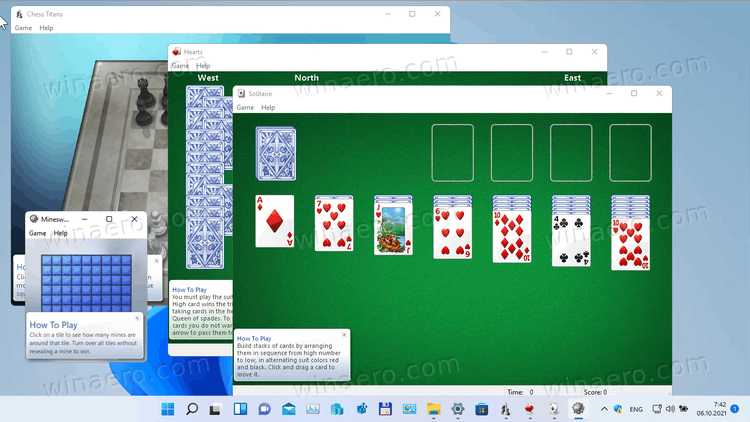
The game package has reached version 3, and now it is fully compatible with Windows 11, Windows 10, Windows 8.1 and Windows 8. Besides the games itself, it also received a number of improvements for Windows 11. The installer now supports High DPI and doesn't look blurry any longer. The non-working Game Explorer no longer appears in the Windows 11 Start menu. The Internet Games are now optional and not checked by default.
Update 2022/11/10: The installer has been updated to version 3.1 and is now compatible with Windows 11 22H2+. It doesn't throw the error like
Error opening file for writing: C:\Windows\System32\en-US\cmncliM.dll.mui
To download Windows 7 Games for Windows 11, follow the instructions below.
Get Windows 7 Games for Windows 11
- Download the ZIP archive with games using this link.
- Unpack and execute the file Windows7Games_for_Windows_11_10_8.exe.
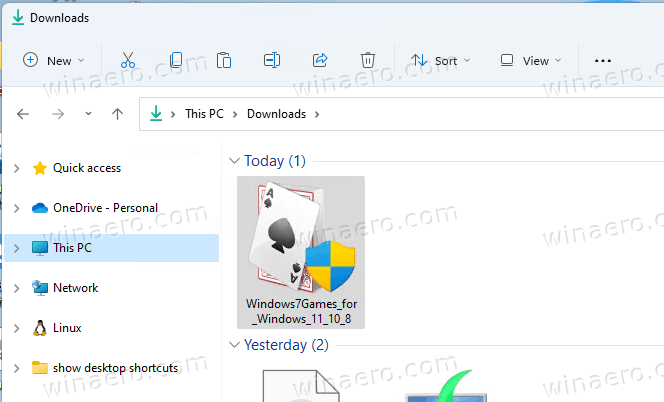
- Follow the setup wizard, and select which games you want to install on Windows 11.
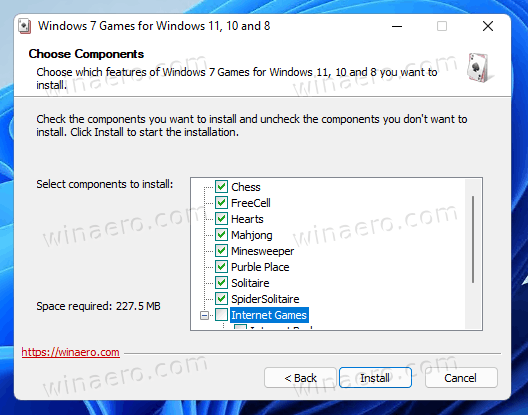
- Click on the Finish button. Now you have Windows 7 Games installed in Windows 11!
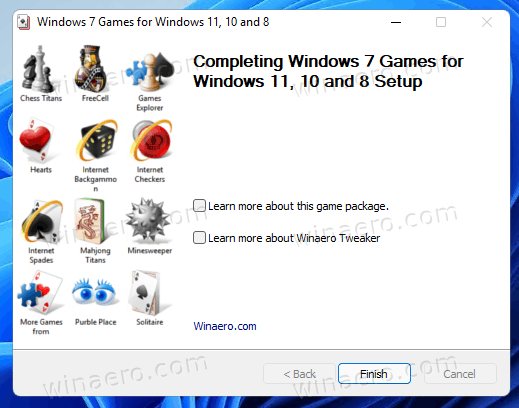
That's very easy.
Tip: You can verify the downloaded file. The exe installer has the following checksums:
9b0166d0569f6f5371b10521e105e957 *Windows7Games_for_Windows_11_10_8.exe
80b9ed664e92c955f8a6944075a33d96666d6400d6a6ea10977f68e64e152989 *Windows7Games_for_Windows_11_10_8.exe
To check it, open Windows Terminal by pressing Win + X on the keyboard and selecting Windows Terminal. If needed, switch to the PowerShell profile. Then type the following command.
Get-FileHash path\to\Windows7Games_for_Windows_11_10_8.exe
The default run will calculate the SHA256 sum. To verify the MD5 checksum, execute the command:
Get-FileHash path\to\Windows7Games_for_Windows_11_10_8.exe -Algorithm MD5
You can save your time by adding the file hash context menu to File Explorer.
Now, let's see how to launch the games after you have installed them.
Launch the installed games
- Click the Start button and then click on All apps.
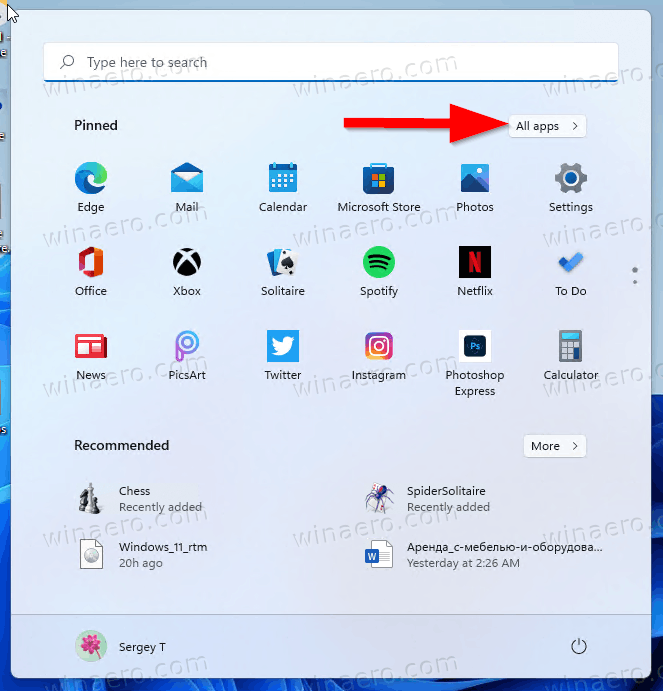
- Go down to the "G" letter to find the Games folder. You can use alphabet navigation to save your time.
- Under the Games folder, you will find the whole set of classic Windows games.
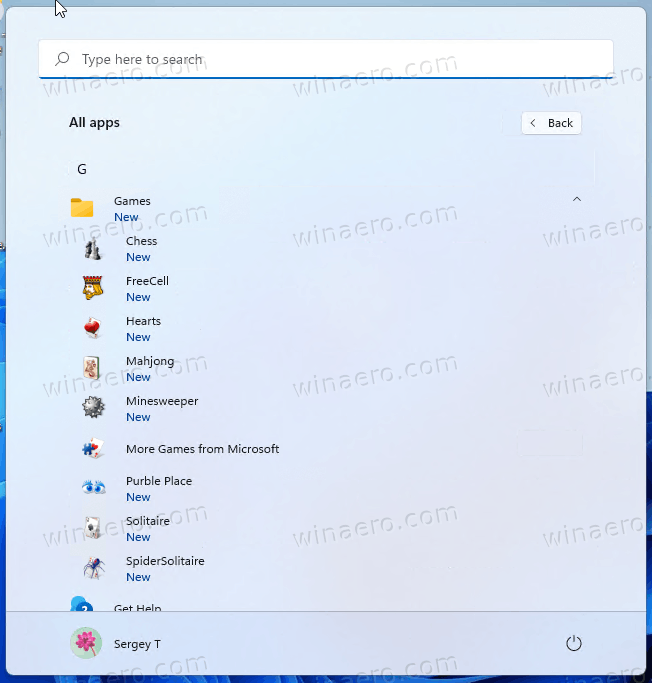
You are done! Play your favorite games now.
The Windows 7 Games package is compatible with all builds of Windows Windows 11, Windows 10, Windows 8.1 and Windows 8. The list of available games includes.
- Solitaire
- Spider Solitaire
- Minesweeper
- FreeCell
- Hearts
- Chess Titans
- Mahjong Titans
- Purble Place
There are also Internet Games, Internet Spades, Internet Checkers and Internet Backgammon. Unfortunately, Microsoft has turned off the game servers for them, so they no longer connect to them out of the box. That's why they are unchecked by default in the installer.
Supported languages and locales
The games included in this package come with a full set of language resources. The installer is able to determine which languages you have installed in your OS, and extract only the required resources to save your disk spaces and don't fill it with redundant files.
So, thanks to the above optimization, the games will always run in your native language, matching the current locale of your Windows version. The following languages are supported.
Arabic (Saudi Arabia), ar-SA
Bulgarian (Bulgaria), bg-BG
Czech (Czech Republic), cs-CZ
Danish (Denmark), da-DK
German (Germany), de-DE
Greek (Greece), el-GR
English (United States), en-US
Spanish (Spain, International Sort), es-ES
Estonian (Estonia), et-EE
Finnish (Finland), fi-FI
French (France), fr-FR
Hebrew (Israel), he-IL
Croatian (Croatia), hr-HR
Hungarian (Hungary), hu-HU
Italian (Italy), it-IT
Japanese (Japan), ja-JP
Korean (Korea), ko-KR
Lithuanian (Lithuania), lt-LT
Latvian (Latvia), lv-LV
Norwegian, Bokmål (Norway), nb-NO
Dutch (Netherlands), nl-NL
Polish (Poland), pl-PL
Portuguese (Brazil), pt-BR
Portuguese (Portugal), pt-PT
Romanian (Romania), ro-RO
Russian (Russia), ru-RU
Slovak (Slovakia), sk-SK
Slovenian (Slovenia), sl-SI
Serbian (Latin, Serbia and Montenegro (Former)), sr-Latn-CS
Swedish (Sweden), sv-SE
Thai (Thailand), th-TH
Turkish (Turkey), tr-TR
Ukrainian (Ukraine), uk-UA
Chinese (Simplified, China), zh-CN
Chinese (Traditional, Taiwan), zh-TW
Silent installation (deployment)
The installer supports the /S switch, so it will install the games automatically without user interaction. The S letter must be capitalized, it is a mandatory requirement.
Run it as follows from a batch file or from any console.
Windows7Games_for_Windows_11_10_8.exe /S
If you are using PowerShell, you may need to enter the full path to the binary or prepend it with the ./ path portion, like this:
./Windows7Games_for_Windows_11_10_8.exe /S
After that, the games will be silently installed and registered in Windows 11.
If Windows 7 games don't work after upgrading Windows 11
If you have upgraded from a previous Windows version, or you have installed a newer build of Windows 11 over the older one, the games will stop working. You'll have to reinstall them. Simply reinstall the package. Do it as follows.
- Open the Settings app with the Win + I shortcut.
- Click on Apps > Apps and features.
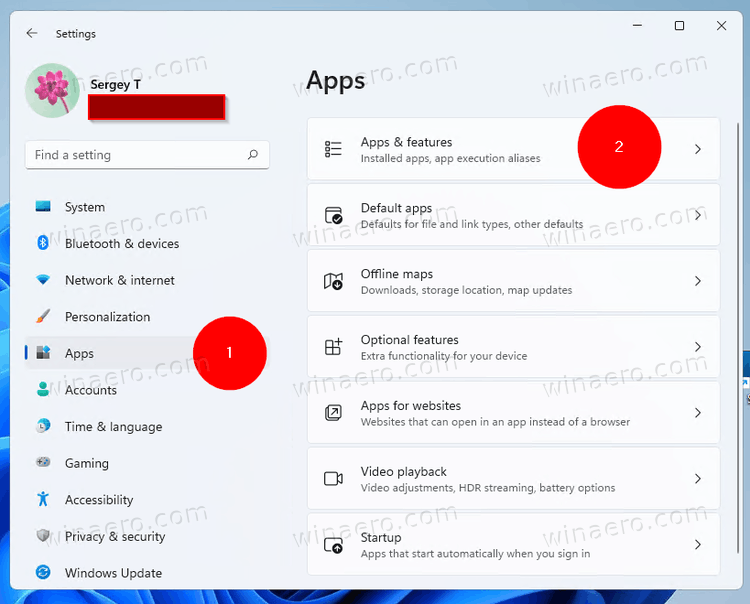
- In the list of installed apps on the right, find the Windows 7 Games for Windows 11, 10 and 8 entry.
- Click the three dot button next to the app name and select Uninstall from the menu. So, you can uninstall it like any other Windows 11 app. Check out the Uninstall Apps in Windows 11 guide.
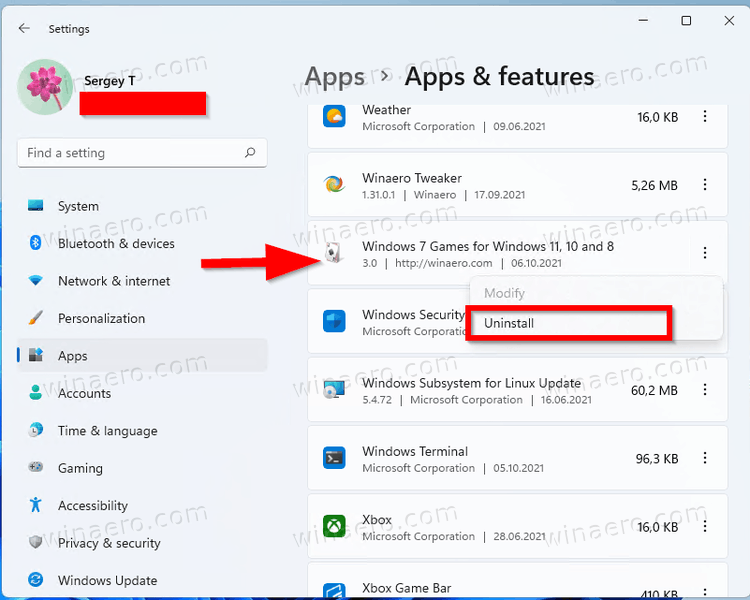
- Click on Uninstall and wait till the uninstaller app removes the games.
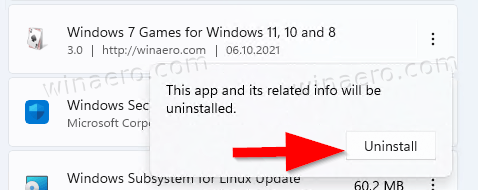
- Now, run the game installer once again. They will start working again.
I recommend you to remove the Windows 7 games before you installing a new build of Windows 11. Once you upgrade the OS, install them again and continue to play. They will preserve your stats and scores.
Support us
Winaero greatly relies on your support. You can help the site keep bringing you interesting and useful content and software by using these options:
If you like this article, please share it using the buttons below. It won't take a lot from you, but it will help us grow. Thanks for your support!
Advertisеment

Just a heads up for the win 7 games 4 win 10 team. Microsoft update KB5005539 stops the win 7 games working on windows 10!! The update arrived on my computer on the 5th of October 2021. I removed the update and can now play the win 7 games (WOOHOOOOO).
Keep up the good work.
Regards Hugh
Thank you sir.
That’s an important note!
I’m getting an error opening a file during installation on W11. “Error opening file for writing. C:\WINDOWS\system32\el-GR\cmncliM.dll.mui” Abort, Retry, Ignore. If I ignore 2x then install finishes. Not sure what this breaks though.
Same here. Games do not work though.
After uninstalling and installing them a couple of times, they do now ;) But never got rid of the error.
fixed. please re-dowload the game installer. https://win7games.com/#games
Please publish release date… Thank you
all dates are published
Can you guys provide a portable version which doesn’t require installation?
Hello Mr. Tkachenko. I’ve been running into a language issue since the day I found out about this software years ago.
Over the years, I have installed this program on various Windows 10 PCs with the language set to “French (Canada)”. However, instead of installing the games in “French (France), fr-FR”, the installer seems to defaults to English and installs the games in that language every single time. I frequently set up Windows 10 computers for elderly people, and they often want their old Solitaire back. However, most of them don’t understand English at all, so it becomes a problem. I (and the elderly) would appreciate it very much if you could look into it. Thank you!
I will consider making it semi-manual
Fresh install of Windows 10 Pro. Install Win 7 Games for Win 10.
Did Windows Updates (as it was a fresh install and it not only removes the games but also the install file.
Edition: Windows 10 Pro
Version: 2004
Installed: 11/8/2021
IS Build: 190411
windows will not let me install these games – it says it is “saving” me from an unsafe experience. so disappointed! I really miss these games
Happy to be able to play these games again but I am having problems keeping them installed. I’m not sure why this is happening or how to stop it but, after every system update is processed I have to reinstall the games. Apparently my computer decides that these games could damage my computer and the games are disabled as part of the system update. Is there anything I can do to override this action so that the games do not have to be downloaded and reinstalled every time a system update processes? Thank you
Sadly, there is no fix.
You have to reinstall the games after you install a feature upgrade.
Games were working perfectly on Win 11 until today – now all the sounds have gone ‘tinny’ but all other apps that play sounds are working perfectly. If it’s of any relevance, I normally sleep Windows, but I’d run a shutdown of my PC while I was away for a couple of days, though I’ve done plenty of shutdown/restarts before this.
I’ve tried uninstalling & reinstalling without effect.
Please help!
I’m running these games on a Win11Pro x64 PC, and up until yesterday, they worked fine (Solitaire and Free Cell are my go-to games). Now, the cards have a “rippling” effect and the game can’t be played. I tried uninstalling/reinstalling, but that hasn’t worked either. Any ideas what I can do to fix it?
Microsoft did something to the games so they cannot be installed in Windows 11 Beta. I don’t know about the release version of Windows 11.
I cannot thank you guys enough for doing these downloads of Spider Solitaire from Windows 7, this game has saved my sanity on numerous occasions and helped me stave off suicidal depression, without it, without your work around, I don’t know where I’d be – or if I would be at all. Honestly.
Thank you so much for these downloads.
I just upgraded to Windows 11 22H2 and can no longer re-install the games. Please have a look; thanks.
After installing Version 22H2 of Windows 11, Solitaire stopped working, so I downloaded WinAero’s app for installing Win7 games on Windows 11, and ran the app. The following error message forced me to abort the installation:
Error opening file for writing:
C:\WINDOWS\system32\en-US\cmncliM.dll.mui
How can I correct this?
fixed. please re-dowload the game installer. https://win7games.com/#games
I too lost Solitaire after installing Version 22H2 of Windows 11. I even went back to the old Windows 11 build through a Recover option, and it failed to install after. Have no idea what changed. Sorry I can’t provide the error message.
I am getting like 10KB/s on a 30 MB/s line. Its frustrating to see that it need 4 hrs to download the zip. Have you considered posting the download on one of the faster download servers?
From which location you are downloading the file?
Hi
Me too, after installing Version 22H2 of Windows 11, Solitaire disapeared and I got that error message when trying to reinstall it but now I’ve ignored it and Solitaire reworks. You have to look for it with the search button.
Great work keep it up.
I too installed Windows 11 Version 22H2 on Oct 7 and have the same problem when trying to reinstall WinAero’s app for installing Win7 games on Windows 11:
Error opening file for writing:
C:\WINDOWS\system32\en-US\cmncliM.dll.mui
The install has to be aborted.
Yep I know. Ignore the file. I will fix the installer.
I’m adding my experience with the 22H2 release issue also – in the event that it might prove helpful to someone else – as the previous posts did for me.
I also lost Freecell following the 22H2 release. However, it is no usual for for Windows updates to delete the Freecell executable with a significant update (the data, thus far, has always remained in place – but I do make a copy of the backup data once a month or so to an external hard drive – just in case). With previous updates, I was always easily able to reinstall the program, with data intact, and with it still launching from the same desktop icon.
This time, however, as others have noted, I received the message: “Error opening file for writing. C:\WINDOWS\system32\el-GR\cmncliM.dll.mui”. I tried ignoring (as also mentioned here) – and even though it then appeared to install – I found that Freecell would not launch from the icon as before. So – I “assumed” it did not install correctly. But after reading through the comments here, it came to me that perhaps the icon shortcut had somehow changed this time and that might be the issue (although it had not before). And that was the case – the shortcut assigned to the icon was changed by the update to “windows.old\etc…”. When I checked the actual directory/folder, I found that the program had reinstalled and worked just fine. So, I just had to create a new icon shortcut and Freecell for Windows 7 is back in business.
WOW! I was so happy to get these old familiar friends back. The Windows 10 MS Solitaire is all very well (except for the ads) but it is just too fancy and large-footprint to quickly jump in and out of while waiting for something to run or for a phone call on hold. And the new Minesweeper is so overdesigned that I simply cannot play it; it took me two years to finally win one game at the expert level..
Last time I looked for these old programs online ( a couple of years ago) they were absolutely not available; Microsoft was prohibiting and even actively suppressing any such attempt, in order to promote its new advertisers. Some third party implementations existed, but they were inferior, not quite the “right” GUI, and besides I already had Hoyle Card Games with a very big solitaire selection.
Since when, the MS Solitaire Collection’s advertising has gotten more intrusive, louder and more annoying in every way. The ads come up immediately the program is run, more frequently, and their designers are continually coming up with new ways to prevent the poor user from exiting early or easily. There is even a “bug” (I hate to think MS designed it on purpose) whereby each time you go to the right-click Volume Mixer to tone down the ads while listening to a podcast or the phone, it spawns another instance of Solitaire Collection on the Volume Mixer screen — so that having toned down the volume on Ad 1, Ad 2 comes up unaffected at full volume, Ad 3 at max, Ad 4… and so on ad infinitum.
Apart from greediness for ad revenue, there seems to be a pandemic among software developers to remove, hide, redesign, or make complex and unwieldy features that were exactly what the user liked best and used constantly. Perhaps it’s just to keep all those programmers working. So I am very happy to see these old pals back. Thank you, thank you! Keep up the good work!
Upon installing I get the following error message: https://puu.sh/JqB4X/315c39d4dc.png
I press ignore and the games still work: https://puu.sh/JqB5g/967e4e03d5.png
Still curious if there is a solution to this error.
Edition Windows 11 Pro
Version 22H2
Installed on 10/5/2022
OS build 22621.755
Experience Windows Feature Experience Pack 1000.22636.1000.0
fixed. please re-dowload the game installer. https://win7games.com/#games
Installing on an es-MX version of Windows, the installer defaults to en-US. It would be good if it used es-ES as the language matches, but not the country.
I’ve created the corresponding es-ES folder inside of each games’ folder and extracted the corresponding MUI file for each game. They work fine.
Thank you.
Hello
there is a display problem with “Windows 7 Games for Windows 11” (22H2) for Solitaire, the score and time display are not visible. They are set to the extreme right and in fact only the hundreds digit is visible. The time and score should be visible as is the case for Mahjong.
Many thanks for making the correction.
Hello Sergey!
I LOVE this package, however it does not work on Tiny10 for some reason. It’d be nice if you could add Space Cadet Pinball and Windows Vista Inkball too.
Also, I’d like to request a checkbox in the installer: Enable Debug Mode. This will enable the g_debugEnabled variable in the games. While software like Windows Games Tweaker by door2windows works for enabling the menu, the rest of the debugging material is not accessible. See The Cutting Room Floor Wiki for more info.
I have the same issue, the installer works perfectly but the games can’t run, no error message, nothing.
Hello Sergie. Thanks for the updated Win7games 4 win11. My install went perfect and everything works. The issue I’m having though is when I create a shortcut to the desktop, the icon for the game will not display. The game plays fine, just no icon. The icons show ok in the start menu. Running Win11 Pro 64bit v.22h2, OS build 22621.1702
thanks again for the games!
Hello. Thank you for games. But it frustrates me that it is nearly perfect.
2 issues:
1. Names of games in Start are not localized. Folder “Game” could be localized too. And I believe there were localized descriptions of games in original Windows 7 Start.
I found that games from this installer make folders in AppData with localized names. So probably everything can be localized. It is just needed to put correct desktop.ini file to Start folder. Maybe having original Windows 7 could help to find how to do it right way. I can help you if you need it, but it should be very easy.
2. “More Games from Microsoft” in Start menu is dead link going to general Microsoft site. I suggest to change this link to go to different location. Anything better as dead link. Maybe something from here: https://web.archive.org/web/20210815000000*/http://go.microsoft.com/fwlink/?LinkID=124572
Thank you. I will try to fix these issues.
Can you add the Vista Inkball game here?
Hi Sergey,
After years of having these games installed on my old computer, I switched to a new computer and downloaded the package again. The games seem to be working fine on the new machine (Win 11).
Is there a way to transfer the save data for the games from my old computer to the new one? I put what I thought were the data files on an external drive, but now I’m not sure where to put them. The files are .xml and .xml bak files (for example MinesweeperSettings.xml bak). Can I add them to the individual game folders? Do I even have the right files??
Thank you – you’ve brought a lot of joy to a lot of people.
Hi
I am sure that the game data is under the your_old_user_profile\Saved Games
and
your_old_user_profile\Documents\Saved Games.
Copy these folders to your new computer.
I checked these directories and they are empy. I do have statistics so the info must be stored elsewhere. Any ideas?
Hello, the games don’t work for me. I’m using Windows 10 LTSC 32 bits. What can I do?
Try installing DirectX 9
Hello, I love these games and have been using them for years with windows 10 in my native language. I am now installing it many times with windows 11, but it won’t install in my language. Everything works in English just fine on the latest windows 11. any thoughts about how to get it in my language? Thank you
Hello sir,
Could you please specify what is your language? Maybe Windows 11 has changed a locale code for it, and the installer fails
Thanks for the download, only thing is, every time i start spider solitaire, all previous settings and statistics are gone. Is there a solution to that?
%userprofile%\Saved Games. It should save the stats there. Please check if you have such a folder.
Hi Sergey,
thanks for the reply. I do have that folder (dutch name, but is internally represented as the same name)