A new release for the Dev channel, Windows 11 Build 23595, comes with a number of changes made to Copilot. As earlier spotted, it is now resides in the system tray. It is also support multi-head configurations. There are also Ink, sharing, and Task Manager improvements.
Advertisеment
What's new in Windows 11 Build 23595 (Dev)
Windows Copilot
Microsoft has moved the Copilot icon to the right side of the system tray in the taskbar so that it is closer to where the Copilot panel opens. Given this change, we have decided to disable the Show Desktop feature for the far right corner of the taskbar by default. This feature can be returned in Settings > Personalization > Taskbar > Taskbar Behavior. To quickly get to this section, right-click on the taskbar and select “Taskbar Settings.”
![]()
Also, Microsoft is again rolling out the change introduced in build 23570, which allows Copilot for Windows to be used on multiple monitors. To do this, simply click on the Copilot button on the taskbar on the monitor on which you want to see Copilot. You can also use the WIN + C keyboard shortcut to display Copilot on the monitor where it was last used. If you're using only the keyboard, you can use WIN + T to bring focus to the taskbar and navigate to the Copilot button on the taskbar.
If you're signed in with a MicrosoftEntra ID (AAD) account, you'll now be able to send content via the Share dialog to your Microsoft Teams contacts (work and school), as well as to specific channels and group chats.
You can now find and share files with Android devices from the Share dialog using the Nearby Share feature in Bluetooth search mode.
Windows Ink
Handwriting input over text fields is now available in the following languages: Simplified Chinese (PRC), English (Australia), English (Canada), English (India), English (UK), French (Canada), French (France) ), German (Germany), Italian (Italy), Japanese (Japan), Korean (Korea), Portuguese (Brazil), Spanish (Mexico), and Spanish (Spain).
The recognition accuracy has also been improved, and support for gestures has been added for deleting, highlighting, combining and splitting words, and moving to a new line.
Task Manager
Improved process grouping on the Processes page in Task Manager.
Settings
- Microsoft has started adding Microsoft account-related notifications to the home page in the Settings app. A Microsoft account links Windows to the Microsoft apps you use, backs up your data, and helps you manage your subscriptions. You can also enable additional security measures to prevent account suspension.
The new feature displays notifications in both the Start menu and Settings. You can control the display of notifications in Settings > Privacy and Security > General. - Xbox Game Bar is now called Game Bar under Settings -> Games.
- Microsoft replaces links from Azure Active Directory (AAD) to Microsoft Entra ID.
- System Components currently listed in Settings > Apps > Installed Apps page, have moved to its own page under Settings > System > System Components.
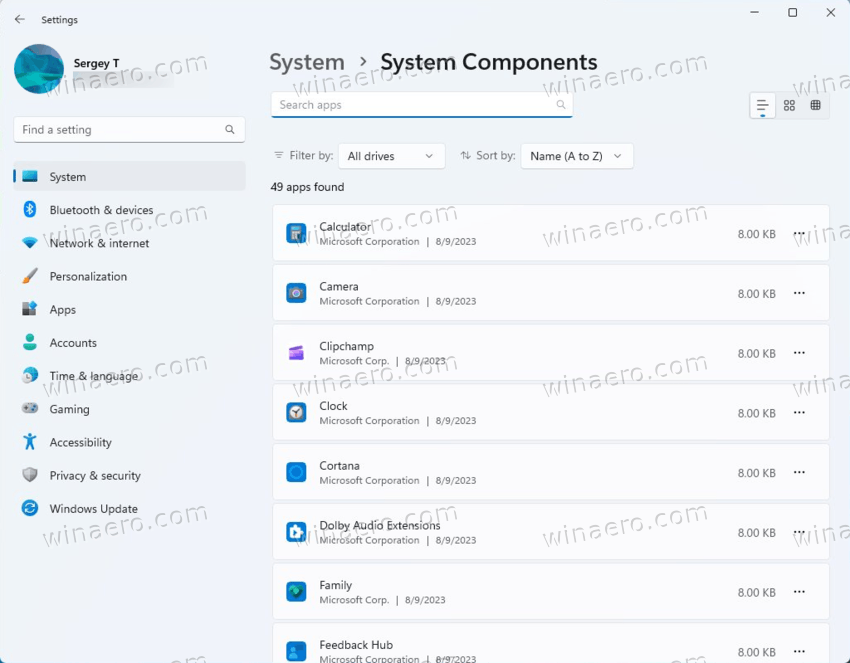
Fixes
Fixed an issue that caused custom wallpapers to become misaligned when switching desktops.
Known Issues
Start Menu
[New] Working to fix an issue that is causing some Insiders to not have any content in their "Recommended" section.
Copilot for Windows
When you first launch or after updating Copilot, when using Voice Control, you must use the Show grid command to then move to the Ask me anything field.
Support us
Winaero greatly relies on your support. You can help the site keep bringing you interesting and useful content and software by using these options:
If you like this article, please share it using the buttons below. It won't take a lot from you, but it will help us grow. Thanks for your support!
Advertisеment
