You can reset taskbar corner overflow icons (notification area or tray icons) in Windows 11 if they look messed up or broken. Windows 11 taskbar includes a notification corner at the right edge.
Advertisеment
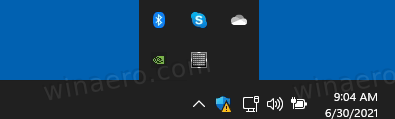
Sometimes, the notification corner area suffers the corrupted icon cache issue. Due to this, you may see incorrect or distorted icons, and even "ghost" related to not running or uninstalled apps in the Settings app, under the Taskbar corner overflow section.
![]()
To fix this annoyance, you need to reset the notification icons data in the Registry to automatically recreate it. In this post, we will see how to reset the notification icons cache for the taskbar corner and fix the misbehaving taskbar on Windows 11.
Reset Taskbar Corner Overflow Icons in Windows 11 (Tray Icons)
- Close all the running apps, including open File Explorer windows.
- Press Win + R and type
regeditinto the Run box to open the Registry editor. - Expand open the left pane to the
HKEY_CURRENT_USER\Software\Classes\Local Settings\Software\Microsoft\Windows\CurrentVersion\TrayNotifykey. - Leave the Registry editor app running, and press Win + R again to open the Run dialog.
- Type
taskkill /im explorer.exe /fand hit Enter. The taskbar and desktop will disappear. - Under the TrayNotify key, delete two binary values, IconStreams and PastIconStreams.
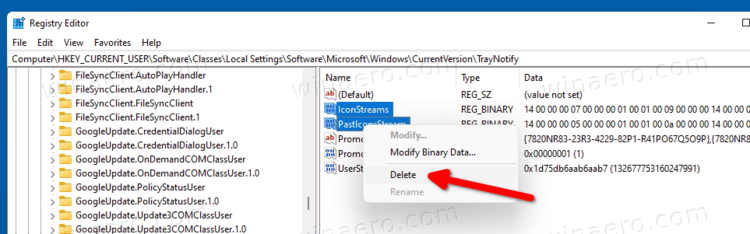
- Press Ctrl + Shift + Esc and start
explorer.exefrom the Task Manager (File > Run new task) to restore the taskbar and desktop.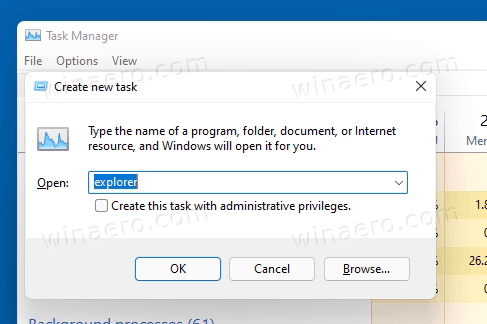
- Restart Windows 11.
You are done.
The two REG_BINARY values you just removed, IconStreams and PastIconStreams, are the values where Windows 11 stores the icon data for the apps you see running in the notification corner of the taskbar.
Perhaps you find the above method not convenient. So here is a batch file to automate this process.
Reset Notification Corner Icon Cache with Batch File
Download this ZIP archive and extract its contents to any folder. You can simply put it on the Desktop.
Before clicking on the reset notification corner icon cache.cmd file, keep in mind that it will force close File Explorer and then restart your PC without a confirmation. Please save all your working before running it.
Now, double-click the reset notification corner icon cache.cmd file. It will reset the icon cache for the notification area in Windows 11 taskbar, and then restart your PC automatically.
That's it.
Support us
Winaero greatly relies on your support. You can help the site keep bringing you interesting and useful content and software by using these options:
If you like this article, please share it using the buttons below. It won't take a lot from you, but it will help us grow. Thanks for your support!
Advertisеment

Winaero Twaker contains a spelling mistake, which is Tools-> Reset Tasbkar Tray Icon Cache.
Did you see it?
Thanks. I will fix in the next version.
This definitely does not fix the issue when restarting. The issue persists.
Yes, that’s because Microsoft changed the name where IconStreams and PastIconStreams keys are.
Now it’s HKEY_CURRENT_USER\Software\Classes\Local Settings\Software\Microsoft\Windows\CurrentVersion\TrayNotSIB
:)
You are WRONG.
They values you mentioned are created by the StartIsBack software you have installed.
Ok Sergey, calm down!
Sorry for caps :-)
Hi Sergey,
The ‘Reset Taskbar Tray Icon Cache’ button does more than only executing the batch file, right?
Because this button fixes a few taskbar/search issues for me. Only problem is that I have to click this button every time I restart my Windows (win10). (Problem also returns when restarting explorer.exe)
When I execute the batchfile instead of clicking the button, the issues are not solved.
Could you please tell me what is also hidden in this specific button so I can create a startup script to fix this issue for good.
Also, great job on the Win11 Winaero update, glad to have my old context menu back in explorer :)
My problem w Win 11 beta business slow and release versions on several pcs has always been that I can’t find the taskbar shortcuts that are pinned to the taskbar. The up arrow to the left of the tools shows some of the undisplayed pinned shortcuts but not others. I thought I had the shortcuts all selected for overflow.
Is that a corruption of the registry that your edit will fix or am i misunderstanding where to find the overflowed shortcut icons?
Len R
Neither of these methods worked for me on the current stable channel release of W11…22H2 22621.XXX