Thanks to recent changes, you can now set Spotlight as your Desktop background in Windows 11. After that, the OS will automatically download new beautiful images from Microsoft servers and apply them as your desktop wallpaper.
Advertisеment
Windows Spotlight was first introduced in Windows 10 as a fancy feature that rotates stunning images on the lock screen. Every time you boot or lock Windows, you will see a new picture.
It was a nice addition to static lock screen images. Initially, you could only pick one of the predefined images shipped with Windows, or apply a custom picture stored on your computer. With Spotlight, the lock screen stopped to be boring. Spotlight is also capable to show extra information for the image it displays. For example, if it is a photo, it will show when and where it was taken. If it is some famous place portrayed, it will display a brief description.
In Windows 11, Microsoft made it possible to use Spotlight as your desktop wallpaper. It has the same capabilities that are available for the Lock Screen. Note that as of this writing, it is only available in Windows 10 build 22518. To check out what build you have installed, press Win + R and type winver.
Set Spotlight as Desktop Background in Windows 11
To set Spotlight as you Desktop background in Windows 11, do the following.
- Right-click anywhere on your Desktop and select Personalize.
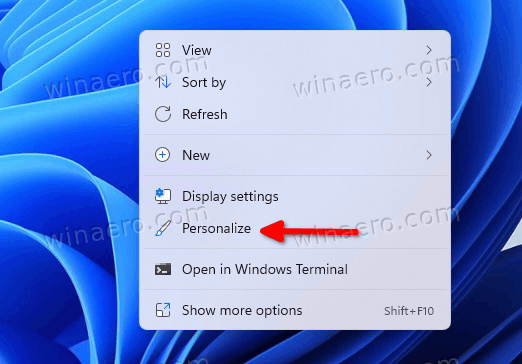
- In Settings that opens, click on Background under Personalization on the right.
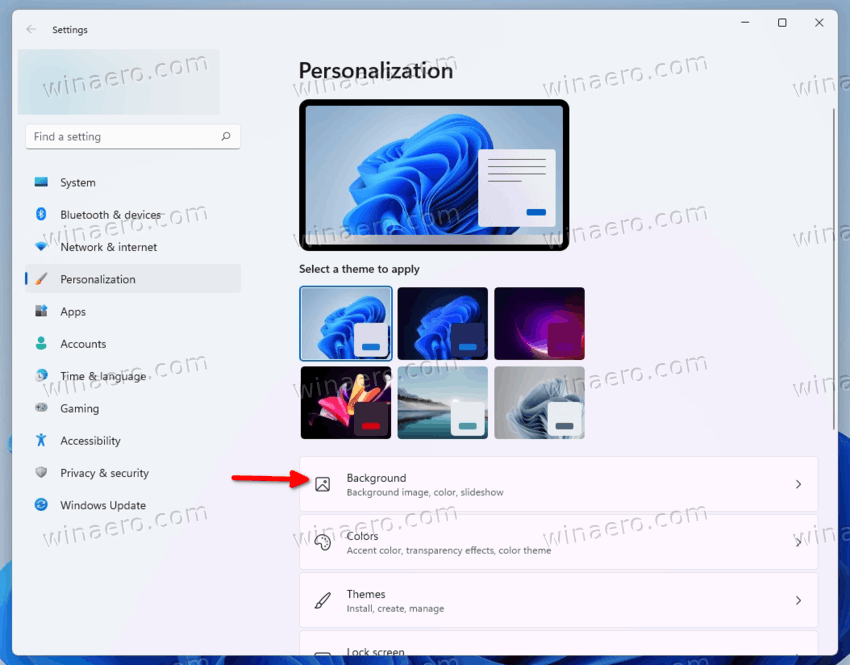
- On the next page, select Spotlight collection from the drop-down list for the Personalize your background option.
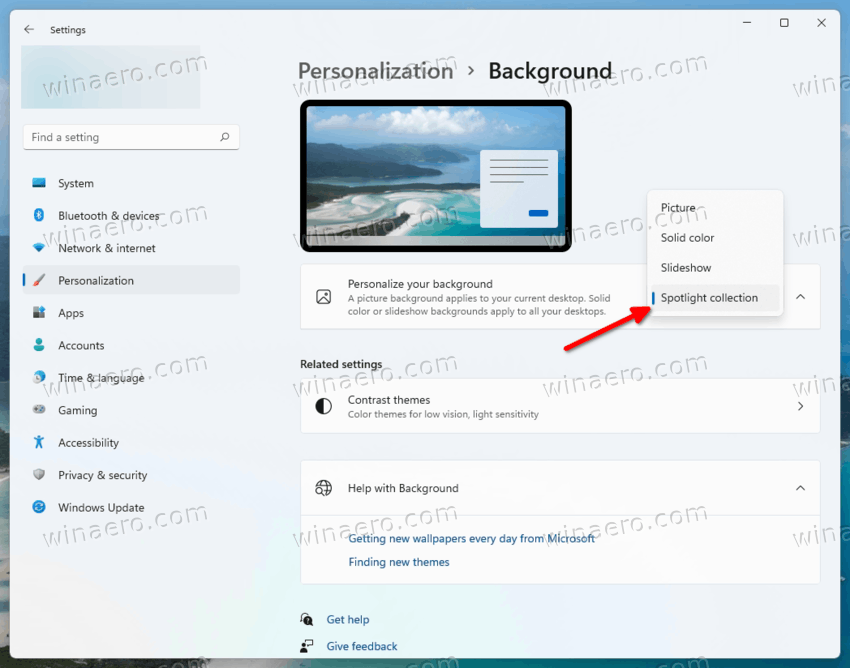
You are done. Windows will instantly apply a new Spotlight image to your desktop. It will also place a new desktop icon that will allow you access extra options of Spotlight. Let's review them.
How to open details for the current Spotlight desktop image
To learn more about the current Spotlight image on your desktop, double-click the Spotlight icon titled "Learn more about this picture". This will open Bing with the description for the picture, including a brief description of what is shown in it.
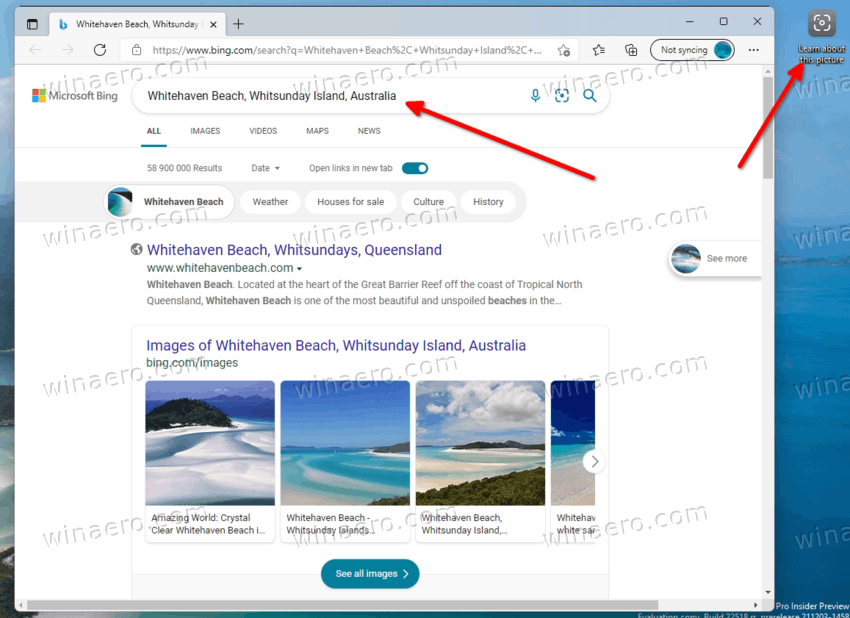
Right-clicking the desktop icon will reveal a few extra options.
How to switch to the next Spotlight desktop background in Windows 11
- Minimize all your windows to access the Learn more about this picture icon.
- Right-click the button, and select Switch to picture from the menu.
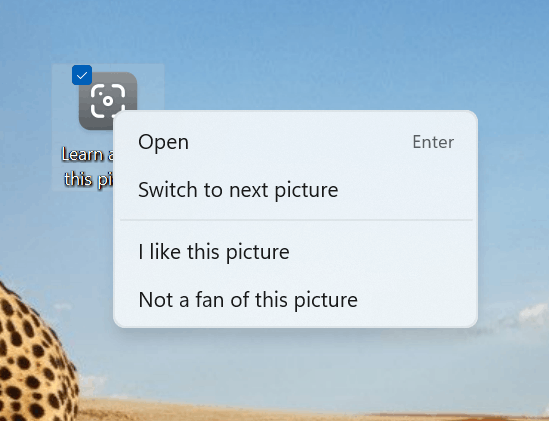
- Windows will download and apply a new image as your desktop background.
You are done.
Finally, there are items to rate the image, "I like this picture" and "Not a fan of this picture". You can use them to adjust the Spotlight content and make it more relevant to your taste.
That's it.
Support us
Winaero greatly relies on your support. You can help the site keep bringing you interesting and useful content and software by using these options:
If you like this article, please share it using the buttons below. It won't take a lot from you, but it will help us grow. Thanks for your support!
Advertisеment

there is not a camera icon on the desktop, why?