Microsoft has restored overlay scroll bars in Edge, so today we will learn how to enable this feature. One of the main downsides of the build-in dark theme in Microsoft Edge is scrollbars. No matter which mode you use, they are always bright white and take quite a lot of space on the screen. Months ago, Microsoft tried to solve that problem with redesigned scroll bars, but the company had to remove corresponding flags from Edge. Microsoft Edge users will be glad to learn that developers are bringing overlay scroll bars back to the Edge browser.
Advertisеment
The feature is available again starting in Edge version 94.0.987.0 or higher, currently in Edge Dev and Edge Canary.
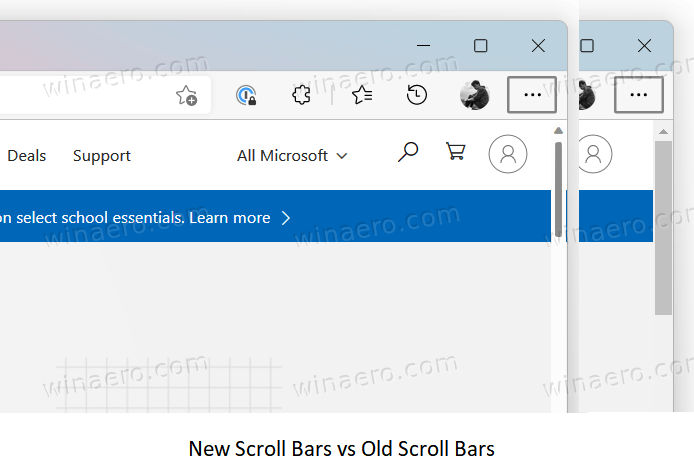
Update 2021/08/31: Microsoft has added a dedicated flag to the settings, so it can be a convenient alternative to the command line option reviewed below. The flag is available starting in build 95.0.1000.0, and you can enable it as follows.
Turn on Overlay Scroll Bars with a flag
- Open Microsoft Edge.
- Type
edge://flags#edge-overlay-scrollbars-win-stylein the address bar and hit the Enter key. - Select Enabled for the drop-down list for the Windows Style overlay scrollbars flag.

- Restart the browser.
Voila, you have enabled the new stylish scroll bars on Windows.
Besides the flag, you can use a special command line option. The option serves as an alternative to the flag. You can use it if the flag doesn't work for you or is missing in your Edge build for some reason. You can also put the command line argument to the Edge shortcut and use it to have a feature-specific instance of the browser.
Enable Overlay Scroll Bars in Edge
- Open Microsoft Edge and type
edge://settings/helpin the address bar. - Open Settings and go to the System. Disable the Startup Boost feature.
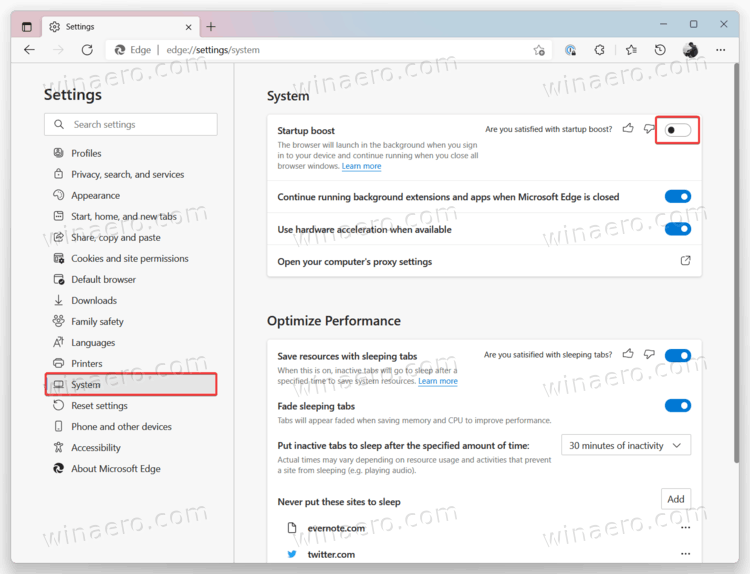
- Close all instances of Microsoft Edge.
- Open Command Prompt by pressing Win + R and entering
cmd. You can also use Windows Terminal. - Enter the following command:
"%LOCALAPPDATA%\Microsoft\Edge SxS\Application\msedge.exe" --enable-features=OverlayScrollbar,OverlayScrollbarWinStyle,OverlayScrollbarWinStyleAnimation. Do not place a period in the end of the command. - Press Enter to launch the browser.
There is a slightly more convenient way to launch Microsoft Edge with new overlay scroll bars. You can create a shortcut that will utilize the enable-features arguments every time you launch it. The shortcut will save your time, so you can avoid the use of the command prompt.
Desktop shortcut to activate Overlay Scroll Bars in Edge
- Close all running instances of Microsoft Edge.
- On the Desktop, create a shortcut to Edge Canary.
- Right-click the shortcut and select Properties.
- In the properties window, click the Target field, place a space, and add the following command after the msedge.exe portion:
--enable-features=OverlayScrollbar,OverlayScrollbarWinStyle,OverlayScrollbarWinStyleAnimation.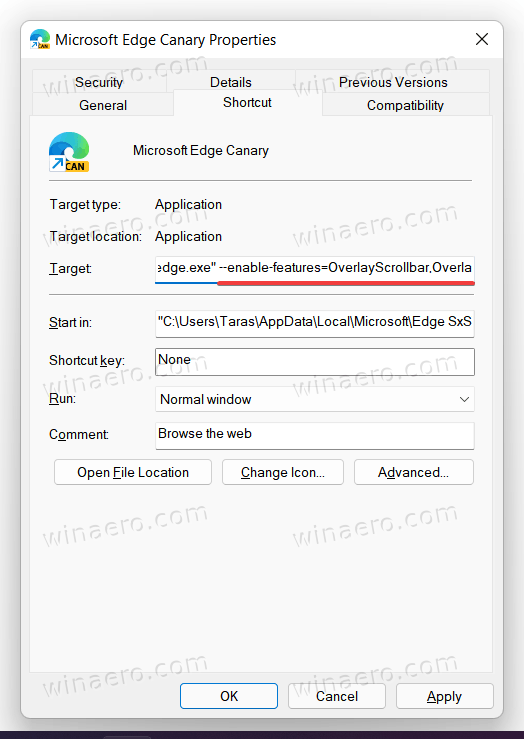
- Click OK to save the changes.
- Launch Microsoft Edge using the shortcut you have just created.
Microsoft plans to add a new flag for a more convenient way to manage new scroll bars. Command Prompt or a modified shortcut is currently the only way to test redesigned scroll bars in the browser.
According to the official documentation, Microsoft Edge 94 is on track to ship in the Stable channel at the end of September 2021. Edge 94 will be the first version of the browser from Microsoft to switch from a six to four-week release schedule.
Support us
Winaero greatly relies on your support. You can help the site keep bringing you interesting and useful content and software by using these options:
If you like this article, please share it using the buttons below. It won't take a lot from you, but it will help us grow. Thanks for your support!
Advertisеment
