You can disable Idle Detection API in Google Chrome if you are not happy with this new feature in the browser. Google Chrome 94 introduced a highly controversial API that allows web developers to get more information about users and their interactions with other applications. Called "Idle Detection," the new API is already raising concerns among privacy advocates and other browsers developers.
Advertisеment
The Idle Detection API notifies developers when a user is idle, indicating such things as lack of interaction with the keyboard, mouse, screen, activation of a screensaver, locking of the screen, or moving to a different screen. A developer-defined threshold triggers the notification.
Mozilla, for example, claims the Idle Detection API opens the gate for "surveillance capitalism." Mozilla proposes to drop the controversial API because it is "too tempting to invade users physical privacy." Apple also does not welcome the Idle Detection API and claims the company does not see strong enough use cases for implementing the technique.
We do not know how Google will respond, but we know how to disable the Idle Detection API in Google Chrome to prevent websites from spying on your physical activities.
Note: Google Chrome does not grant permission to use the Idle Detection API. Still, it lets websites ask the user for such permission. You can prevent that from happening. Obviously, you need to run Chrome 94 or newer.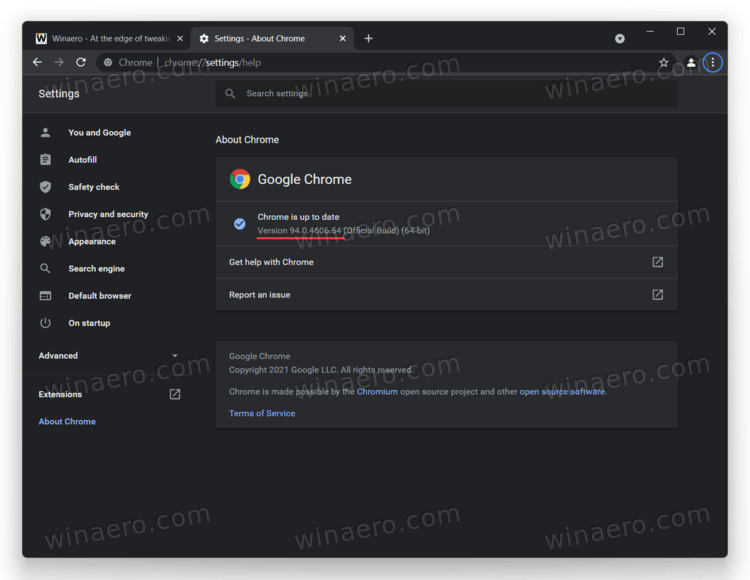
How to Disable Idle Detection API in Google Chrome
- Open Google Chrome.
- Type or copy-paste
chrome://settings/content/idleDetectioninto the address bar. - Find the "Default behavior" section and switch the radio button to "Don’t allow sites to know when you are actively using your device."
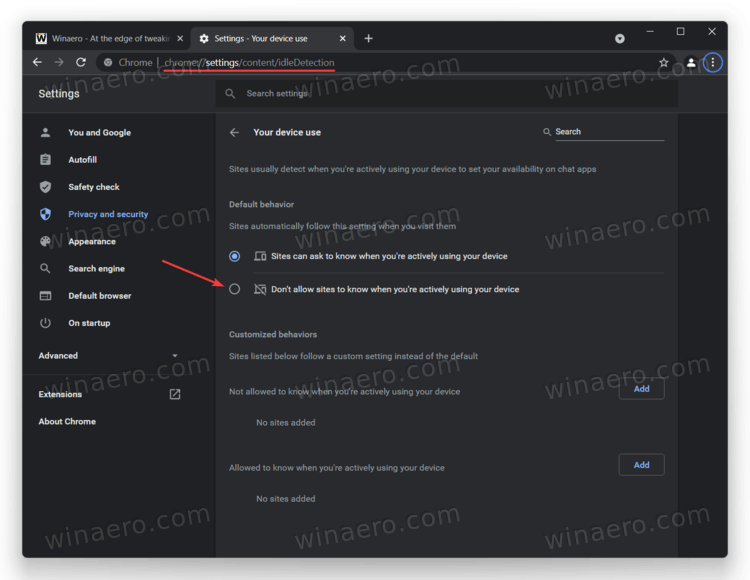
Once done, websites will not be able to detect your device activity.
Disable Idle Detection API for specific websites
Google Chrome, by default, lets websites ask you for permission to track the activity on a device. If you accidentally allowed a website to monitor you, here is how to revoke idle detection permission in Google Chrome.
To disable Idle Detection API for specific websites, do the following.
- Open the website for which you want to turn off idle detection.
- Click the arrow-down button in the address bar.
- Click the Site Settings button.
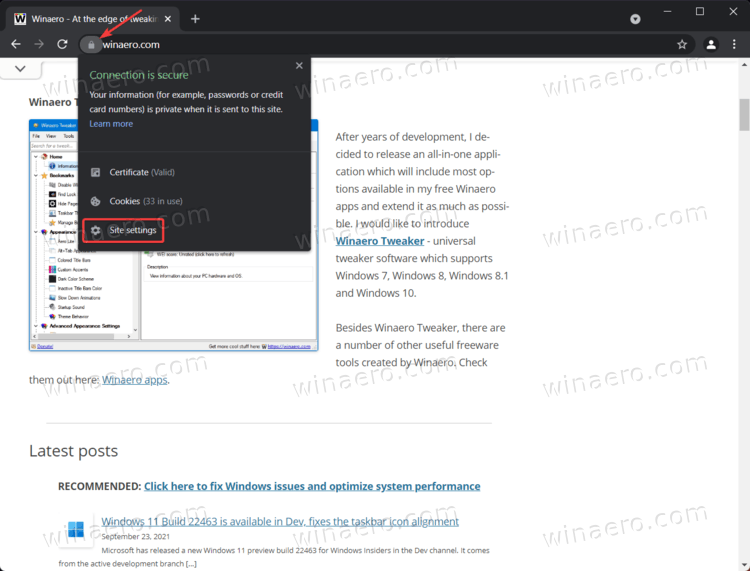
- In the next tab, scroll down the list of website permissions and find the Your Device Use entry.
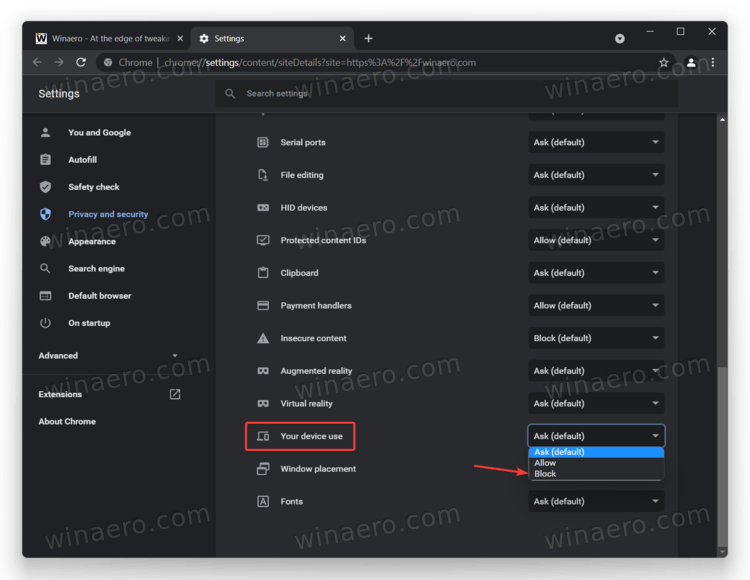
- Select Block from the drop-down list.
Here is another way to block idle detection for specific websites in Google Chrome:
Manage Allow and Block lists for websites for Idle Detection API
- Open Google Chrome, then enter the following address:
chrome://settings/content/idleDetection. - Scroll down and find the Not allowed to know list.
- Click the Add button.
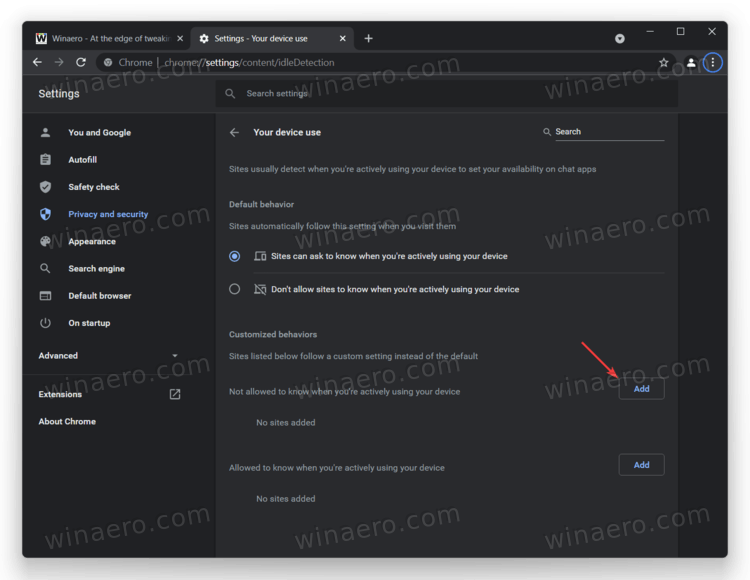
- Enter the URL address website, then press Add.
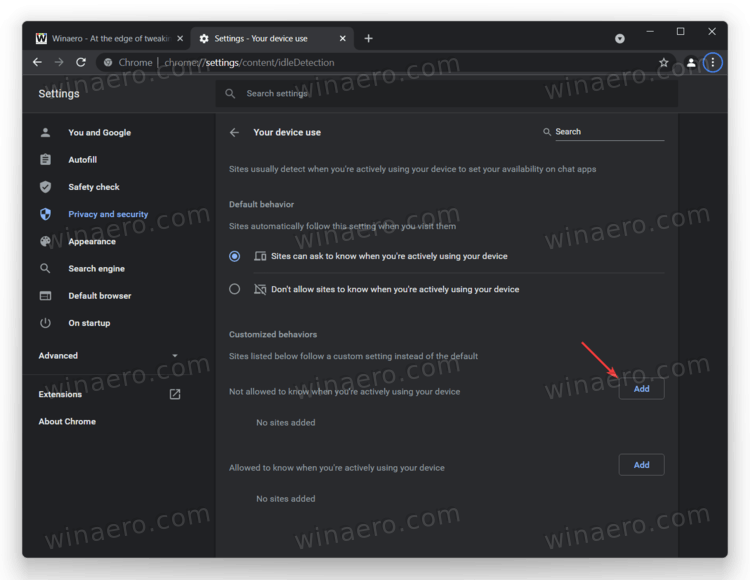
- If, for some reason, you want to allow certain websites to use the Idle Detection API, add their domain names to the Allowed to know list.
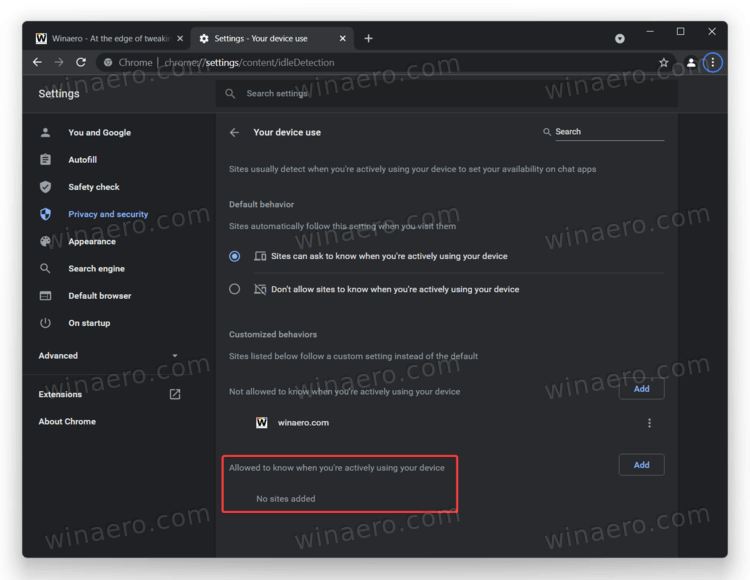
That is how you disable the Idle Detection API in Google Chrome 94.
Support us
Winaero greatly relies on your support. You can help the site keep bringing you interesting and useful content and software by using these options:
If you like this article, please share it using the buttons below. It won't take a lot from you, but it will help us grow. Thanks for your support!
Advertisеment

Thank you for covering this! This is an epic violation of privacy.
Agree w/ previous comment, thank you for alerting us to this.