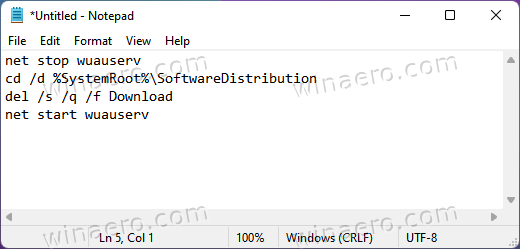You may want to delete downloaded updates in Windows 11 which are pending to install on your computer. This can be useful if a cumulative update is known for having bugs, or you have some other reason to avoid it. Also, Windows 11 may keep corrupted update packages and never remove them.
In a number of situation the update files may become corrupted. An improper shutdown, OS crash, or sudden power failure can be reasons for that.
Having downloaded packages left on the disk, Windows Update may fail to redownload them for installing. Sometimes Windows 11 is simply unable to check for updates. In a worst case, the Settings app doesn't open to the Windows Update page.
If a package is superseded by a newer update, the older corrupted file will remain on the drive and consume the disk space. The operating system will store them on the system partition in the C:\Windows\SoftwareDistribution\Download folder.
So, if you are running into issues with Windows 11 patches, you can try to delete the downloaded Windows Update files that the OS doesn't delete itself.
Delete Pending Updates in Windows 11
- Press Win + R and enter
services.mscin the Run box. - Locate the Windows Update service in the list, right-click it and select Stop. Or click the Stop button in the toolbar.
- Now, open File Explorer by pressing the Win + E shortcut.
- Go to C:\WINDOWS\SoftwareDistribution\Download. You can copy and paste this path into the address bar of File Explorer.
- Select all files of the folder; for that, press Ctrl-A.
- To remove the files, press the Delete key on the keyboard, or click the Delete button in the File Explorer's toolbar.
- When prompted, turn on the "Do this for all current items" checkbox and click Continue.
Done! Now you can restart Windows 11 and see if the above steps have removed the pending updates and fixed issues.
Alternatively, you can create a batch file to automate the process.
Remove downloaded Windows Update files with a batch file
- Download this file and extract it to any folder.
- Right-click it and select Show more options > Run as administrator from the menu.
- Confirm the User Account Control prompt.
- Wait for the batch file to finish its work.
Done! This will directly remove downloaded pending updates in Windows 11. If you curious enough, here is the content of the batch file.
Batch file content
Right-click the downloaded cmd file and select Edit from the menu. You'll see the following commands
net stop wuauserv cd /d %SystemRoot%\SoftwareDistribution del /s /q /f Download net start wuauserv
The first command net stop wuauserv stops the Windows Update service.
Next, the cd command switches the current folder to C:\Windows\SoftwareDistribution.
Finally, the del command erases the contents of the Download folder and its subfolders.
The last command, net start wuauserv, starts the Windows Update service again.
Finally, Windows 11 includes a special tool, "Windows Update troubleshooter". The app may help you in resolving issues with non-working updates. However, it is not clear if it can delete broken update packages or not. Anything, this built-in tool worth mentioning in context of our post.
The built-in Windows Update troubleshooter
Windows has a dozen built-in troubleshooters that can detect and fix potential issues. In most cases, the Windows Update troubleshooter can set things straight.
- Press Win + I to open Windows Settings, then go to System > Troubleshoot.
- Click Other troubleshooters.
- In the "Most frequent" list, find Windows Update and click Run.
- Windows 11 will launch the troubleshooter. Follow the on-screen instruction to complete the procedure.
So, if the Windows Update troubleshooter did not fix the problems, try to delete Windows Update files manually, following any the above reviewed methods.
That's it.
Support us
Winaero greatly relies on your support. You can help the site keep bringing you interesting and useful content and software by using these options: