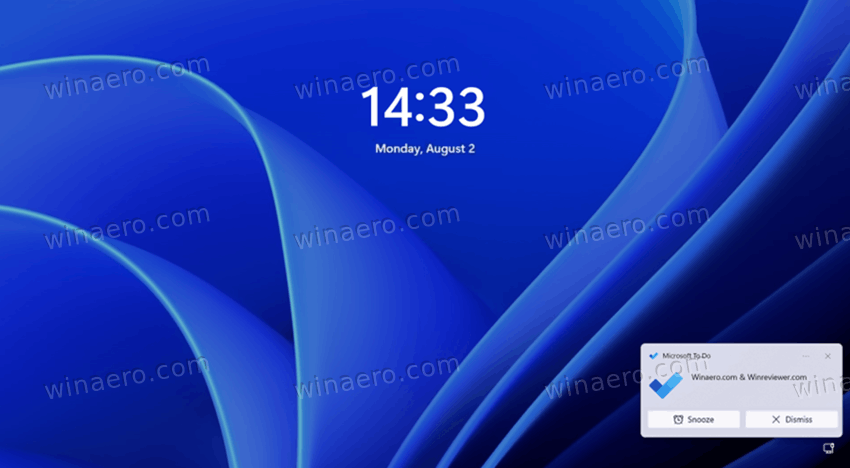Here's how you can disable notifications on the lock screen in Windows 11. Some users find notifications on the lock screen in Windows 11 annoying, distracting, or just unnecessary. If you do not need Windows to show you alarms, reminders, messages, and other notifications on the lock screen, here is how to disable them.
Note that this article covers only notifications on the lock screen. Your computer will keep showing notifications from apps when unlocked.
Tip: There is no need to permanently turn off notifications on the locked screen in Windows 11 if you want to take a break from incoming messages. For such scenarios, we recommend using the Focus assist feature (a fancy name for the do not disturb mode).
Disable notifications on the lock screen in Windows 11
Unchecking a single option in the Settings app is all it takes to get rid of notifications on the lock screen in Windows 11. Alternatively, you can also use a couple of tweaks in the Windows Registry Editor (if you prefer a nerdier way to do things).
Disable notifications on the lock screen in Windows 11 using Settings
- Press Win + I or right-click the Start menu button and select Settings.
- Go to the System section and click Notifications.
- Click a small arrow-down button next to the Notifications toggle.
- Uncheck the Show notifications on the lock screen option.
That is it. Now Windows 11 will not bother you with notifications on the lock screen.
Turn off lock screen notifications with a Registry tweak
- Press Win + R and enter the
regeditcommand to launch the Registry Editor. - Go to
HKEY_CURRENT_USER\Software\Microsoft\Windows\CurrentVersion\Notifications\Settings. Copy the path and paste it into the address bar. - On the right side of the window, delete the
NOC_GLOBAL_SETTING_ALLOW_TOASTS_ABOVE_LOCKvalue. - Now go to the following key:
HKEY_CURRENT_USER\Software\Microsoft\Windows\CurrentVersion\PushNotifications. - Open the
LockScreenToastEnabledvalue and change its value data from 0 to 1.
That is how you can turn notifications on the lock screen using the Registry editor.
Ready-to-use REG files
The following files allow you to enable or disable notifications on the lock screen in Windows 11 with a single click.
- Download files in a ZIP archive and extract them to any folder you like.
- Open the
Disable Notifications on the Lock Screen.regto turn off notifications. - Use the
Enable Notifications on the Lock Screen.regto restore default settings.
That is it. Those are two ways to turn off notifications on the lock screen in Windows 11. (via)
Support us
Winaero greatly relies on your support. You can help the site keep bringing you interesting and useful content and software by using these options: