Here are the steps you need to perform to get the new search in the taskbar on Windows 11 Build 25158. Despite offering this build to the Dev channel (which is supposed to have bleeding edge features), Microsoft rolls out the change to a limited set of Insiders. Let's fix this inconvenience.
Advertisеment
Microsoft is regularly testing various ideas with Dev Channel Insiders. They come with experimental features available to a small group of users, and appear for a brief period of time. After collecting feedback, the company either makes such features available for more users, or hides them to add some improvements. Sometimes Microsoft scrapes a feature completely so it never returns. This way, the company tested the desktop search box, and floating Cortana panel in the past.
Windows 11 Build 25158 includes such an experimental feature that modifies the appearance and behavior of the search control in the taskbar. For some users, it appears like a small text box that says "Search". For other it is a little bigger box that says "Search the web". Finally, for the third group of users it is an updated search button. But for the majority of users the search button appears unchanged.

Here for me, like for many of you, the new search buttons didn't appear. So we will use the famous ViveTool app to access them.
Enable New Search Button in Windows 11 Build 25158
- Navigate your browser to this page on GitHub and download the most recent release of ViveTool.
- Extract it to the c:\vivetool folder.
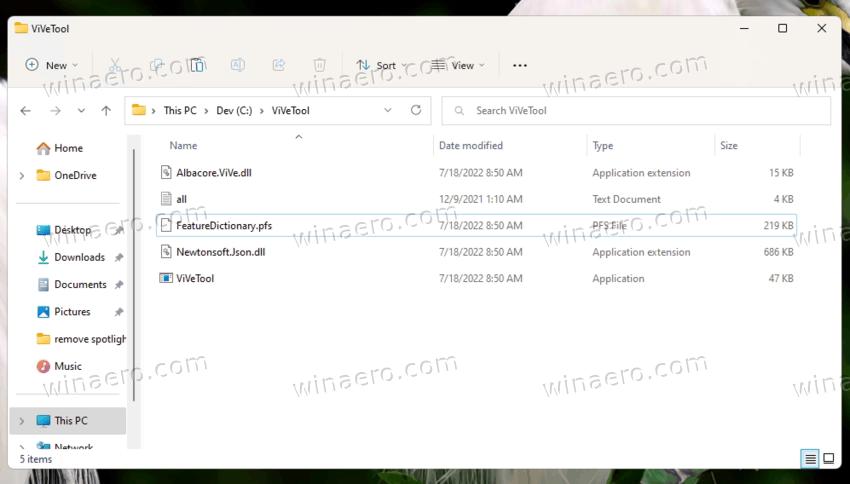
- Press Win + X and open Terminal (Admin) from the menu.
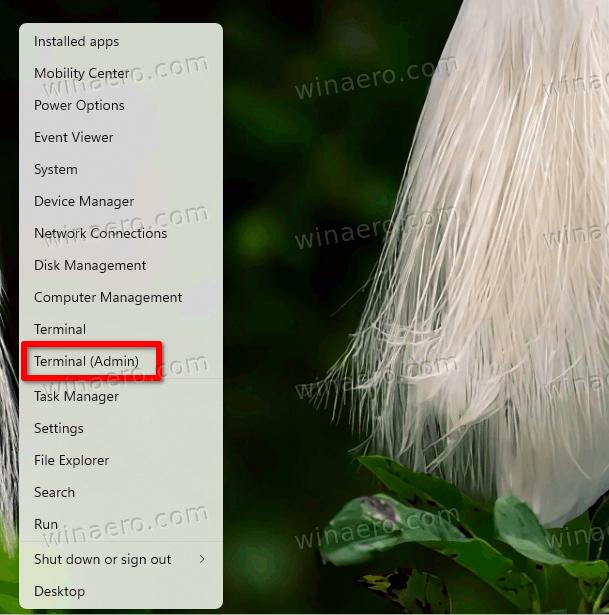
- Finally, type one of the following commands in a PowerShell or Command Prompt tab.
-
c:\vivetool\vivetool.exe /enable /id:39072097 /variant:1- enable the search box with "Search" text.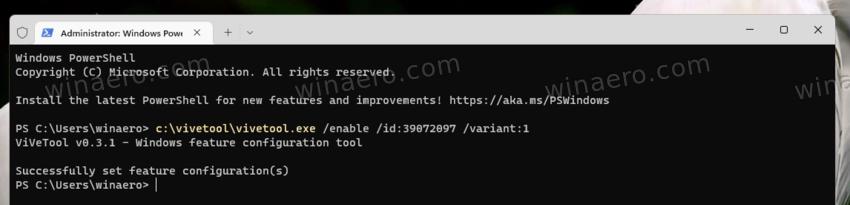
-
c:\vivetool\vivetool.exe /enable /id:39072097 /variant:2- similarly, the command enables the search box with the "Search" word.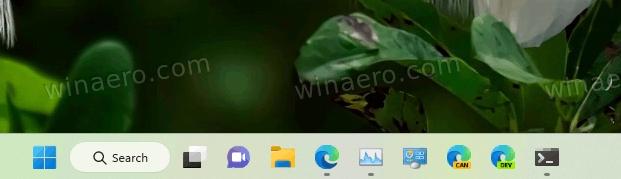
-
c:\vivetool\vivetool.exe /enable /id:39072097 /variant:3- enables a new style for the search button with a globe icon inside the magnifier glass.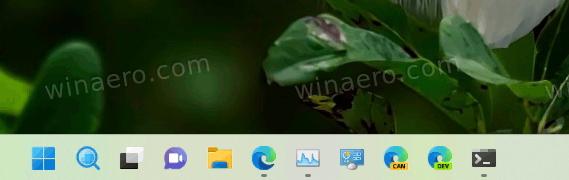
-
c:\vivetool\vivetool.exe /enable /id:39072097 /variant:4- the search button will look like a combination of a small magnifier glass and a bigger globe.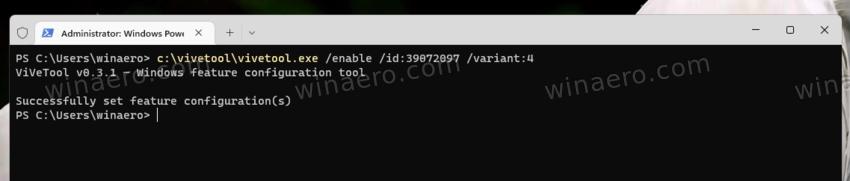
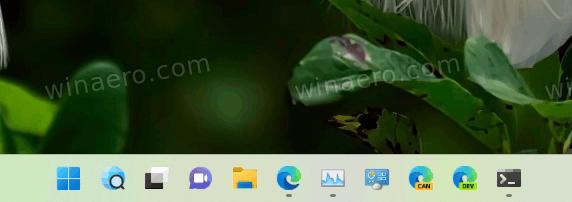
-
c:\vivetool\vivetool.exe /enable /id:39072097 /variant:5- enable the search box with the "Search the web" text.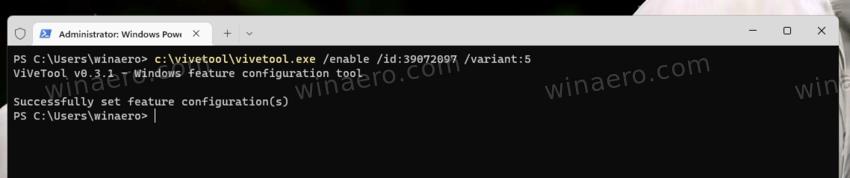
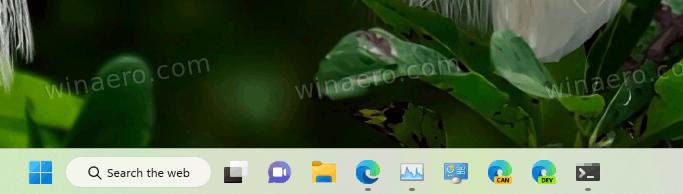
-
- Restart the Explorer to apply the change.
You are done. Enjoy the new search experience.
If at some point you decide to stop tinkering these new experimental search options, you can revert the taskbar to its defaults.
Disable the new search options
- Right-click the Start button.
- Select Terminal (Admin) from the menu.
- In the Terminal prompt, enter and run the following command:
c:\vivetool\vivetool.exe /disable /id:39072097.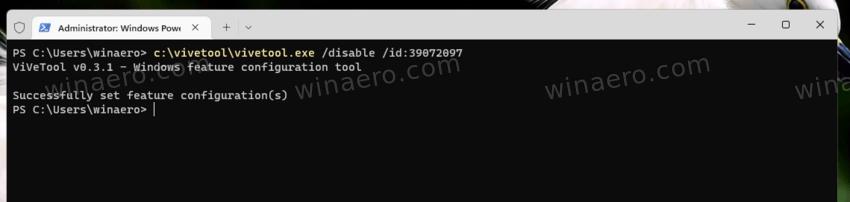
- Restart the Explorer.
💡Tip: If you don't like restarting the Explorer from Task Manager or with any other method, you can sign out from your user account and sign in back. For that, click on your user icon in the start menu and select Sign out from the menu.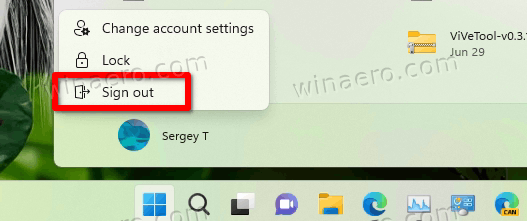
That's it.
Support us
Winaero greatly relies on your support. You can help the site keep bringing you interesting and useful content and software by using these options:
If you like this article, please share it using the buttons below. It won't take a lot from you, but it will help us grow. Thanks for your support!
Advertisеment
