Microsoft Software Shadow Copy Provider service, also known as swprv, is a built-in service that exists in modern Windows versions. It participates in restore point creation. If its configuration is damaged, or for some reason the swprv service is missing, you won't be able to manage restore points.
Advertisеment
If you click on the System Protection... button in the System Properties > Protection dialog (SystemPropertiesProtection.exe), you may see errors 0x81000203 or 0x81000202, stating that System Restore encountered an error and that you need to try to run System Restore again.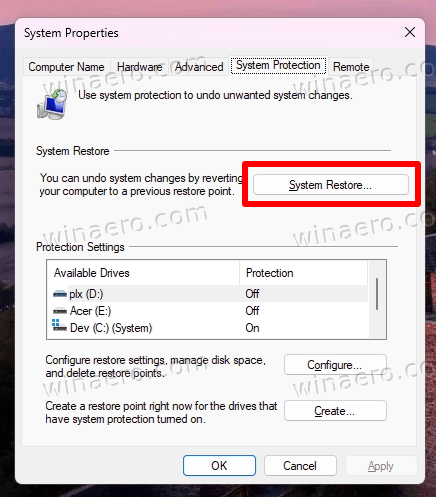
If you check event viewer, you will find that for the default VSS provider, there is an error like this: Error in creation of COM class VSS provider CLSID {65ee1dba-8ff4-4a58-ac1c-3470ee2f376a} SW_PROV 0x80070424 service not installed.
This may indicate that some user or malfunctioning software has removed the swprv service or has changed its configuration.
First of all, open the Services snap-in; for that, press Win + R, type services.msc. Look for the following two services:
- Volume Shadow Copy (VSS) must be present and its startup type must be set to manual.
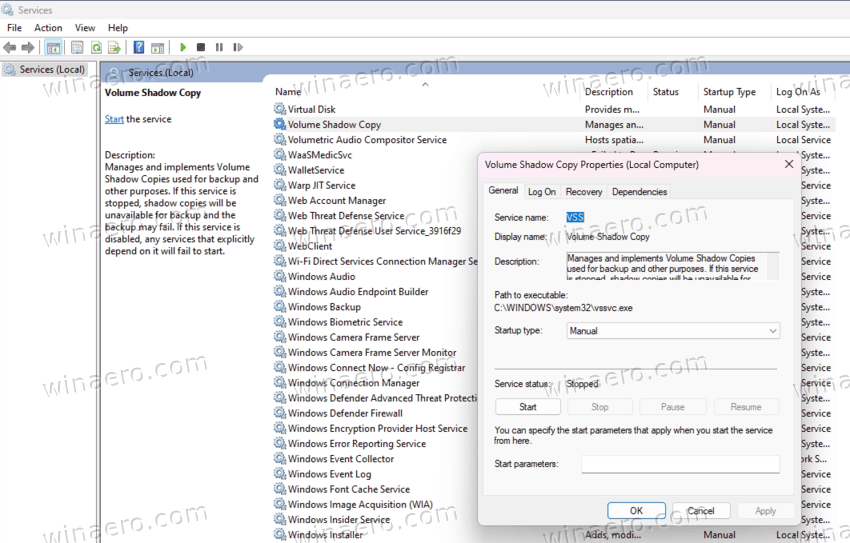
- Microsoft Software Shadow Copy Provider (swprv) must be present and also set to manual.
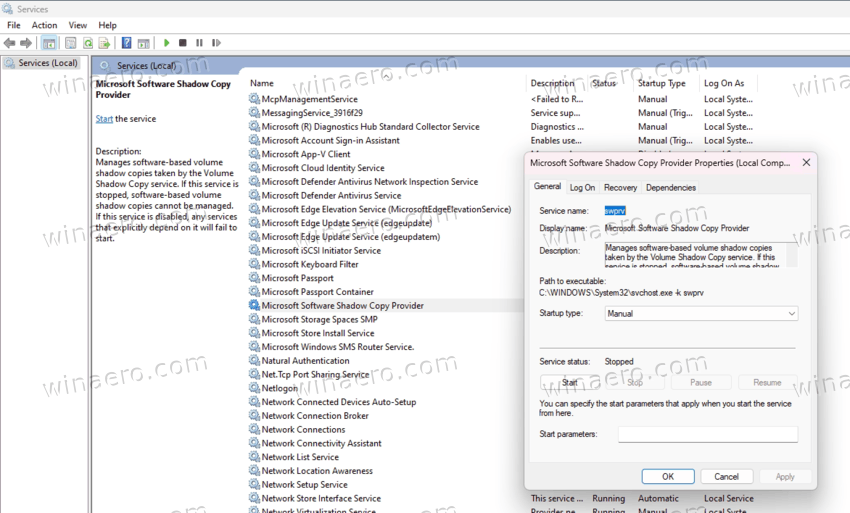
If your services have "Disabled" as their startup state, change them to "Manual".
But if the swprv is not listed in your Services dialog, you need to restore it to recover the System Protection and Shadow Copy features.
Restore the Microsoft Software Shadow Copy Provider service (swprv)
- Open command prompt as Administrator; for that type
cmd.exein Search and select the appropriate item. - Type the following three commands one after one to remove the defective service configuration (if any):
net stop vssnet stop swprvsc delete swprv
- Now, restore the Shadow Copy Provider service with the following command:
sc create swprv binPath= C:\Windows\System32\svchost.exe DisplayName= "Microsoft Volume Shadow Copy Service software provider" type= own start= demand error= normal depend= rpcss obj= LocalSystem. - Now, open the Registry editor with the regedit command (press Win + R > type
regedit> press Enter). - Open the following key: HKEY_LOCAL_MACHINE\SYSTEM\CurrentControlSet\services\swprv.
- In the right pane, double-click the ImagePath text value, and set it to
svchost.exe -k swprv.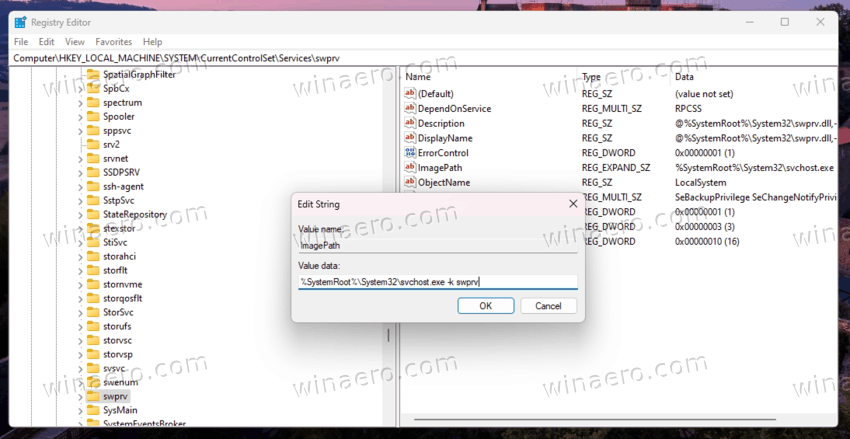
- Now, right-click the swprv key in the left pane, and create a new key Parameters.
- There, create a new ServiceDll expand string value, and set it to %Systemroot%\System32\swprv.dll.
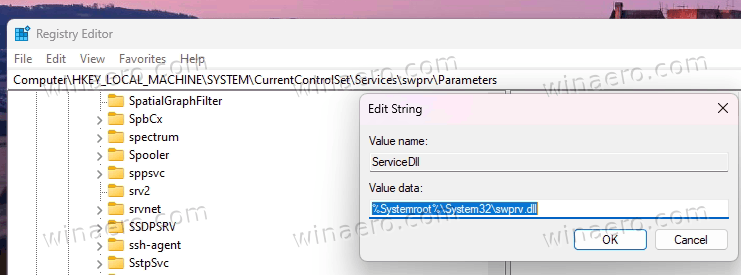
- Once you done, restart Windows, and open
services.msc. The Microsoft Software Shadow Copy Provider service will present. You will be able to start it.
That's it!
💡Note: If you have done everything above, but the service doesn't start, one of its components may be unregistered. To register them, do the following.
Register swprv service components
Open a new command prompt as administrator, and run the following commands one after one.
regsvr32 /s C:\Windows\system32\ole32.dll regsvr32 /s C:\Windows\system32\oleaut32.dll regsvr32 /s C:\Windows\system32\vss_ps.dll regsvr32 /s /i C:\Windows\system32\swprv.dll regsvr32 /s /i C:\Windows\system32\eventcls.dll regsvr32 /s C:\Windows\system32\es.dll regsvr32 /s C:\Windows\system32\stdprov.dll regsvr32 /s C:\Windows\system32\vssui.dll regsvr32 /s C:\Windows\system32\msxml.dll regsvr32 /s C:\Windows\system32\msxml3.dll regsvr32 /s C:\Windows\system32\msxml4.dll vssvc /register
It is a good idea to check the Registry entries again, specially the ImagePath and Parameters\ServiceDll values. Now the service should work without issues.
Support us
Winaero greatly relies on your support. You can help the site keep bringing you interesting and useful content and software by using these options:
If you like this article, please share it using the buttons below. It won't take a lot from you, but it will help us grow. Thanks for your support!
Advertisеment

great document