If you are not happy to see the "Your browser is being managed by your organization" message in Firefox, here is an easy way to remove it from the browser. Let's learn why you see this message and what to do to get rid of it.
Advertisеment
Users who often fine grain tune the operating system, browser, and apps might face some unpredictable behavior of the software. The above message in Mozilla Firefox might be one of those things that can pop up out of nowhere and bother you a lot.
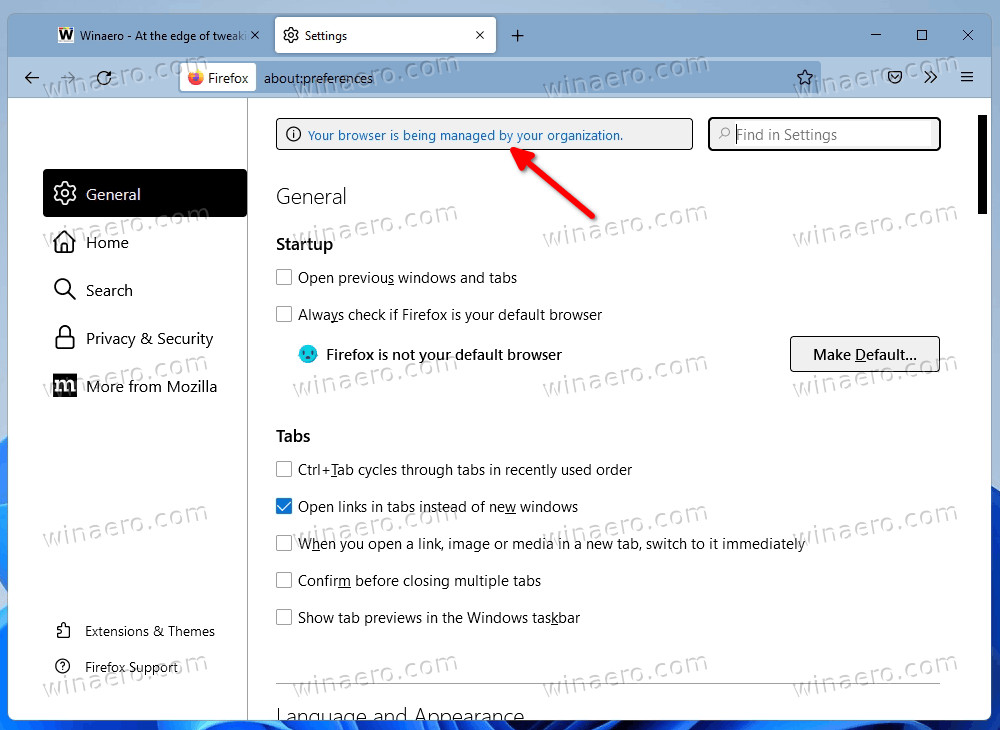
The Your browser is being managed by your organization appears on the settings page in Firefox as a banner at the top on the right. It indicates that some restrictions have been done to the browser via Group Policy. To remove the message, you need to revert them.
Before you start, it is important to mention that you should not try to get rid of this message on a your work computer. Most likely your system administrator has set the group policy restrictions. Also, your user account may not have sufficient privileges to manage them.
But if the "Managed by your organization" message appeared in Firefox on your personal computer, you can get rid of it with ease.
Remove the "Your browser is being managed by your organization" message
- Open Firefox settings, and click the"Your browser is being managed by your organization" link. Alternatively, type
about:policiesin the address bar. - Make a note the Policy Name item(s) shown on the Enterprise Policies page.
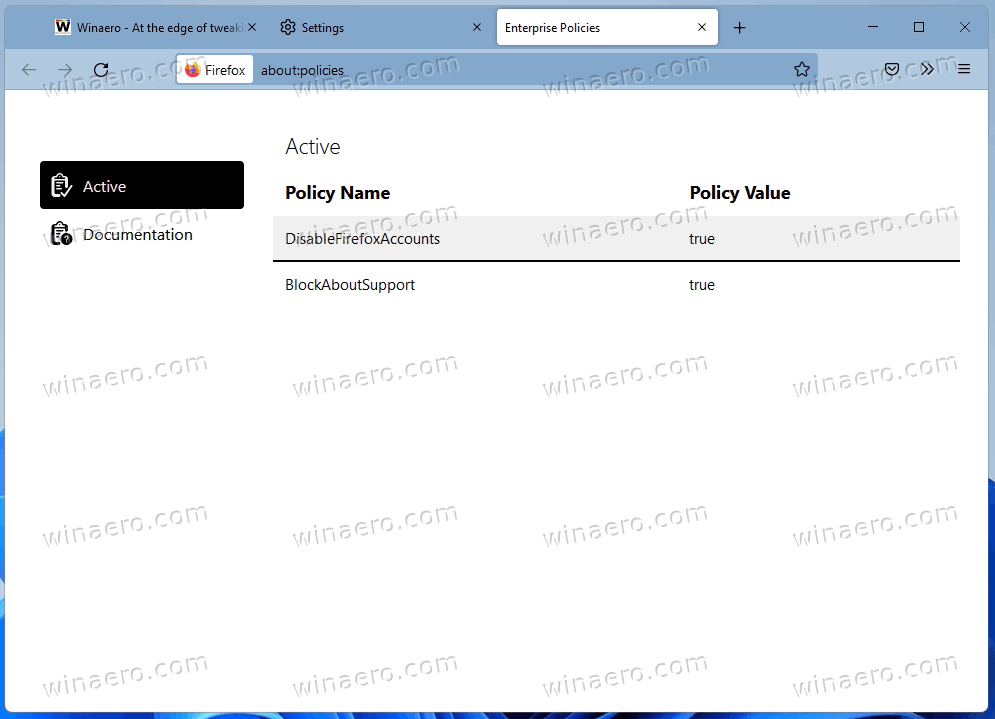
- Press Win + R and enter
regeditin the Run box.
- On the left, go to the
HKEY_LOCAL_MACHINE\SOFTWARE\Policies\Mozilla\Firefoxkey. - Finally, delete the policies that match the policy names you noted at the step #2.
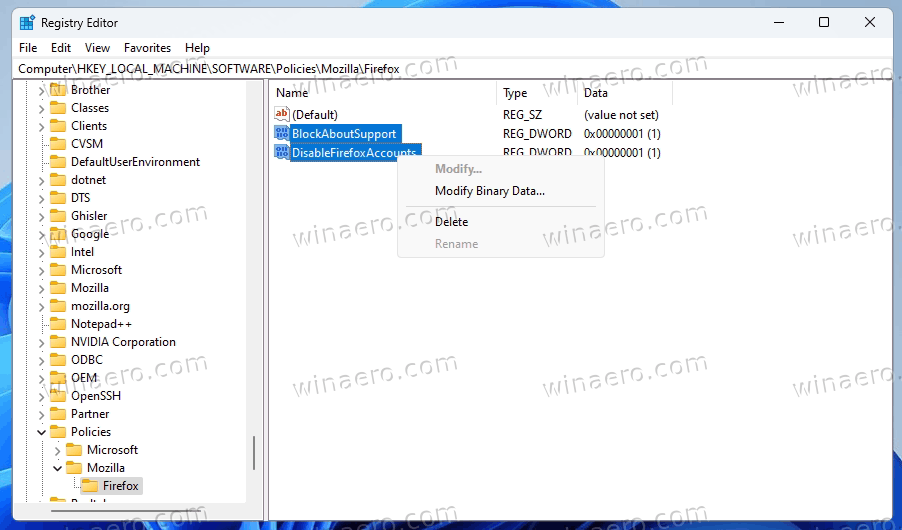
- Restart the Firefox browser.
You are done! In most cases, these steps are enough to get rid of the message.
However, the Registry is not the only place where Firefox policy restrictions can be set. It supports a special configuration file, policies.json. It may exist in the installation folder of the browser. You need to remove it to revert all the applied policies, all at once.
Remove the policies.json file
- Open the File Explorer app (Win + E).
- Go to the C:\Program Files\Mozilla Firefox\Distribution folder. If you don't have such a folder, check out if it exists in C:\Program Files (x86)\Mozilla Firefox\Distribution instead.
- If you have the policies.json file in any of the folders, remove it.
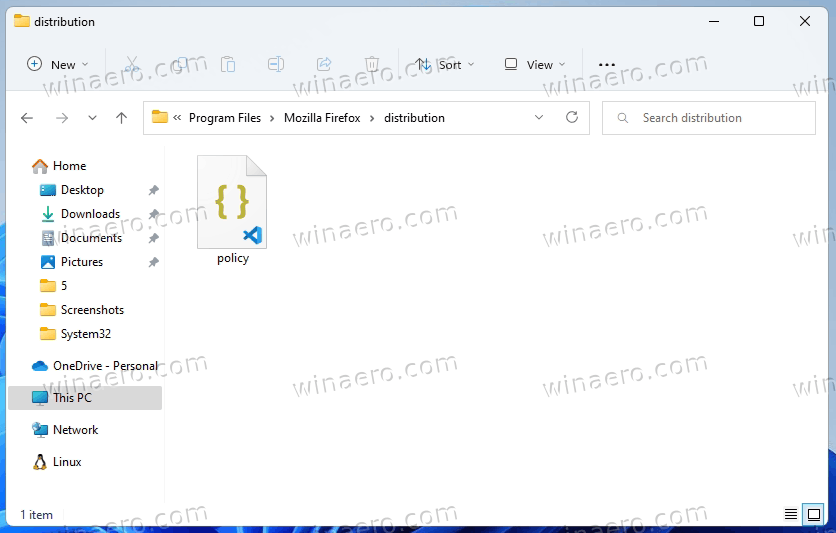
- Restart Firefox.
Done! But if you still have the annoying message in Firefox settings, there are still a couple of things to check.
Check the about:config experimental settings
It is unlikely that the policy restriction is present in the about:config editor. When someone is changing the policies here, Firefox automatically moves them to the Registry after you restart the browser.
So, type about:config in the address bar of Firefox.
Once it opens, type the policy names you see on the about:policies tab in the search box. If you see any of them applied, delete them using the button with a recycle bin icon.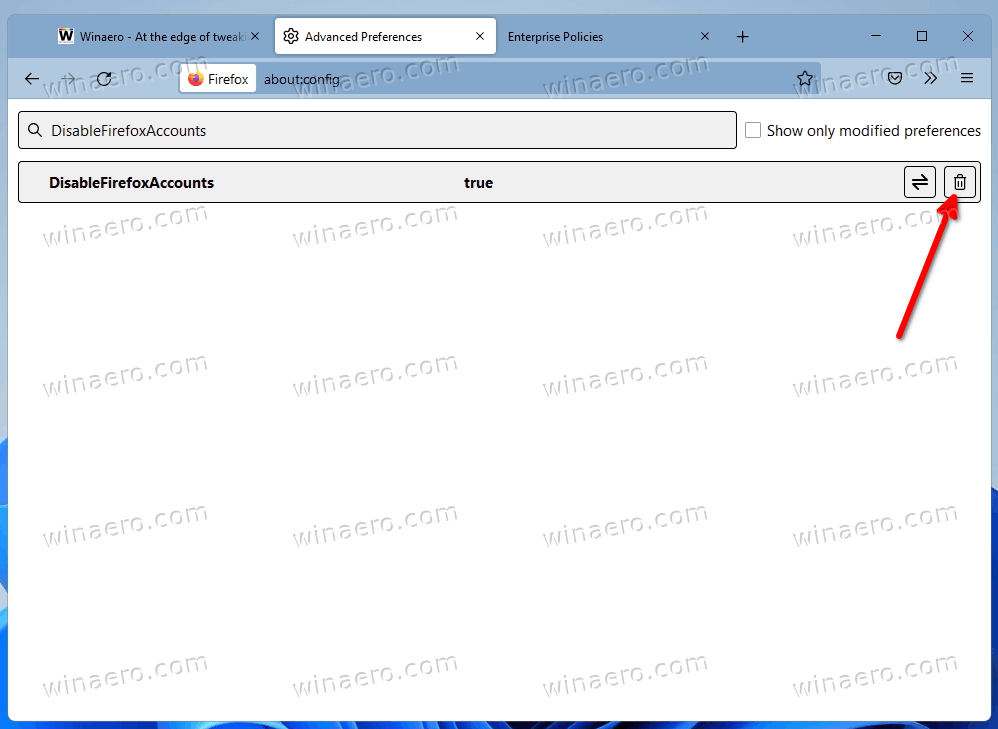
Last but not the least is to check your installed extensions.
Check installed Firefox extensions
If you have done everything above, but the message in Firefox didn't disappear, it is time to check your extensions. Some of them may change internal settings of the browser and activate this or that policy.
Here's what you should do.
- Close all Firefox windows.
- Press and hold the Shift key and click on the Firefox icon. It will start in Safe mode.
- Open the Settings tab and see if the message no longer there.
- If so, start Firefox normally, and disable installed extensions one by one until you figure out which one changes the policies.
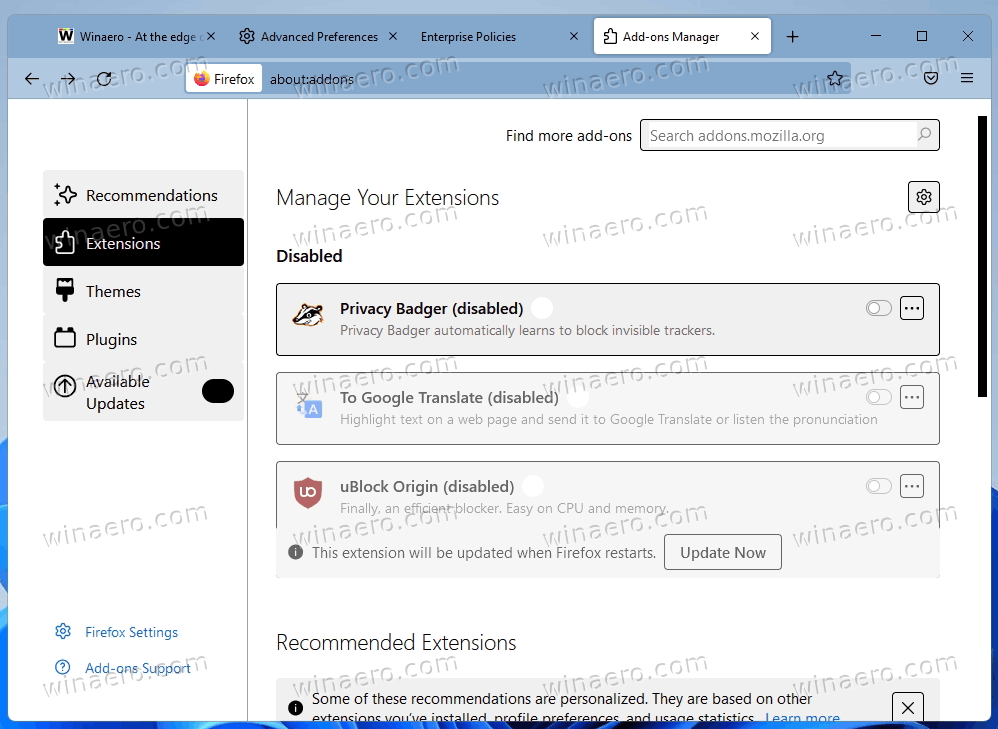
That's it.
Support us
Winaero greatly relies on your support. You can help the site keep bringing you interesting and useful content and software by using these options:
If you like this article, please share it using the buttons below. It won't take a lot from you, but it will help us grow. Thanks for your support!
Advertisеment

I have been battling this for months!!!
I had a malware checker as an extension that jumped the shark and even disabled or completely uninstalled it had me locked.
I did the first two then ran my bat file that force closes all instances of Firefox. POOF! GONE!
Thank you very much.
very useful, thank you!
most other sites either don’t know what the hell is going on, or just beat around the bush, but this page gave me the exact step to take to solve the problem.
Sorry. Went through all your steps with a freshly downloaded copy. Still getting the ‘managed by your organization’ message, even though this is my home computer. I guess I’ll have to stick with Chrome, even though I don’t like the Google connections.
Sorry. Went through all your steps with a freshly downloaded copy. Still getting the ‘managed by your organization’ message, even though this is my home computer. I guess I’ll have to stick with Chrome, even though I don’t like the Google connections.
In the register, under Mozilla policies there was a general Mozilla key and two Thunderbird keys, but nothing about Firefox itself…
create the reg entries manually
“Your browser is being managed by your organization”
My Firefox has recovered. Thank you.