One of the recent updates for PowerToys introduced a new set of cursor-related tools. PowerToys users can now find the lost cursor by double-pressing the Ctrl button. Also, PowerToys lets you highlight right/left mouse clicks, which comes in handy when you record or share the screen.
Advertisеment
In the current public version of PowerToys, users can find the cursor by double-pressing the Ctrl button. PowerToys dims the screen and highlights the cursor with a small circle. Version 0.55 will offer another option: a colorful crosshair with the cursor in the center.
According to Clint Rutkas, PowerToys 0.55 will allow users to set a custom crosshair color for better accessibility. Although it is currently not confirmed, we assume there will also be an option to change the crosshair thickness.
The Inclusive Mouse feature in PowerToys
The new tool is called "Inclusive Mouse." It will aim (because of crosshair) at users who have a hard time tracking the small cursor. You can also combine the new tool with other accessibility features in Windows 11 (for example, increase the cursor size).
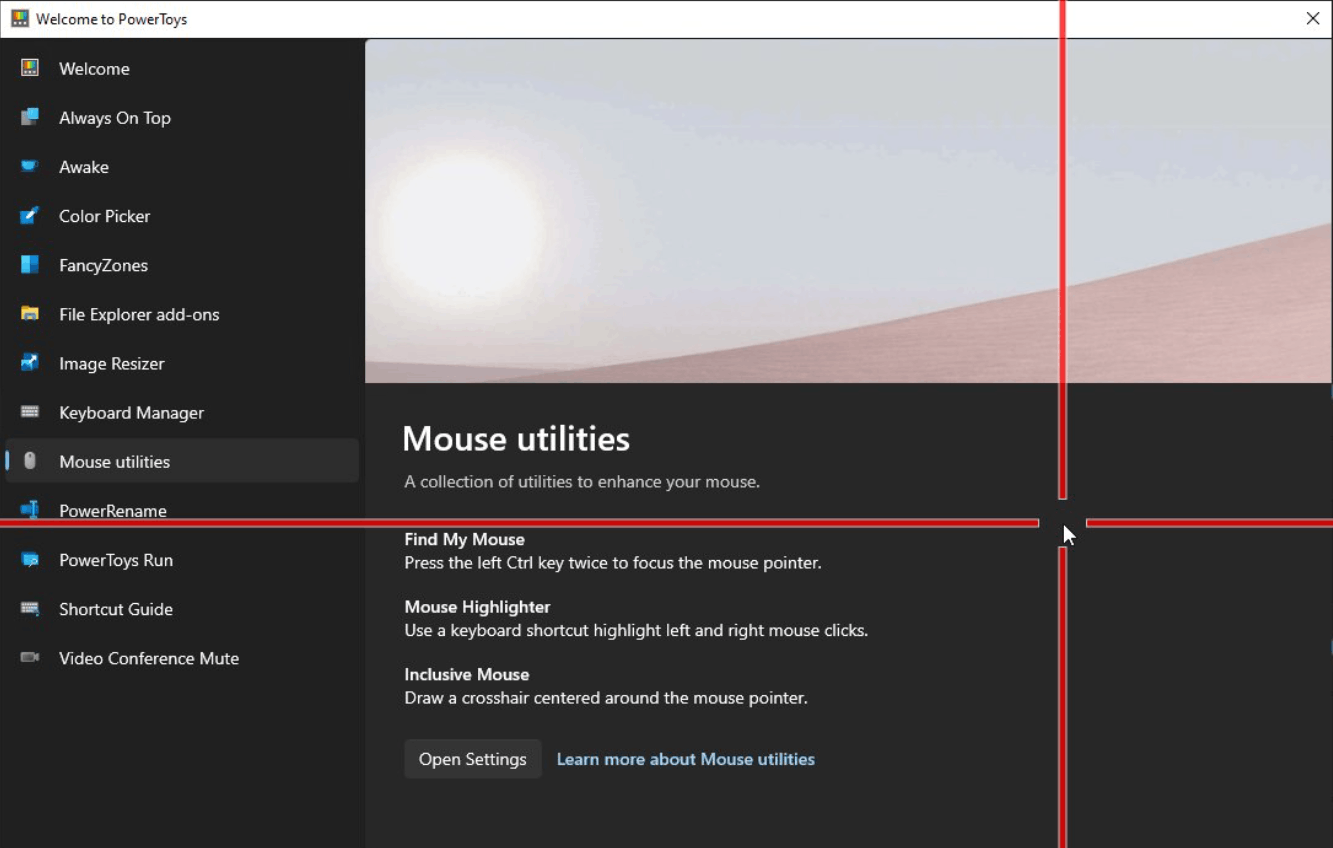
In case you missed it, PowerToys recently received a new utility for keeping apps always on top. You can make any window always on top and highlight it with a customizable, colorful border.
Other tools in PowerToys include Awake (to prevent your PC from sleeping), Color Picker, window layout editor, various File Explorer add-ons, Image Resizer, Keyboard Manager, app launcher, keyboard shortcuts guide, video conference manager, and others. PowerToys is one of our favorite Microsoft apps, and we are excited to see its growth.
You can download PowerToys from its repository on GitHub, Microsoft Store, or using winget.
Support us
Winaero greatly relies on your support. You can help the site keep bringing you interesting and useful content and software by using these options:
If you like this article, please share it using the buttons below. It won't take a lot from you, but it will help us grow. Thanks for your support!
Advertisеment
