How to Enable or Disable Sleeping Tab in Microsoft Edge
The Sleeping Tabs feature in Microsoft Edge will reduce resource usage. Microsoft is currently working on a new feature for their Edge browser. Called 'Sleeping Tabs', it will extend device battery life and reduce its power consumption by putting background tabs into the idle state.
Advertisеment
Such features already exist in a number of modern browsers. You must have heard about tab hibernation in Vivaldi. Chrome and Firefox offer something similar. Microsoft engineers are making the same feature, and the change is already available for Canary branch users.
As of Edge Canary 87.0.643.0, the feature is controlled by the following flags:
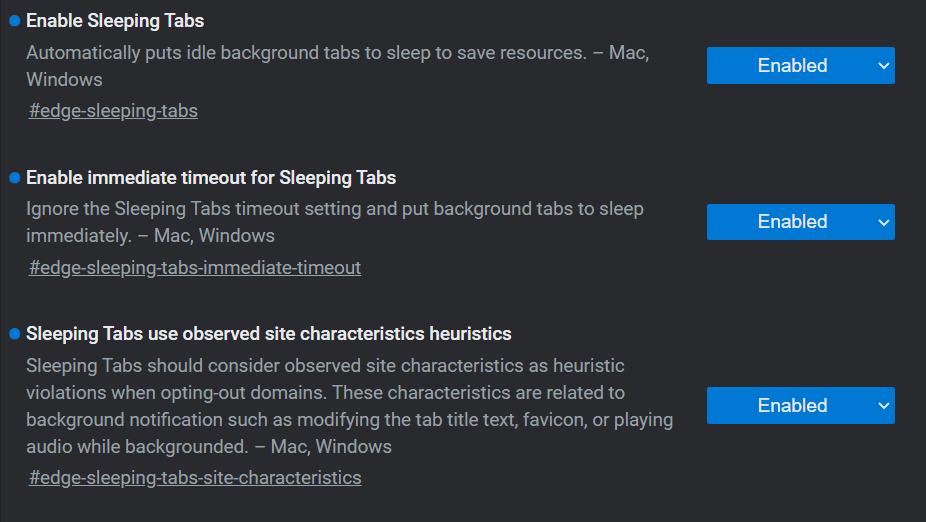
-
edge://flags/#edge-sleeping-tabs- Enable Sleeping Tabs. Automatically puts idle background tabs to sleep to save resources. -
edge://flags/#edge-sleeping-tabs-immediate-timeout- Enable immediate timeout for Sleeping Tabs. Ignore the Sleeping Tabs timeout setting and put background tabs to sleep immediately. -
edge://flags/#edge-sleeping-tabs-site-characteristics- Sleeping Tabs use observed site characteristics heuristics. Sleeping Tabs should consider observed site characteristics as heuristic violations when opting-out domains. These characteristics are related to background notification such as modifying the tab title text, favicon, or playing audio while backgrounded.
To get the feature working in Edge, you need to turn on at least the edge://flags/#edge-sleeping-tabs flag as of Microsoft Edge Canary 87.0.643.0.
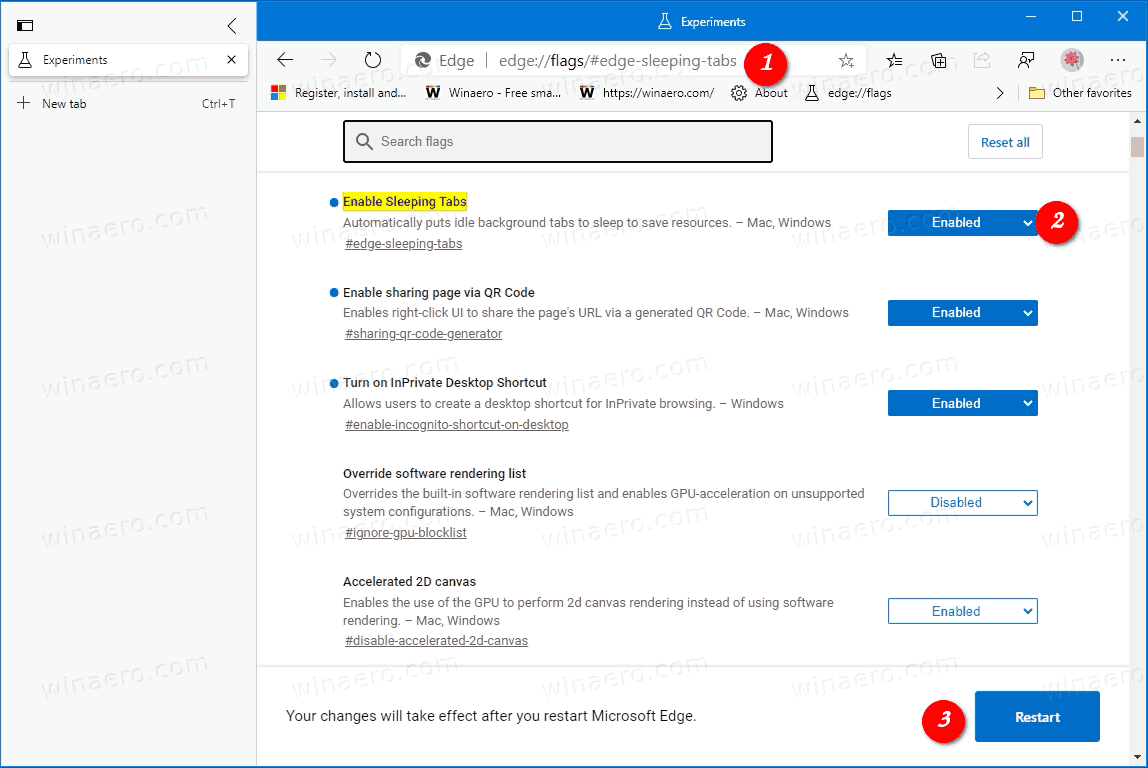
After that, you can configure the option in browser's settings.
To Enable or Disable Sleeping Tabs in Microsoft Edge,
- Open Microsoft Edge.
- Click on the Settings button (Alt + F) and select Settings from the menu.

- On the left, click on System.
- On the right side, turn on or off the option Save resources with Sleeping tabs for what you want.
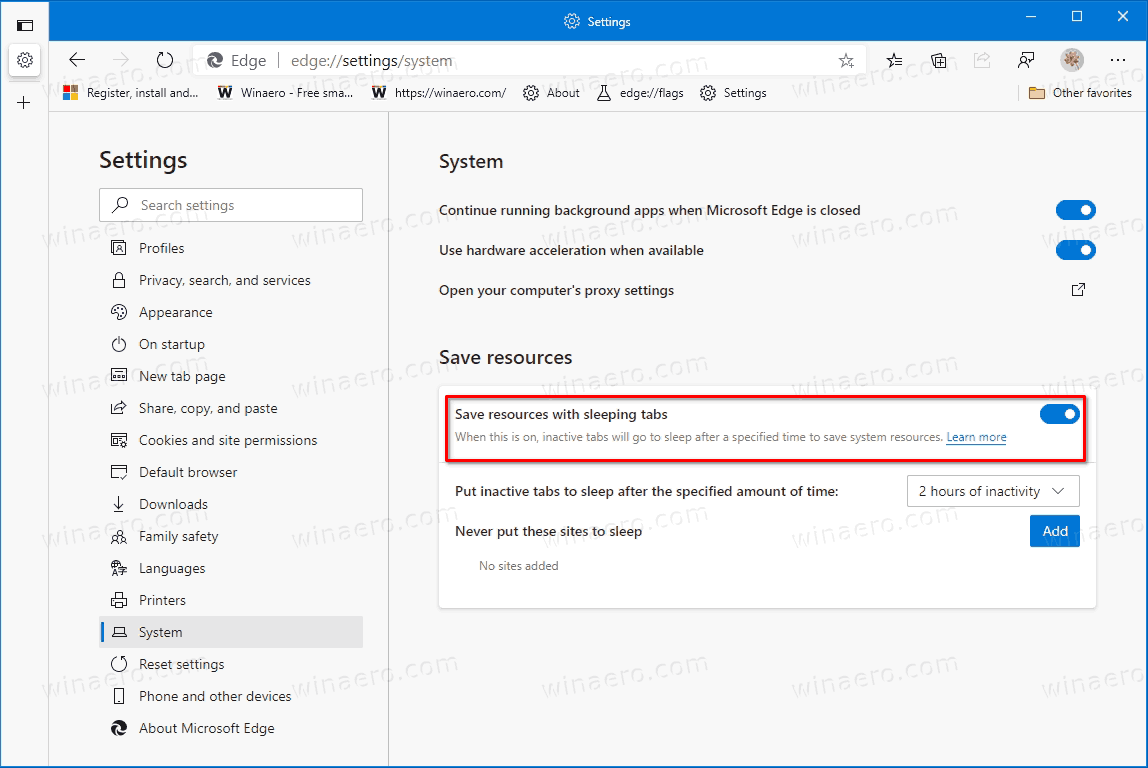
- If the above setting is enabled, you can specify the desired period of time of inactivity for background tabs before Edge puts them to sleep. Use the corresponding down-down menuPut inactive tabs to sleep after the specified amount of time:.
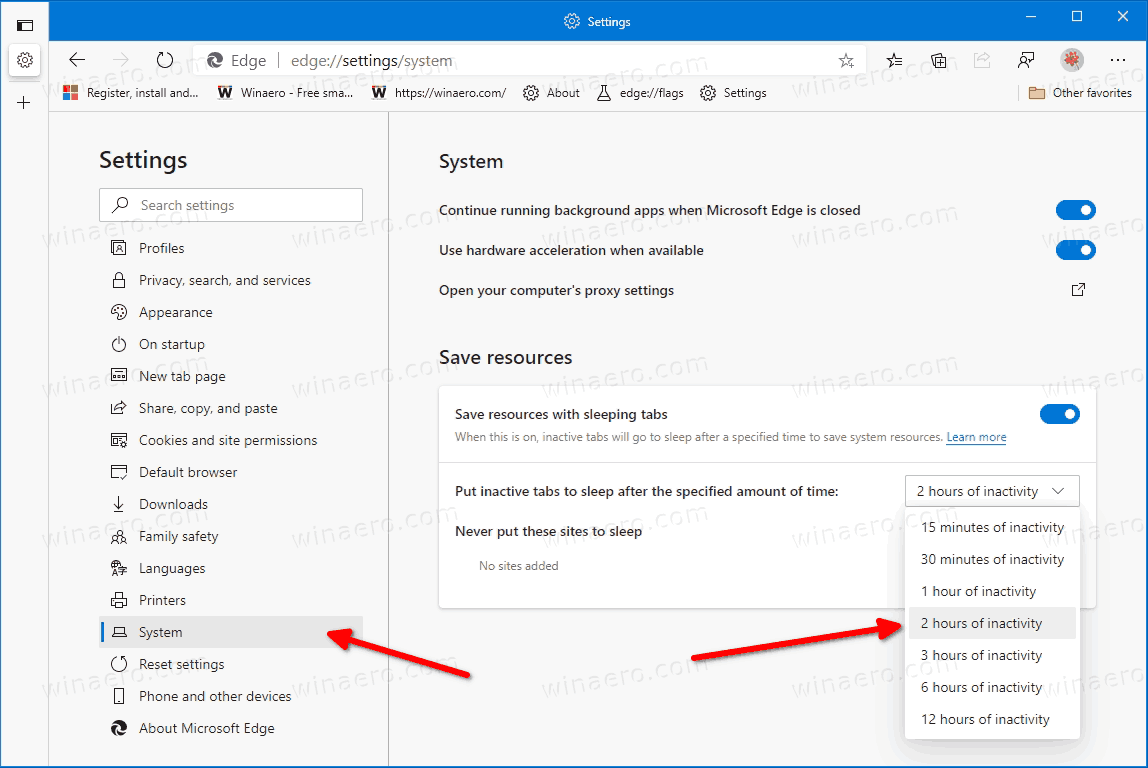
- Under Never put these sites to sleep, you can specify exclusions for websites you want to continue working in the background, e.g. Twitter or Facebook. Click on the available Add button.
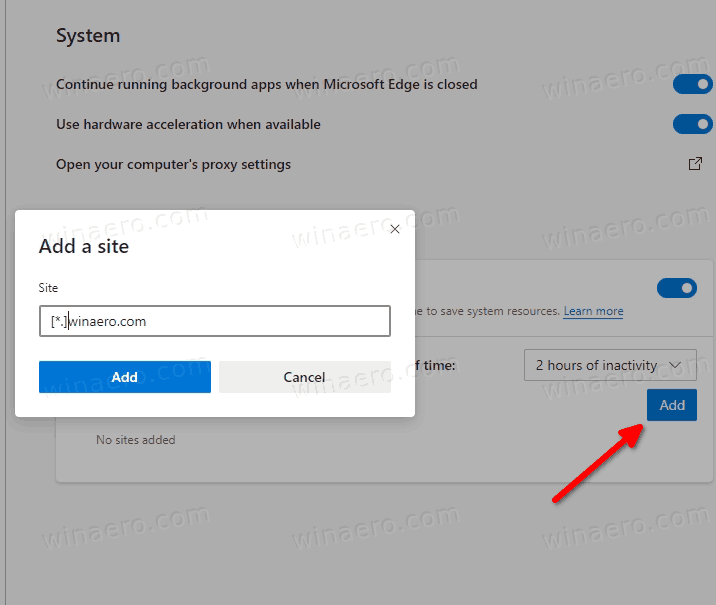
You are done.
The sleeping tabs appear dimmed in the tab row. When you hover over a dimmed tab, its tooltip will also indicate that the tab is 'sleeping'.
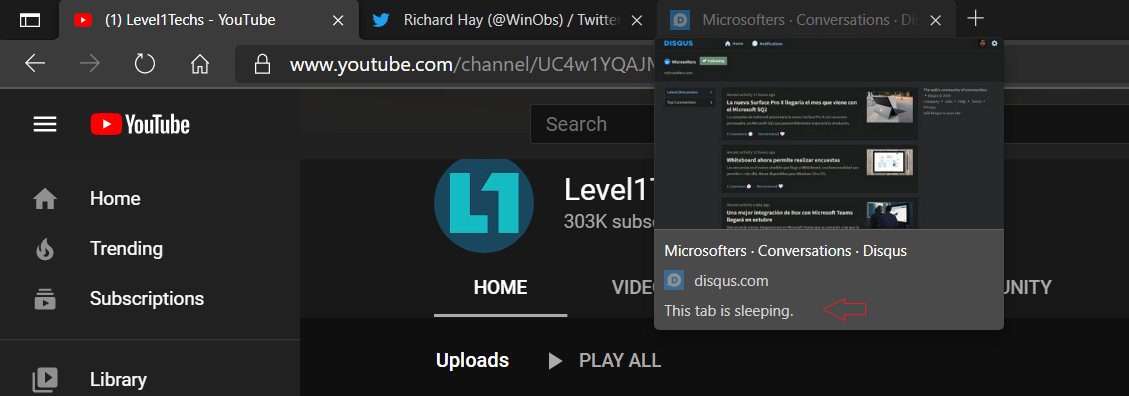
Thanks to Leo for this tip.
Support us
Winaero greatly relies on your support. You can help the site keep bringing you interesting and useful content and software by using these options:
If you like this article, please share it using the buttons below. It won't take a lot from you, but it will help us grow. Thanks for your support!
Advertisеment

hi thanks but after enable sleeping tabs , it seems it doen’t work because none of tabs turned gray and there is no “this tab is sleeping” pop up in my tabs
Thanks! Sleeping tabs are annoying.