Along with Windows 10, Microsoft is also actively developing the next version of its Office suite, which will get version 16 and is likely to be named Office 2016. While many users are trying new builds of Windows 10 available through the Windows Insider program for everyone, not many are aware that they can also try Microsoft Office 16 Preview. Here are the steps you need to do to obtain your copy of Microsoft Office 16 Preview.
Advertisеment
Before you proceed, you need to know the following:
- Microsoft Office 16 Preview cannot be installed alongside any previous version of Microsoft Office.
- It may contain bugs, as it is not a finished product.
- You need to use your Microsoft Account, formerly known as Live ID.
Download Microsoft Office 16 Preview
- Go to the following web site: http://connect.microsoft.com/.
- Sign in with your Microsoft Account and click the Product catalog in the "My Dashboard" page:
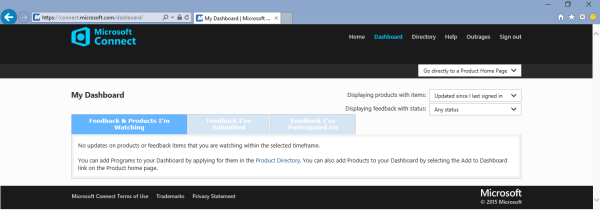
- In the Product catalog, click the link that says "View Connect products currently not accepting feedback" in the bottom left corner:
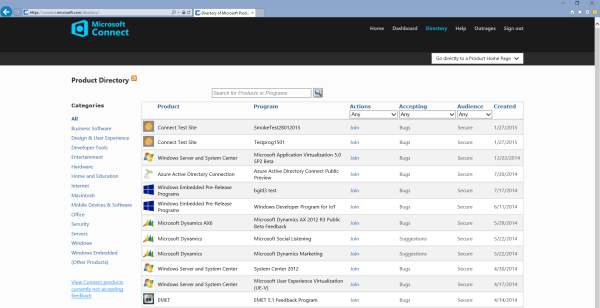
- Join Microsoft Office Preview program:
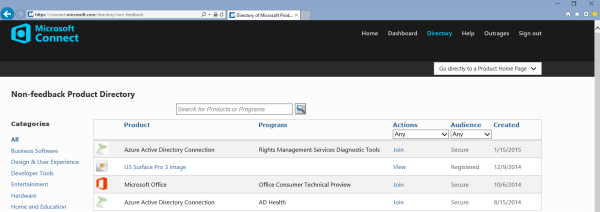
- Enter your Microsoft Account email and proceed to the download page. Use the most recent build available:
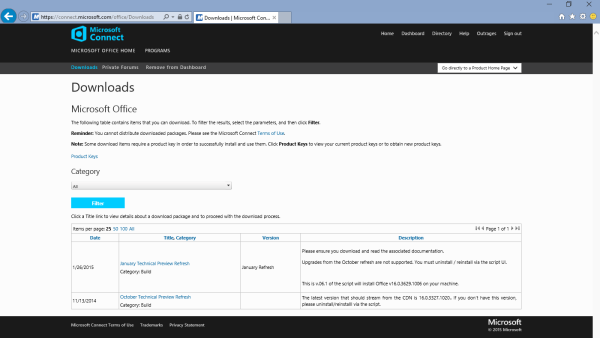
- Pick Office 16 Deployment Tool, it is in the file named v1.06.1.zip.
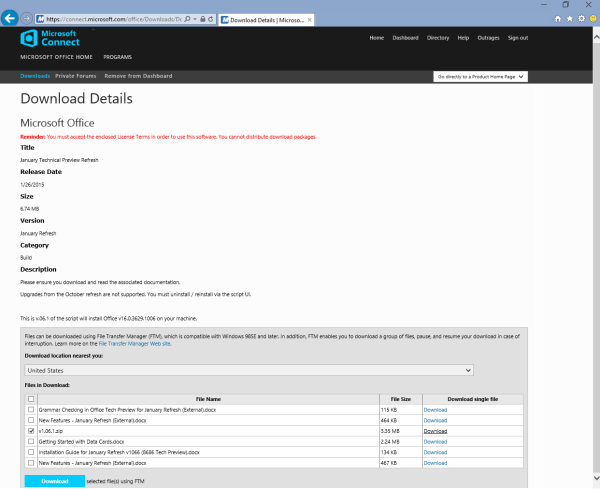
- Extract the ZIP archive and locate the Setup.exe file. For instance, if you extracted the contents to C:\ Drive, Setup.exe is located at the following path:
C:\v1.06.1\Files\O16\setup.exe
- Create a new empty/text file in the same folder where you have the setup.exe file. Name it configuration.xml. Make sure the extension is not .txt and open it in Notepad. The contents of configuration.xml should be as follows:
<Configuration><Add SourcePath="C:\OfficeC2R" OfficeClientEdition="32"> <Product ID="ProPlusRetail"> <Language ID="en-us" /> </Product> <Product ID="VisioProRetail"> <Language ID="en-us" /> </Product> <Product ID="ProjectProRetail"> <Language ID="en-us" /> </Product> </Add> </Configuration>
- Now open the command prompt at the C:\v1.06.1\Files\O16\ folder and run the following command:
setup.exe /download configuration.xml
You will get Microsoft Office v16.0.3629.1008 or even a more recent version:

- After your download completes, run the following command from the same command prompt to install Office 16:
setup.exe /configure Configuration.xml
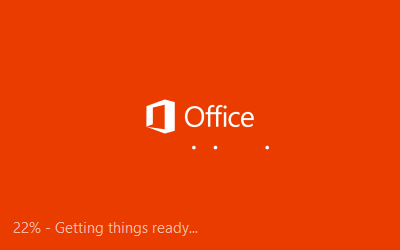
- You are done:
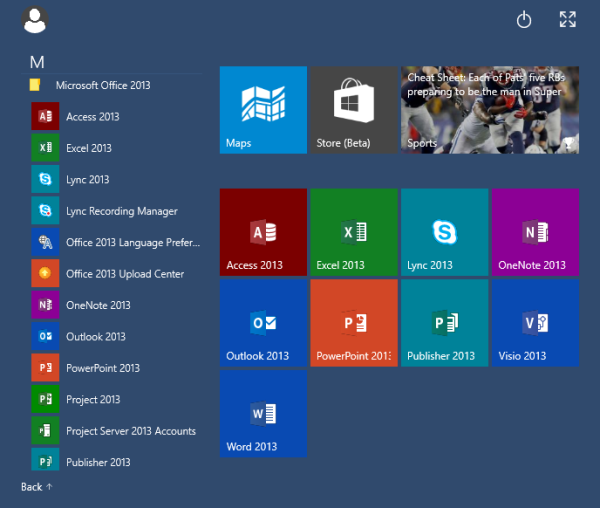
Note that the icons that Setup creates still say "Office 2013". You will find the actual product version in the About/activation dialog which you can access by pressing File button: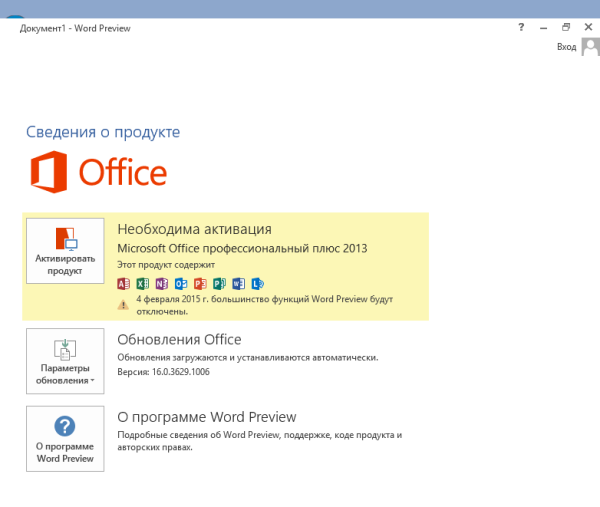
Do not forget to share your Office 16 impressions with us using the comment form below. With Office 2013 (Office 15), there were some things that people were not happy with - too much white space in the Ribbon with no dark theme or separating lines between the UI commands, too many distracting animations and blurry font rendering. Others were dissatisfied with the size of Office and its updates (via habr).
Support us
Winaero greatly relies on your support. You can help the site keep bringing you interesting and useful content and software by using these options:
If you like this article, please share it using the buttons below. It won't take a lot from you, but it will help us grow. Thanks for your support!
Advertisеment

Why you using the Russian Win10 in this tutorial?
Is your Win10 installed in VM?
Those images are screenshots from habr.
I am using Arch Linux as my OS :)
And Windows 10 EN in VM.
I’m using basically Windows 8.1 home edition(64-bit)
I using the Windows 10 CZ and EN (too in VM)
So you using the Russian Win10 (or MUI) for win-review.ru?
For Winreview I am using the same EN build too. Even with Winaero wallpaper, haha
That “haha” is boring.
Can you post my desktop into win-review forums? Here’s link:https://yadi.sk/i/wLKjJ2eweStCa
I can create an account for you. Check out your inbox.
Ok. I’ve opened tge website which you have mentioned but in these list is misses microsoft office. The question is why?
There’s a Critical Point missing from this item.
To join the Office 16 preview, MS requires you to sign off on an NDA.
The key points of the NDA are in Section 3.
Section 3a of the NDA covers what is regarded as Confidential Information in the NDA.
Section 3c of the NDA covers where you are not allowed to mention the existence of ANY part of the Confidential Information in the NDA and how long you MUST allow yourself to be Kept Silent By US Law on the matter.
I’m not signing off on being muzzled about testing an app.
Office touch included?
Nope
How big is the download at step 9?
About 400 Mb for me
It worked for me. I got it installed. Thanks! I cant really say there’s anything new yet.
Yeah, indeed
There are no records matching the criteria required ……. in site microsoft connect …. try again …. why ..??
When exactly?
Can anyone who has installed this Office 2016 preview verify if the “blurry font” (ClearType) issue in Office 2013 has been resolved? (I’m really hoping so…)
Thank you!!
A trial version without having to sign up to Office365 :)