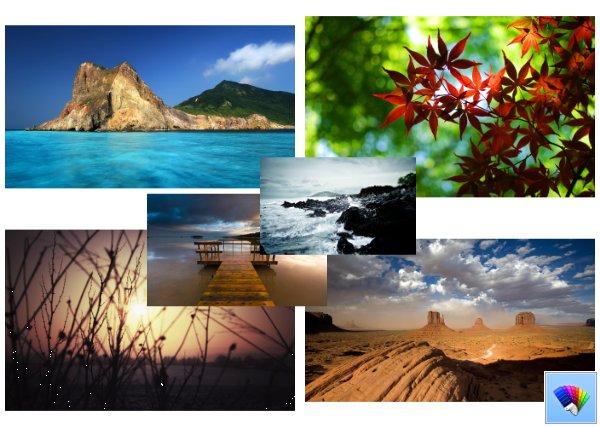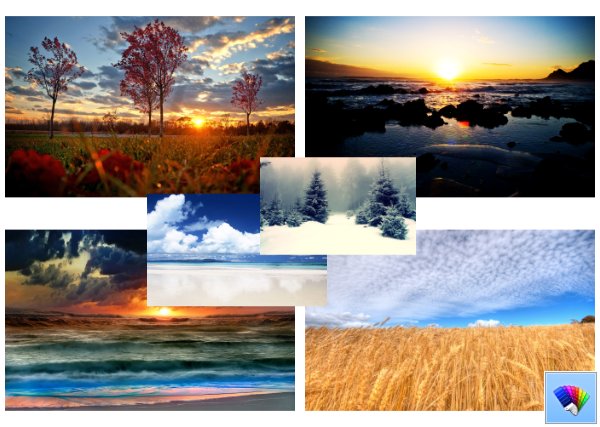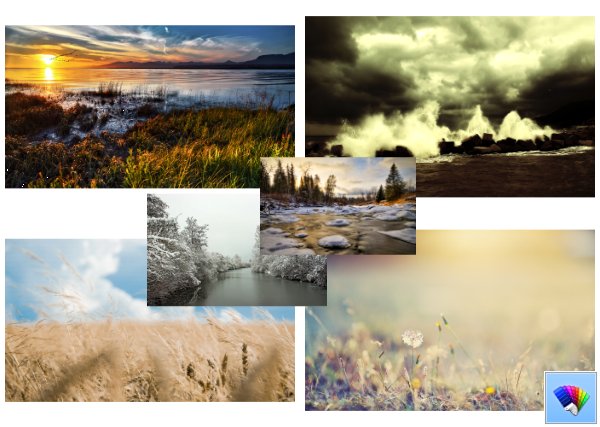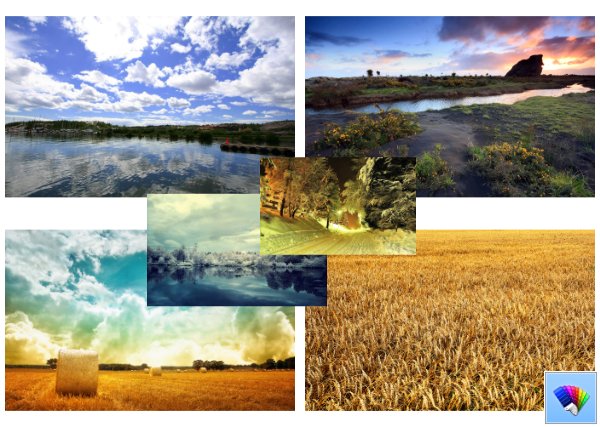Nature HD#50 theme for Windows 8 and Windows 10 features amazing, gorgeous nature and landscape images in high resolution.
Tag: Windows 8
Nature HD#49 themepack
Nature HD#48 theme for Windows 8
Nature HD#47 theme for Windows 8
Nature HD#46 theme for Windows 8
Nature HD#45 theme for Windows 8
How to pin Switch between windows to the taskbar or the Start screen in Windows 8.1
Switch between windows is a special button which can open the same dialog as you see when you press the Alt + Tab shortcut keys together on the keyboard. Using that dialog you can quickly preview all of your open windows (for example, open files, folders, and documents) without having to click the taskbar. It displays your open windows in a table. To switch between windows, you can press Alt + Tab the required amount of times. In Windows 7 and above, the Switch between windows button is gone with the Quick Launch toolbar. It is possible to get that button back again. Here is how.
How to change the default Program Files installation directory location in Windows 8 and Windows 7
Program Files is the one of most important directories in Windows. Usually it is located on the system drive and serves as the default installation location for all software. It is recommended by Microsoft to use this folder to store installed apps. In more recent versions of Windows, the Program Files folder is protected by special file system access rights so only administrators with elevated permissions can write to it when UAC is on. The default path to this folder is C:\Program Files. 64-bit versions of Windows additionally have the C:\Program Files (x86) folder which is used to store 32-bit programs. In this article, we will see how to change the location of the Program Files default installation directory used by app installers.
Set how many times a window flashes on the taskbar to notify you in Windows 8 and Windows 7
When some application in Windows, which is not running from the tray, requires some action from you, or wishes to notify you, its taskbar button flashes (turns orange) to seek your attention. A good example of such apps are instant messengers such as Yahoo! Messenger or the open-source Miranda IM. Any application which is not focused (opened in the background) but requires your attention will flash its button. By default, the taskbar button for such an app flashes 7 times in Windows 7 and Windows 8. Here is how to change this value to reduce the number of times it flashes or make it flash until you click on it.
How to disable the Aero Snap feature in Windows 8.1, Windows 8 and Windows 7
Since Windows 7, the operating system allows you to control the size and positioning of open windows better by dragging them to the edge of the screen. If you drag a window using its title bar to the top edge of the screen, it will be maximized. With the mouse pointer touching the left or right edges of the screen when dragging a window, it will be snapped to the left or right side of the screen respectively. However, this can trigger accidental resizing or repositioning of the window. If you don't like this snapping feature of the window manager, you might want to disable it completely.