Here is a new version of Winaero Tweaker, which follows the release of Windows 10 version 1809. The app comes with a number of options that will be useful for this Windows version. Of course, it still supports Windows 7, Windows 8, and all the previous releases of Windows 10, and features new options and improvements for them too.
Advertisеment
Let's start with fixes and improvements.
- I have fixed the app crash affected some users when they disable Windows Update in Windows 10. Thanks to Richard Taylor for his collaboration and reports.
- The "Elevated Shortcut" feature now allows specifying and changing the full path to the LNK file. Thanks to Michel Kempeneers for his reports and suggestions.
- The Disable Windows Security Center tray icon feature now supports Windows Security.
Now, let's review new features.
Useful features for Windows 10 version 1809 "October 2018 Update" users
Unwanted apps
A new feature allows the user to prevent Windows 10 from reinstalling built-in apps. In addition to existing functionality, Winaero Tweaker will stop the OS from re-installing built-in apps which were uninstalled by the user. Enable this option:
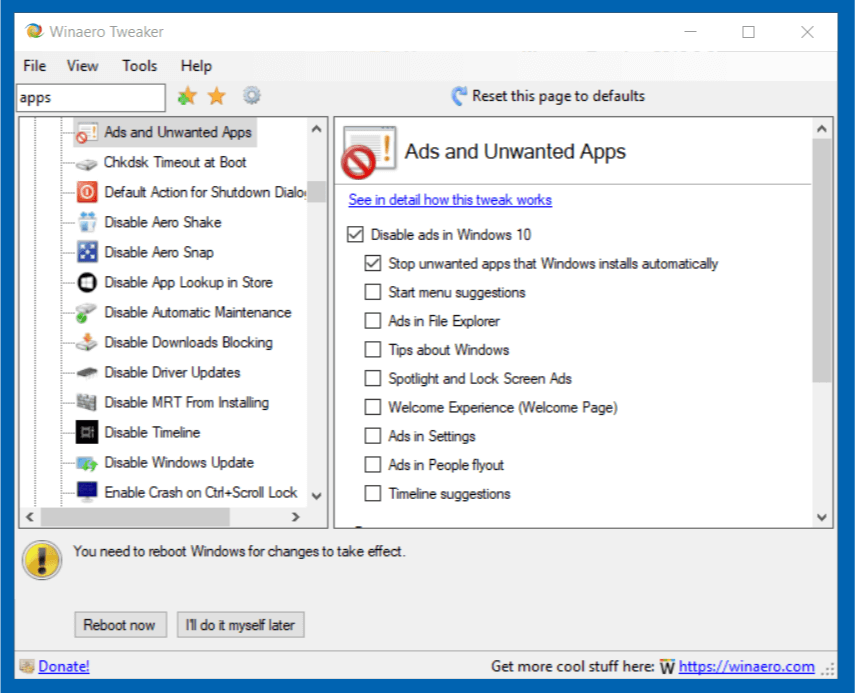
If you already have Winaero Tweaker installed with this option enabled, then update the app to version 0.12, and re-enable it.
Disable edge Preloading
A couple of options are added to stop the Edge browser from being preloaded when you are signing in to your user account, including the ability to stop tab preloading.
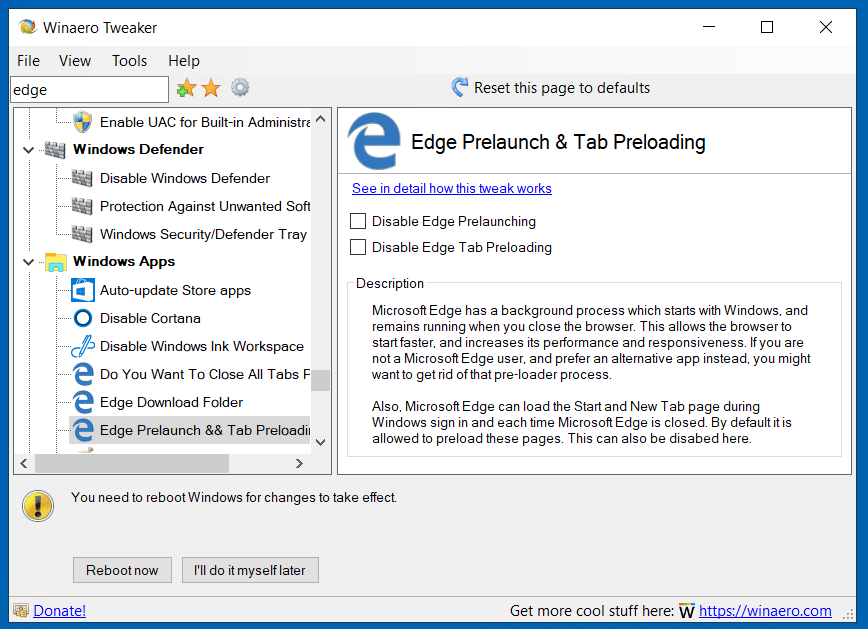
A new context menu can be enabled, Clipboard History. It allows you to quickly enable or disable the cloud clipboard feature of Windows 10.
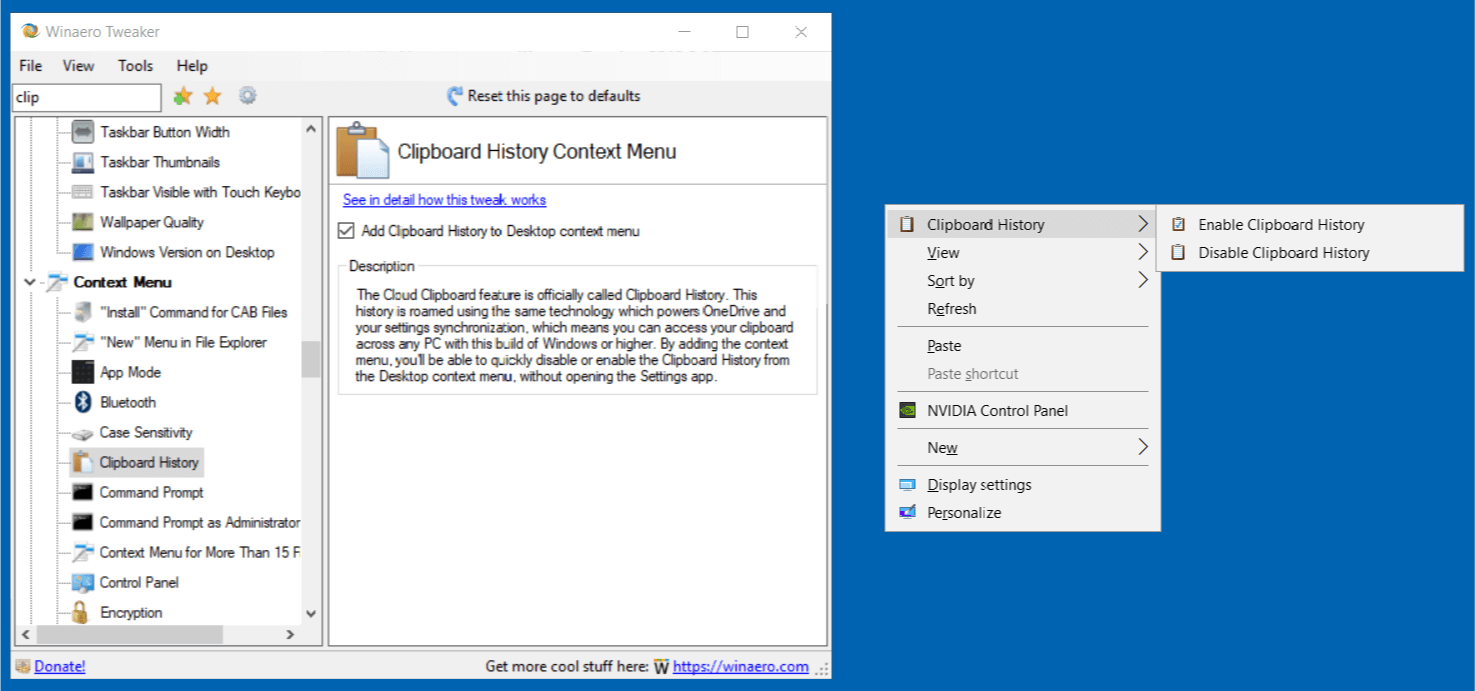
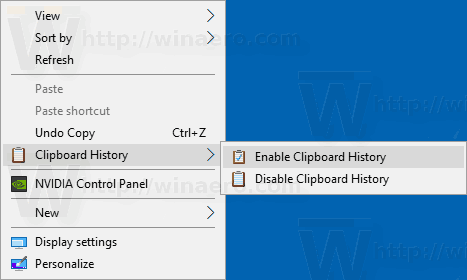
Case Sensitivity Context Menu
Windows 10 version 1809 allows enabling case sensitive mode for folders. To save your time, you might want to add a special context menu to your folders in order to enable or disable case sensitivity directly without opening a new command prompt window.
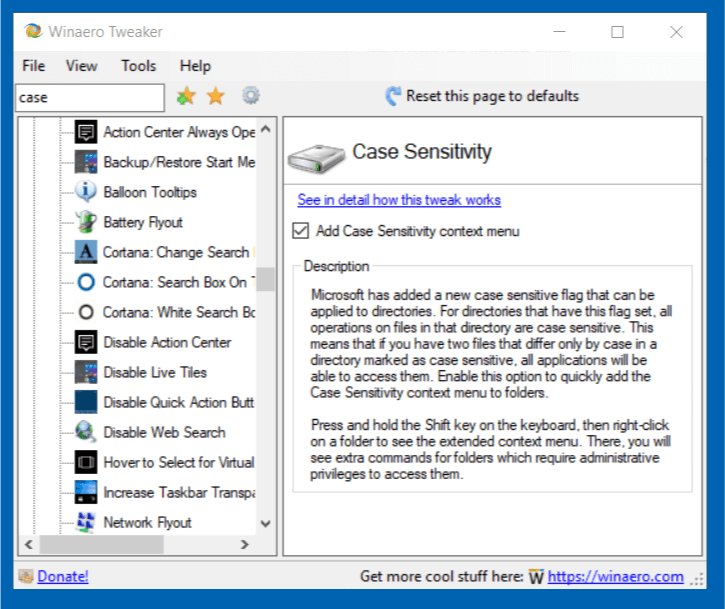
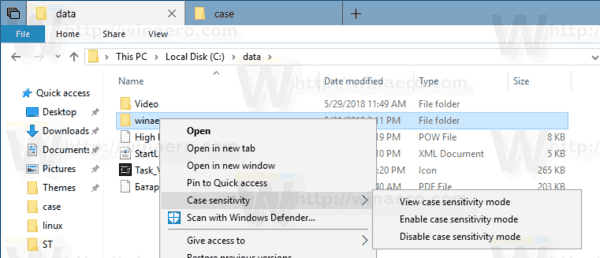
Starting with Windows Insider build 17093, there is a new way to handle case sensitive files in Windows: per-directory case sensitivity. This ability has been added to give the user better interoperability when using case sensitive files. Also, you can use it with regular Windows applications. This is really useful, especially for WSL users.
Features for all Windows versions
Here is the list of new features available in all supported Windows versions.
Disable Power Throttling
Recent Windows 10 versions come with a new feature, called "Power Throttling". It should improve the battery life of laptops and tablets on processors which support it. If some application is minimized or runs in the background, it still uses your system resources. For such apps, the operating system will place the CPU in its most energy-efficient operating modes – work gets done, but minimal possible battery is spent on that work. A special smart algorithm will detect active user tasks and keep them running, while all other processes will be throttled.
If you have issues with this feature, you can disable it using Winaero Tweaker.
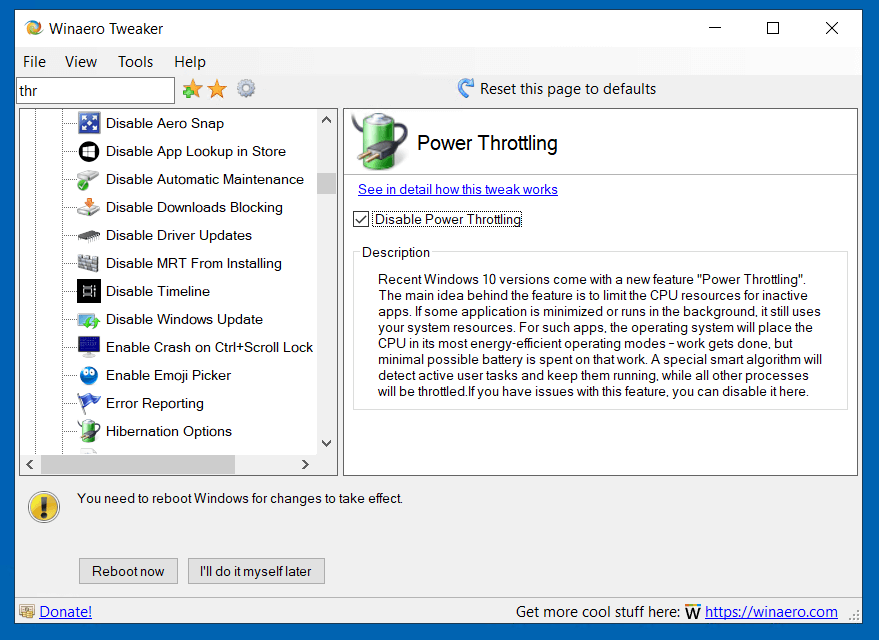
Reset Local Group Policy
Using this new feature, you can reset all the changes you made with Local Group Policy Editor or manually by editing the Registry.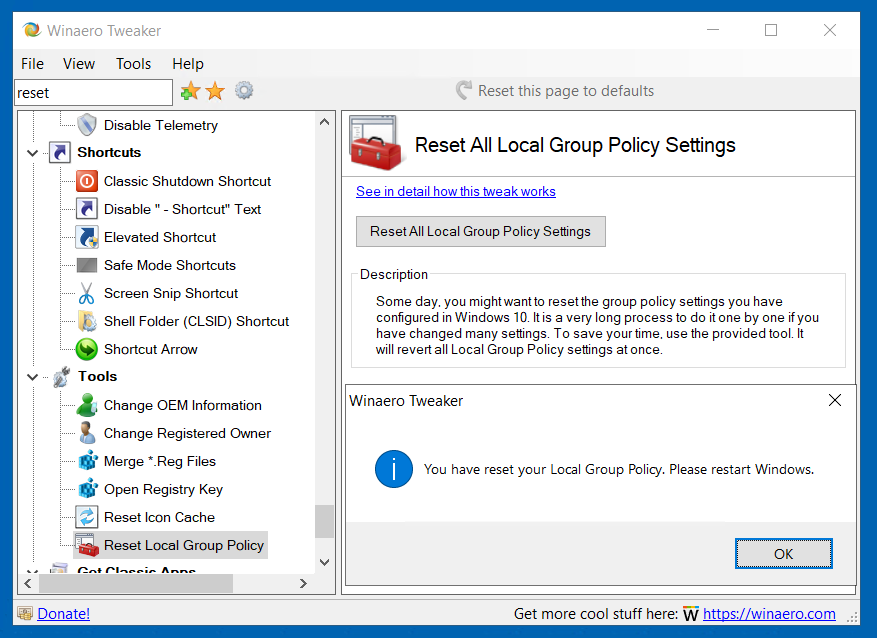
Similarly to the previously implemented Quick Access option, Winaero Tweaker allows changing the icon of the Libraries item in the Navigation Pane and renaming it.

Take Ownership Context Menu
By enabling this new context menu, you can quickly get full access to files and folders. It will allow you to become the owner of the files and to instantly grant full access permissions to the files or folders.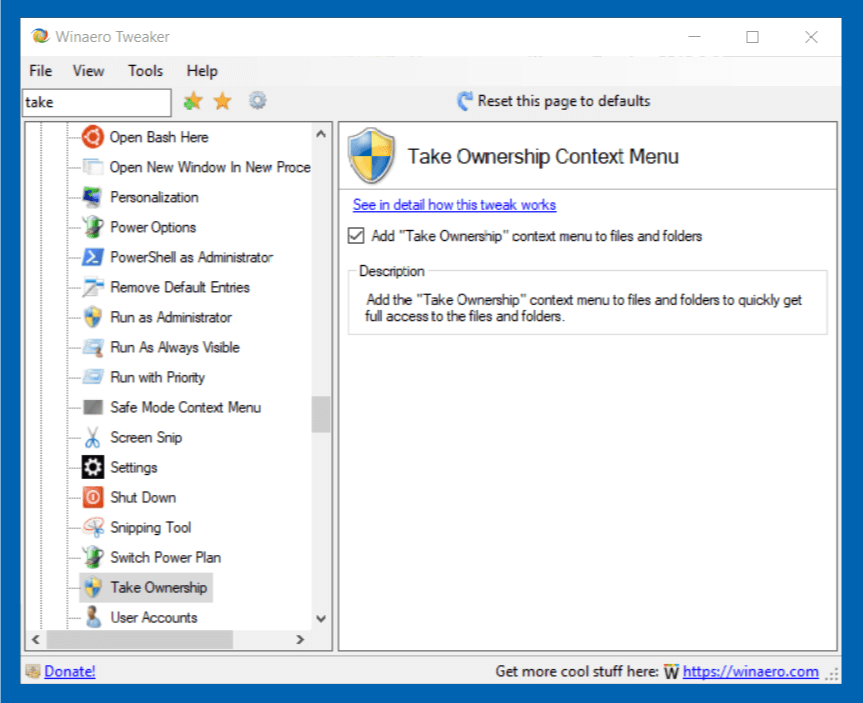
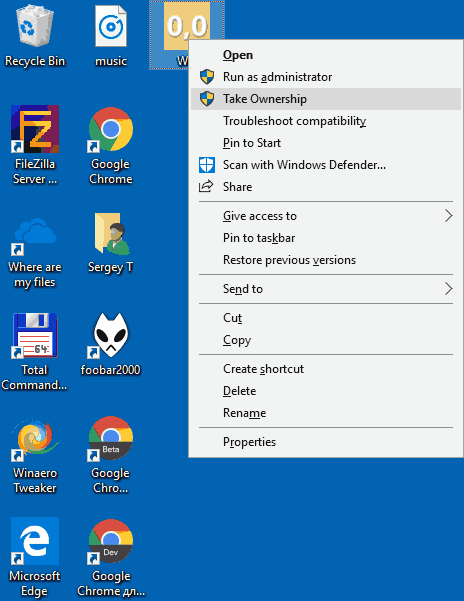
Windows Firewall Context Menu
Enable this feature to get the following context menu:
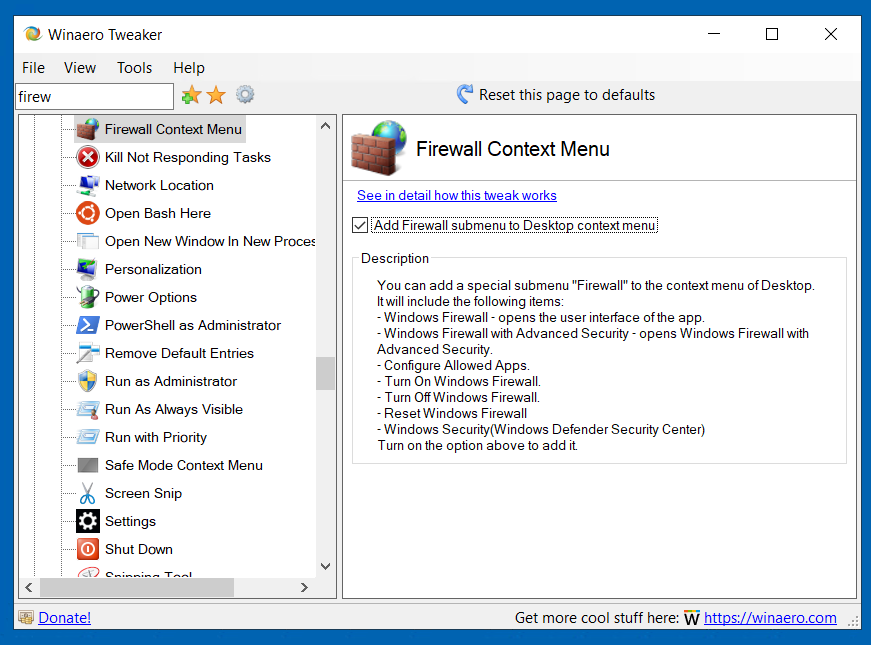
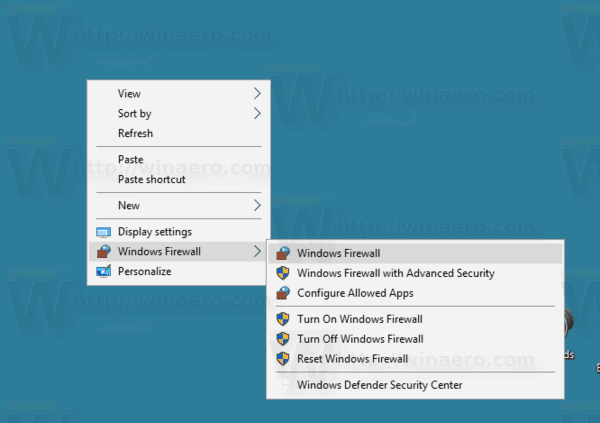
It comes with the following commands:
- Windows Firewall - opens the user interface of the app.
- Windows Firewall with Advanced Security - opens Windows Firewall with Advanced Security.
- Configure Allowed Apps.
- Turn On Windows Firewall.
- Turn Off Windows Firewall.
- Reset Windows Firewall
- Windows Defender Security Center/Windows Security in Windows 10 version 1809.
Disable Timeline
If you find no use for the Timeline feature of Windows 10, you can disable it with Winaero Tweaker 0.12.
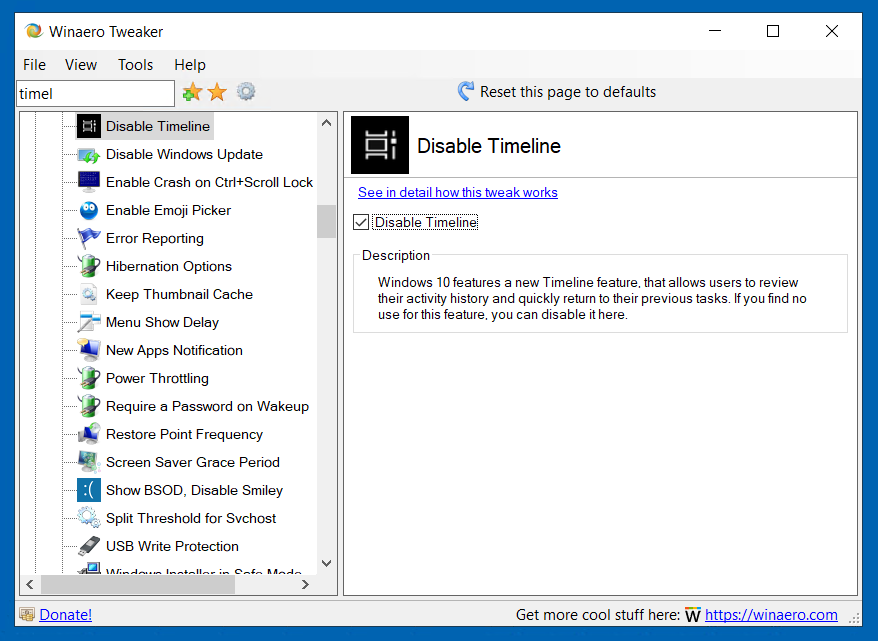
That's it.
Resources:
Download Winaero Tweaker | The list of Winaero Tweaker features | Winaero Tweaker FAQ
Feel free to post your impressions, bug reports and suggestions in the comments! Your feedback is what makes this tool great so keep it coming!
Many thanks for your support!
Support us
Winaero greatly relies on your support. You can help the site keep bringing you interesting and useful content and software by using these options:
If you like this article, please share it using the buttons below. It won't take a lot from you, but it will help us grow. Thanks for your support!
Advertisеment

in 1809 update, title bar color toggle change the border color too and when its turned off it just uses a black border which is really annoying. could you add a setting to Winaero to seperate windows border color and pervent it from using the black border?
it bother me tooooooo
Is it possible to change this?
Hey
Why no one mentioned that in changelogs?
It whould be nice if we can change the color or maybe the width
in 1809 update, title bar color toggle change the border color too and when its turned off it just uses a black border which is really annoying. could you add a setting to Winaero to seperate windows border color and pervent it from using the black border ?
The links here go to the previous version. When will this one be released?
The download link is always the same. I update the ZIP file only.
Yes, but the actual link goes to version 0.11.2.0.
How it can be possible? I just downloaded the app. There is version 0.12 in the ZIP archive, not 11.2
I went to this page:
https://winaero.com/download.php?view.1796
and downloaded this link:
https://winaero.com/request.php?1796
Inside is this zip file:
winaerotweaker.zip
Unzipped, inside is:
WinaeroTweaker-0.11.2.0-setup.exe
Should I be going to a different link?
This is just insane.
I did exactly the same. And get 0.12 inside.
Something is caching my web server response for you.
Do you use a proxy server? Or something like that (Opera Turbo, for example).
Well, I can re-upload it for you to any alternative place. Just tell me where to put it.
Huh! Bizarre. I downloaded it again in Firefox, 0.11. Then went in Chrome, and got 0.12.
Really weird!
This is also happening to me.
Okay, I did the same thing Paulie did. Firefox seems to be downloading 0.11.2 whereas Chrome downloads 0.12.0? What exactly is going on?
I have no idea. Really.
Mr. Tkachenko: you deserve a Knighthood or a Meritorious Order of Merit Award, or something equally impressive for developing and maintaining Winaero Tweaker ;-) and I thank you. I’ll try it a while to ensure it’s stable on my computer. I recently left my long-time Windows 7 installation to move to Windows 10, and find 10 to be missing many important and useful features from 7.
Hello and thanks for this important tool.
Is there a known way to customize the file explorer dark theme ? Text is too bright…
Thanks!
The 1809 update seems to ignore the ImmersiveContextMenu registry key that’s set when “Wide Context Menus” is disabled (which would normally give back the classic-looking context menus). This has been confirmed by a number of sources, and hence the option doesn’t do anything in Winaero Tweaker anymore. Might be worth seeing if there’s another way to do this, otherwise maybe remove the option altogether.
I think it is time bury this option.
” I think it is time bury this option. “…………………….certainly NOT AGREE !!
We all love the nice light-blue Classic Context Menu , and now we have this ugly grey menu .
We all really do hope you will fix it in 1809 ………
Would be awsome and appreciate very much !
Unfortunately, I can’t fix things that were removed from the OS.
I found a fix for that. It’s at https://github.com/rikka0w0/Taskbar-Context-Menu-Tweaker
Works real well, brings back the classic context menu style.
For 1809 update??
” I found a fix for that. It’s at https://github.com/rikka0w0/Taskbar-Context-Menu-Tweaker
Works real well, brings back the classic context menu style. “……………….DOES NOT WORK IN 1809 ANYMORE !!
It does work, but you have to use the older version of it at https://github.com/rikka0w0/Taskbar-Context-Menu-Tweaker/releases/tag/1.1
Works on the Taskbar Menus but not on Desktop or Directories right click context menus!
If we could only replace this ugly , dull grey in the contextmenus , for blue …………
Would be a much better looking Win10 , it must be possible somehow !
Sergey Tkachenko knows more , we all do hope he will find a solution……..
Hi all,
I’m the author of Taskbar-Context-Menu-Tweaker. The reason version 1.1 works is because of a bug. You should notice that all icons in explorer context menu are gone and context menu in open file dialog of other applications remain unchanged. 1.1 also has a bug which is likely to crash the explorer.
For the 1809 explorer problem, I created a separate project, as the problem becomes even more complicated this time. Check out: https://github.com/rikka0w0/ExplorerContextMenuTweaker
The compiled dlls and instructions are in the ‘Release page’. Currently only 64-bit system with VC2017 x64 runtime is support.
Rikka0w0
Thanks for your hard work!
To RikkaOw0 ; your contextmenu-tweak almost perfect in 1809 !
Tested , went fine , only encountered one problem ; the icons are gone when clicking on “open with ” , then you get a list with options , to open with . They have small icons in this list .When using your tweak , these icons are gone in the “open with”-list !!
Maybe you can fix this problem , then it looks perfect to me !
My compliments for your great job ……
Thanks Sergey! As essestional as always. Much appreciated! :)
Great software as usual, the scrolling down the page to find the download button is annoying me since I started visiting this page. “Scroll to almost bottom to download”. Epic.
Well you can support the developer by donating a few bucks and they might reduce your need to scroll. But I bet you don’t support whoever makes this great FREE tool and still wants to complain.
Sergey,
no change to stop Windows Update services (UPDATE ORCHESTRATOR SERVICE and WINDOWS UPDATE MEDIC SERVICE)?
ah, I forgot about them. we need version 0.12.1
So, please Sergey, update your great tweaker introducing these tricks!
Thanks!
I will do ASAP. SHould be done on Monday. I hope so.
Thank you so much!
Hey Sergey! Just another surprising update, highly appreciated! I found the ability of disabling Power Throttling and Timeline very helpful.
I still hope you also add the ability to hide the Home/Information using Select visible tweaks menu item.
Sergey, thank you!
When are you going to implement aero glass in this famous tweaker?
Time will tell.
It would be nice to have an alternative to Big Muscle’s AeroGlass, which works well but breaks every time there’s a major Windows update. It would be even nicer if MS would listen to us and give us what we’ve been asking for since Win 10 debuted. ;-)
SVP Sergey Tkachenko Super logiciel encore mieux en Français .Merci
soon
Je n’osais même pas le demander. Ça serait fantastique.
Regarding the Disable Timeline option, does disabling it bring back the normal Task View UI from before? I haven’t updated yet and was wondering if it does, because I really don’t like how Timeline makes it look
Great update, awesome that you are following Windows’ updates. However, I just updated to v0.12, and I’m still on Win10 version 1803, and I see you haven’t added the case sensitivity option for those of us still on that windows version, even though I’ve been using it for a while now…
as your article says, the directory case sensitivity option was introduced on windows build 17093, and “Windows 10 version 1803” is on build 17134.320 for me, so it makes sense that it’s available in 1803. would be great to make this available for 1803…
That is my mistake. Will fix.
I’m on Windows 10 version 1607 and just updated Winaero Tweaker from version 0.7.03 to version 0.12.
Unfortunately none of the features added since 0.7.03 that I want actually work.
For example, neither the “change startup sound” option nor the “keep thumbnail cache” options are present. This is a bit annoying, because I only updated to get those features…
Other than this issue, Winaero Tweaker is a fantastic tool that I can’t live without!
That is really strange!
I will check what I’ve set as a system requirement for the Startup Sound feature.
The keep thumbnail cache option must be really build specific.
Thank you for the fast response.
Hopefully the thumbnail cache option will one day work on my version! I have around 100 GB of photos, and constantly disappearing thumbnails are extremely irritating.
There’s a simple registry tweak that should do the trick for you. Open regedit (open ‘run’ command under Windows System on your start menu, type in regedit and click OK) and navigate to:
HKEY_LOCAL_MACHINE\SOFTWARE\Microsoft\Windows\CurrentVersion\Explorer\VolumeCaches\Thumbnail Cache
Modify Autoruns DWORD and set its value to 0 and reboot your computer.
That should prevent Windows from deleting your thumbnails.
the tweak app does exactly the same
I take it that if the device hasn’t updated to 1809 yet, most of these features are unavailable/invisible? Cause I’m not seeing them on 1803 and my winaero states it is version 0.12
For sure, some of the features are exclusive to 1809
Please fix this feature “Pin to Start” on Remove Default Entries.
Windows Registry Editor Version 5.00
[-HKEY_CLASSES_ROOT\Folder\shellex\ContextMenuHandlers\PintoStartScreen]
[-HKEY_CLASSES_ROOT\exefile\shellex\ContextMenuHandlers\PintoStartScreen]
[-HKEY_CLASSES_ROOT\Microsoft.Website\ShellEx\ContextMenuHandlers\PintoStartScreen]
[-HKEY_CLASSES_ROOT\mscfile\shellex\ContextMenuHandlers\PintoStartScreen]
I will do.
Keep Thumbnail Cache doesn’t work.
Please fix this!!!
I will check out the feature. Last time I checked it was working.
I tried to check and remove the checkbox “Keep Thumbnail Cache” and it still does not work. I checked the registry for the keys: Computer\HKEY_LOCAL_MACHINE\SOFTWARE\Microsoft\Windows\CurrentVersion\Explorer\VolumeCaches\Temporary Files and Computer\HKEY_LOCAL_MACHINE\SOFTWARE\WOW6432Node\Microsoft\Windows\CurrentVersion\Explorer\VolumeCaches\Thumbnail Cache; they both remain on 1.
P.S. Only works this key: HKEY_LOCAL_MACHINE\SOFTWARE\Microsoft\Windows\CurrentVersion\Explorer\VolumeCaches\Thumbnail Cache (ex. from 1 to 0).
The change fonts for menus do not include the selections from the last version such as semi italic bold. It reverts to only bolding the standard font and does not allow for changing the font size.
I cannot figure out how to download Tweaker. Every download option seems to be for something else–drive updater, Registry cleanup software . . . . Where is the tab to download what I came here for, Winaero Tweaker.
hello i need your services (i pay)
thank you for contacting me by email thank you