How to change the number of folder views to remember in Windows 10
All Windows versions allow you to customize a specific folder's view to make it more suitable for the content in that folder. View changes are remembered by File Explorer/Windows Explorer or, all folders can be set globally to the same view via Folder Options. By default, Windows remembers the view options for first 5000 folders. This number can be increased up to 20 000 folders.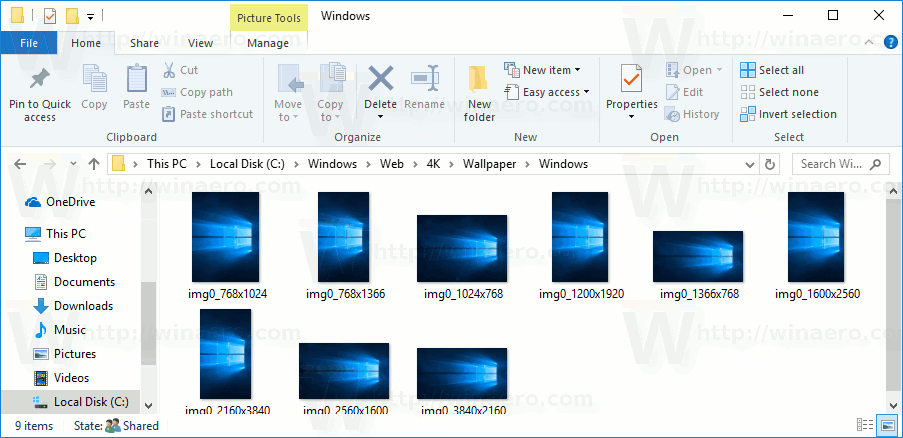
File Explorer in Windows 10 has five folder templates - General Items, Documents, Pictures, Music and Videos. When you see the Customize tab of a Library or of a folder, you will see these templates. This adds more flexibility in viewing your personal data. Also, you can apply your customizations to all folders.
For instance, even if you prefer, say, List view for Documents, you may want your Music Library to be shown in Details view and you would want your Pictures and Video Libraries to be in icon-based views such as Medium, Large or Extra Large icons. So for each folder template, Explorer stores its settings individually. Microsoft has detailed some technical aspects here.
Advertisеment
👉 Tip: See how to reset the folder view for all folders in Windows 10
In addition to view templates, you can change sorting and grouping options. They will help you to reorder your files by various details like name, size, modification date and so on.
When you change the view of a folder, File Explorer remembers your preferences and the changes you made. These include sorting, grouping, and the selected view mode.
This post will show you how to increase the number of folder views to remember in Windows 10. This can be done with a simple Registry tweak. You need to do the following.
To Change the Number of Folder Views to Remember in Windows 10
- Open the Registry Editor app.
- Go to the following Registry key.
HKEY_CURRENT_USER\Software\Classes\Local Settings\Software\Microsoft\Windows\Shell. See how to go to a Registry key with one click. - On the right, modify or create a new 32-Bit DWORD value BagMRU Size. Note: Even if you are running 64-bit Windows you must still create a 32-bit DWORD value.
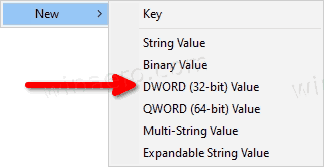
- Set its value from 5000 (default) to 20000 in decimal.
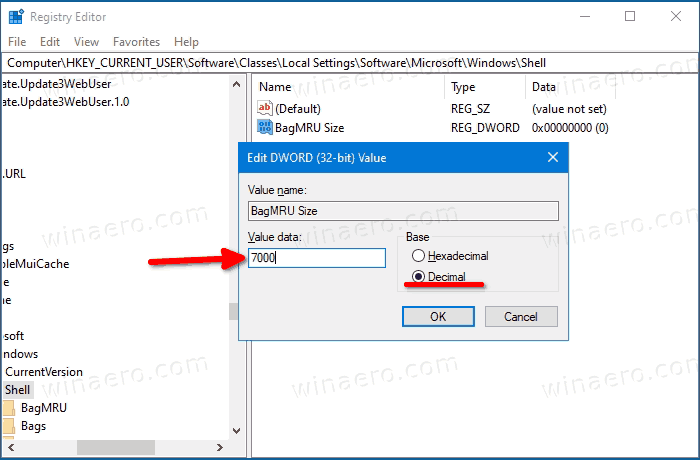
- To make the changes done by the Registry tweak take effect, you need to sign out and sign in to your user account. Alternatively, you can restart the Explorer shell.
Done! You can now close the Registry Editor app.
You might be interested in seeing the number of currently stored views for folders in Windows Registry. That's possible.
See the number of stored Folder Views in the Registry
Windows 10 stores the folder view settings for the current user under the below registry key. The settings are stored for each folder under its own value until the limit has been reached (5000 by default).
HKEY_CURRENT_USER\Software\Classes\Local Settings\Software\Microsoft\Windows\Shell\BagMRU
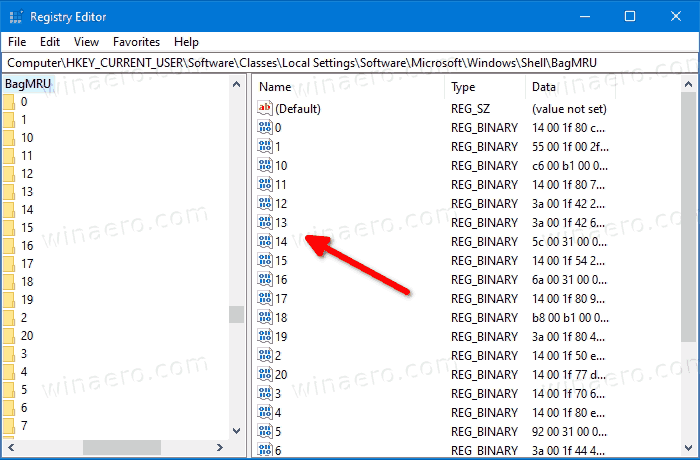
By getting the number of values, you can quickly learn the number of stored views. The fastest way is to use PowerShell for that.
To see the number of stored Folder Views in the Registry
- Open PowerShell.
- Type the following:
((Get-ItemProperty "HKCU:\SOFTWARE\Classes\Local Settings\Software\Microsoft\Windows\Shell\BagMRU").Nodeslots).count - See the number of stored folder views in the command output.
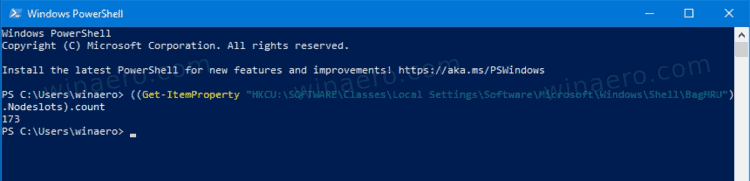
- You can now close the PowerShell window if you like.
In my case, I have only 173 stored views in the Registry, because I prefer Total Commander over File Explorer.
That's it.
Support us
Winaero greatly relies on your support. You can help the site keep bringing you interesting and useful content and software by using these options:
If you like this article, please share it using the buttons below. It won't take a lot from you, but it will help us grow. Thanks for your support!
Advertisеment
