Windows 10 introduced a new style of items and their panes/flyouts which open from the notification area. All of the applets which open from the system tray are different now. This includes the Date/Time pane, the Action Center, the Network pane and even the volume control! Once you click the sound icon in the system tray, the new volume indicator will appear on the screen. If you do not like how it looks and works, it is possible to restore the previous sound volume control which was available in Windows 8 and Windows 7 with a simple Registry tweak. In this article, we will see how to enable the old volume control in Windows 10.
Advertisеment
At the moment of this writing, Windows 10 has a working Registry tweak which, when applied, allows you to switch between the old and new volume indicator. If you are not happy with the new sound applet, here is how you can enable the old Volume control in Windows 10.
To enable the old classic Volume Control in Windows 10, follow these steps:
- Open Registry Editor.
- Go to the following Registry key:
HKEY_LOCAL_MACHINE\Software\Microsoft\Windows NT\CurrentVersion\MTCUVC
Tip: See how to jump to the desired Registry key with one click.
Create the MTCUVC subkey if you do not have it. - Create a new 32-bit DWORD value named EnableMtcUvc and leave its value as 0.
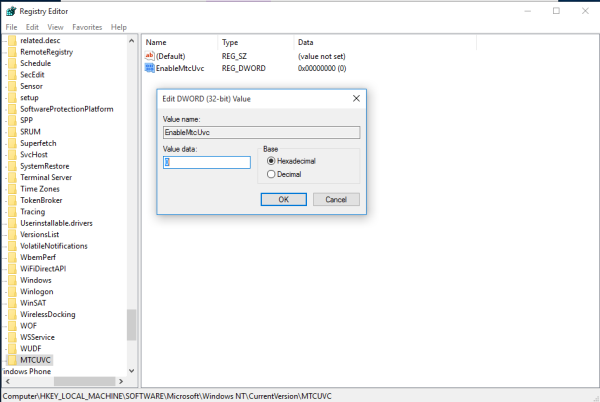
- Sign out and log in back to your Windows account. Alternatively, you can just restart the Explorer shell. Actually, for many users this tweak works instantly, so try to click the speaker systray icon first.
Before: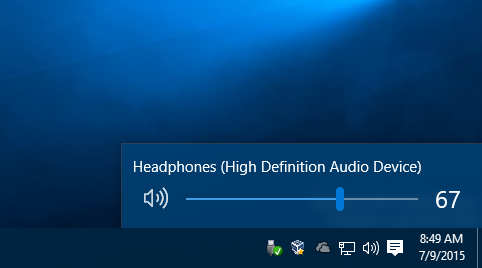
After: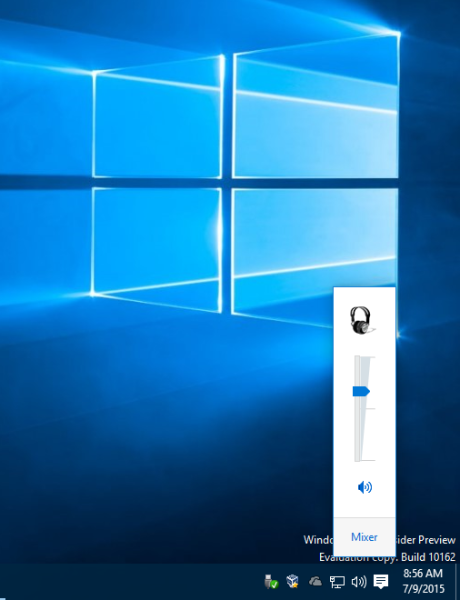
You can download ready-to-use Registry files (*.reg) to avoid manual Registry editing.
Download ready-to-use Registry files
If you want to avoid Registry editing, use Winaero Tweaker.
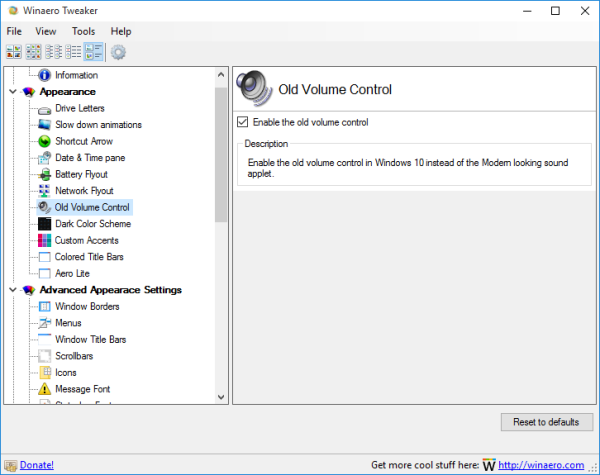 It has the appropriate option in the "appearance" section. You can download Winaero Tweaker here:
It has the appropriate option in the "appearance" section. You can download Winaero Tweaker here:
Download Winaero Tweaker | The list of Winaero Tweaker features | Winaero Tweaker FAQ
That's it. Tell us in the comments which volume control applet you like more - the new one from Windows 10 or the old one?
Support us
Winaero greatly relies on your support. You can help the site keep bringing you interesting and useful content and software by using these options:
If you like this article, please share it using the buttons below. It won't take a lot from you, but it will help us grow. Thanks for your support!
Advertisеment

Thank you for the tip, for a desktop user it is still better option.
Why new Volume control is bad? I can‘t understand why a lot of people are so strictly attached to old-fashioned Windows elements.
You can’t control the volume of every program separately…
Because ‘up’ is for ‘up’ (louder) and ‘down’ is for ‘down’ (quieter) :-)
Personal preference, but the old one would also show the dynamic range for each track so it’s handy as a quick guide for anyone interested in DJing or producing.
I think it is because there is no mixer in the new style.
Agreed. Why the [censored] anyone would like that old style ugly shiiii?
People like what they like.
It’s simple, the new one has no “Mixer” link nor can you click on the Speaker icon to open Sound Properties. And the new open opens slower.
What the hell. So the new one drops the Mixer option completely? Wow just wow.
You can access the mixer option by right clicking the sound option.
Thanks !
This helps me a lot !
You are my savior
It still works if you create the key and DWORD manually :)
Thanx!!!! With [ sndvol.exe -p ] I got what I was looking for! :-)
You are welcome
Thanks for making all of these tutorials, would you possibly be able to make a tutorial showing how to change the number of columns in a start menu group from three to four?
Hmm, I will look at this.
I just tested this out, and it not working for me. Win 10 pro x64. Any ideas?
Same thing goes for me. Win 10 Pro x64 but no registry folder named MTCUVC :(
Then you just create it yourself.
Thanks I was searching for this some time, I hope you will post more of these tweaks, this could be also very useful, now I have to scroll through that sidebar… – resizing winexplorer sidebar – http://i.imgur.com/urlEpLr.png
So this tweak worked fine, but why doesn’t the mixer setting stay open the way it did in Win 7? I always want to see the different sound sources so I can easily tune them they way I need it (for example when skyping or watching a movie while playing a game). As it is now I always have to click on the sound icon then click on “mixer” and then I finally can change the levels… Is there any way as of now to change this to the old style?
It might only be a single additional click, but if you’re a gamer who constantly uses at least 2 different sound sources, it is annoying as hell. If I find more stuff like this that I absolutely hate, I might even switch back to Win 7…
Ok forget it, I got a bit confused, it is now the same way it used to be in Win 7. Thanks for the awesome guide ;)
Still, I went back to Win 7 for now as some features and programs don’t seem to work that well right now. Hopefully patches and service packs will fix this soon.
Upload a tutorial! =)
What would have possessed MS to change the volume control ? It is moronic and unnecessary screwing around like this that puts people off software companies. Ridiculous.
Nice tip, i’m brazilian and see your post in searching in Google, NICE !
Thanks very much for this helpful tip! Left-to-right is very awkward, especially with a mouse wheel that is running vertically with respect to the screen.
Yep, it is a horrible change!
Thanks heaps for this tip.
I was having trouble with the new volume control failing to pop up after a while when my laptop was connected and then reconnected to various projectors over a period of time. This then made it difficult to adjust the sound volume without having to open other sound apps on the screen (not what you want when giving presentations).
This fixed the problem. :o)
i can’t find the file MTCUVC
Create it yourself. It is a subkey, i.e. “folder”.
I needed this to unmute Chrome because apparently the new volume control didn’t have the sound mixer anymore. Now that I unmuted it, it would like to have the new one back. How do I undo it?
Delete the parameter you created.
it worked great, only complaint is that there is no animation for current playing media, ie a little shadow that bounced inside the mixer box to depict playing levels. any fix for this? <3
* im a dummy, i fixed it myself by editing windows for best appearance. Doing this brings back bouncy shadow – nvm you guys XD
I like the shadow dammit stop judging me
Oh it worked without even rebooting! Thanks!
You are welcome.
Thank you for this! I have windows 10 but I couldn’t adjust the other volume :3
It Works! Thank you.
you are welcome.
This worked for me, however it doesn’t open the mixer by default, only the master volume control. Is there any way I could make it so that the mixer is opened by default?
Thanks
I think there is no way.
I have a new computer to replace my old one and most all works except the sound can anyone help an old rtetired man I have no volume control Gary
I tried this through Winaero Tweaker and it didn’t work so I reverted the setting to disable. Now my keyboard volume controls don’t work! What should I do?
This tweak is not related to volume control buttons on the keyboard. It doesn’t affect any hotkey or hardware button.
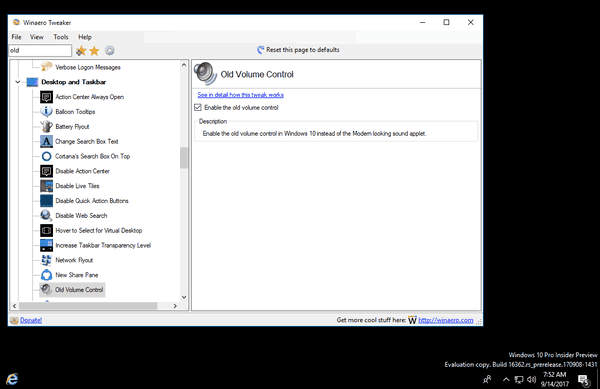
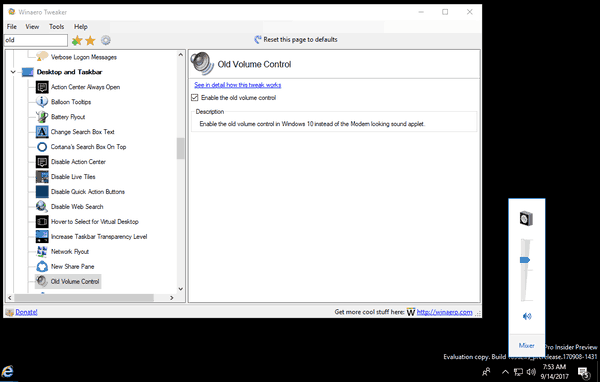
Ensure that you haven’t changed some other settings or not running an app that intercept these buttons. Also, your keyboard may require drivers installed in order to get the buttons working.
Also, I am curious how it didn’t work for you.
I just tried it in the latest build of Windows 10. The tweak works (applied from Winaero Tweaker). See the following screenshot:
Which Windows 10 version you are running?
I’m on Windows 10 Version 1703, build 15063.540
I will try reverting all tweak settings to see if that solves the problem…
Tried resetting everything. Didn’t work. What should I do?
I don’t know, since I don’t know what exactly the cause of the issue.
Hi Sergey. I ended up resetting my system. In the process of doing so, the system automatically updated to a newer build (15063.608) and now everything seems to work fine. The volume control has actually changed and my keyboard controls now work. Maybe it was just some sort of odd incompatibility with that particular system build.
I am happy to hear that the problem is gone.
I love the old volume control, this with the old battery indicator is great. Is there a way to get the old Wi-Fi control??
I think it would be handy to have these grouped.
I went into control panel, large icons and clicked sound. It brought up the old Win 7 controls. Yippee !
Hey, thanks for sharing, being a desktop user it will gonna become easy for me to use the volume controller and you have explained really very well that how I could enhance the sounding experience.
How does that work for win11? The merged connectivity and sound tray buttons are not user friendly.
It works for Windows 11 as follows:
https://winaero.com/classic-volume-control/