Here's how you can enable Kids Mode in Microsoft Edge.
In Edge 90, which was released in April 2021, Microsoft introduced a new browsing mode that helps parents keep their kids safe on the Internet. It is called Kids Mode, and now available on all channels from Stable to Canary. In this article, you will learn how to enable Kids Mode in Edge.
Advertisеment
When you turn on Kids Mode in Microsoft Edge, the browser applies several restriction policies to ensure your kids can only access safe content. Edge allows visiting only websites from a whitelist and enables Bing SafeSearch by default. Additionally, it applies a cute kid-friendly theme, and lists a set of websites tailored for children's needs and preferences.
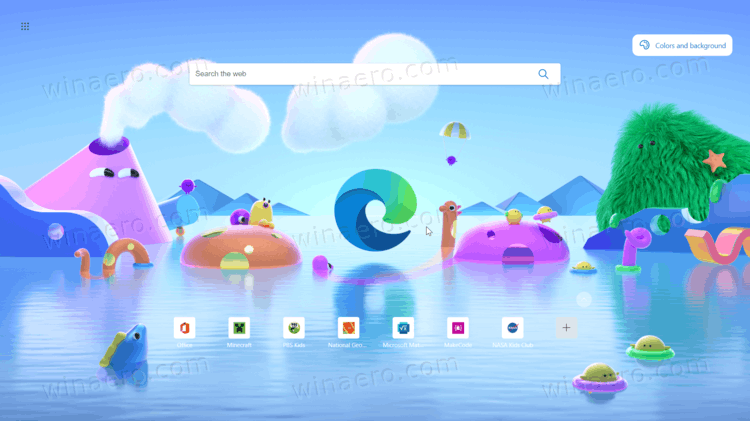
Keep in mind that Kids Mode in Microsoft Edge is still a work-in-progress. As of this writing, it is available to a limited number of users in the US, and it is a gradual rollout. If you live in the US and have Edge 90 installed, there is no guarantee that you can already access Kids Mode. Give Microsoft a few more days to finish the rollout.
Also, do not overestimate the way automated parental controls work. Although prebuilt tools for parental controls generally work fine, the best results are only possible if you manually customize the Internet access for your children's specific needs.
Enable Kids Mode in Microsoft Edge
- Open Microsoft Edge.
- Click on the profile icon in the upper-right corner.
- Click Browse in Kids Mode. Microsoft Edge will automatically switch to a newly made profile for children.
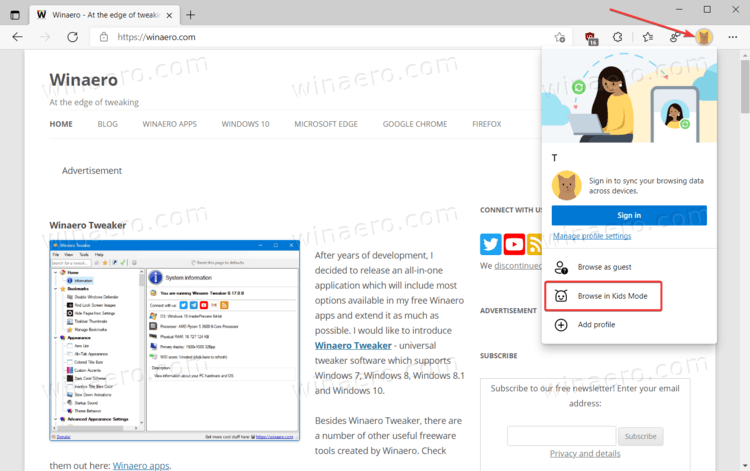
- Follow the on-screen instructions to select the proper settings for your children.
- Press the Get Started button.
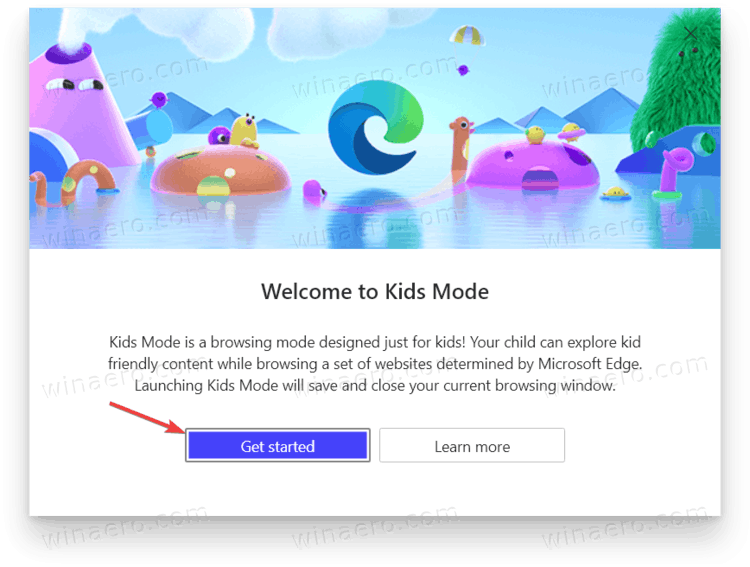
- On the next screen, select the age group. Currently, there are only two options available: 5-8 years and 9-12 years. Each group has individual restrictions and allowed content.
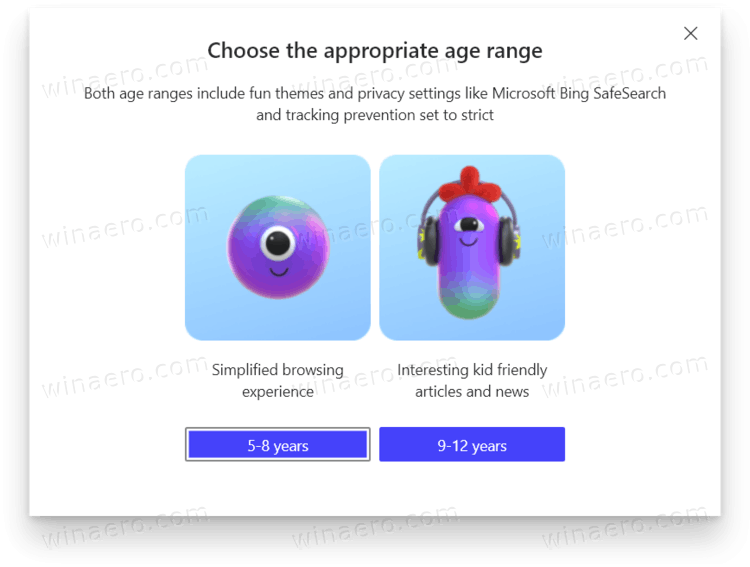
Kids Mode in Microsoft Edge is now up and running. Right after enabling it, you will notice some drastic changes in the UI. The browser applies kid-friendly themes, changes websites in the Quick links section, and hides its toolbars. If you do not like how Kids Mode looks or websites in the Quick links section, Microsoft Edge gives you the freedom to personalize these aspects.
How to exit Kids Mode in Microsoft Edge
- To quit Kids Mode in Microsoft Edge, move the cursor to the screen's upper part.
- The browser will show its UI with a big blue Kids Mode button. Click it, and then click the Exit Kids Mode Window button.
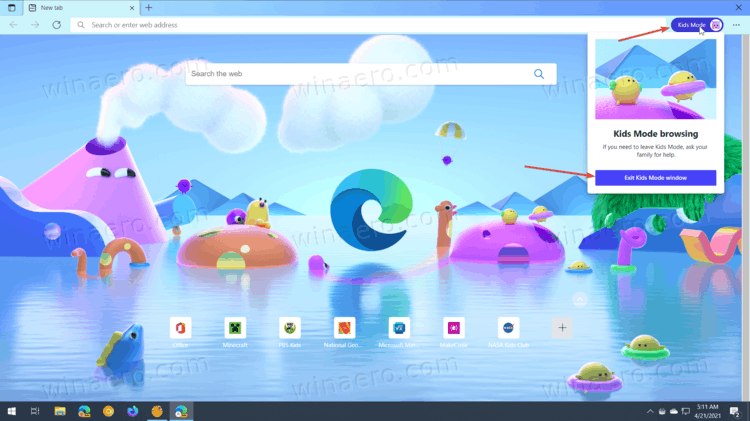
- Enter your PIN, password, or other credentials for your user account to confirm the operation.
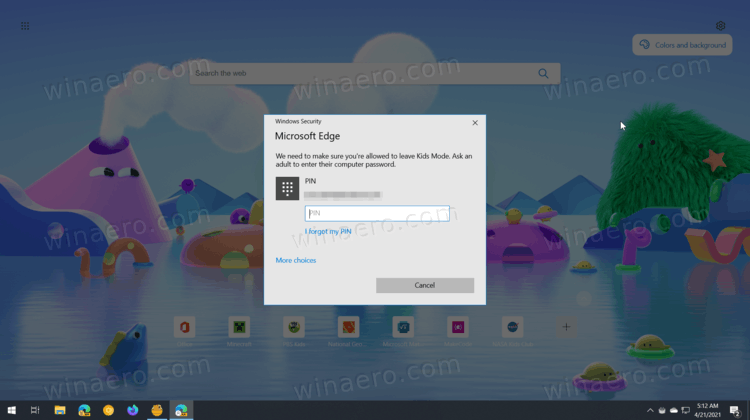
Note: Exiting the Kids Mode window requires entering the current user credentials to prevent children from leaving the Kids Mode sandbox without adults’ permission.
That’s it.
Support us
Winaero greatly relies on your support. You can help the site keep bringing you interesting and useful content and software by using these options:
If you like this article, please share it using the buttons below. It won't take a lot from you, but it will help us grow. Thanks for your support!
Advertisеment

All of our internet devices have “kids mode”.
‘Kids mode’
Definition: Parents pay attention to what thier kids are doing instead of expecting some big corperation to do it for them.