Pinning apps to the Start menu in Windows 10 can be really confusing even for power users. Unlike in previous versions of Windows, the "Pin to Start" command in the Start menu pins the selected item to the right side of the Start menu! The left side can also be used for pinning apps like in Windows 7, however, it is not obvious how to add apps there exactly. While you can customize the left area using the Taskbar Properties dialog, or drag an icon from the frequently used app list, you cannot pin apps to the left from the "All apps" list, because when you open All apps in Start menu, the top left area will dissapear, and you just have no place left to drag icons! Here are two workarounds I discovered to resolve this issue.
Advertisеment
Option one
Step-by-step instructions:
- Enable the Start menu, if you have switched to the Start screen (see how).
- Open the Start menu and click the All apps link at the lower left corner of the Start menu.
- Drag and hold the desired app's icon using the left mouse button, drag the icon to the Back link and continue holding down the left mouse click.

- Wait for a few seconds, and the Back link will take you back. Drag and drop your icon finally to the top left to pin it:
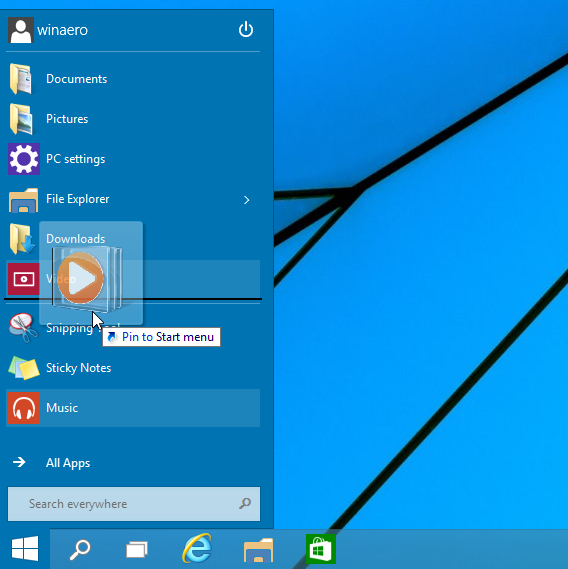
You are done.
Option two
I found this option more useful and time saving. I recommend you to use this method when you need to pin several apps at once.
- Open the All apps list, right click the desired app and pick the Pin to Start item. It will be pinned to the right side of the Start menu.
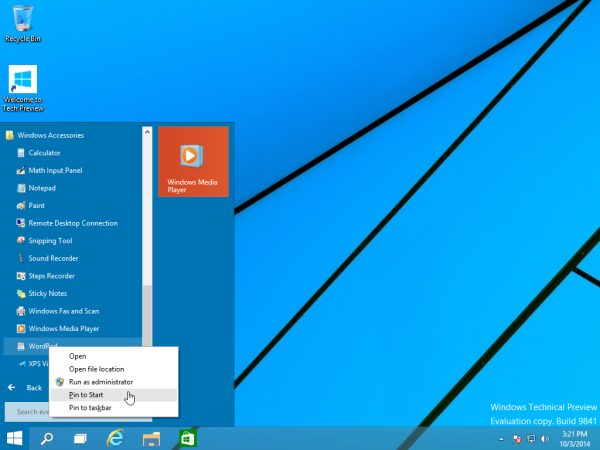
- Repeat this step for all apps you would like to pin.
- Now drag the pinned icons from the right side to the top left side of the Start menu.
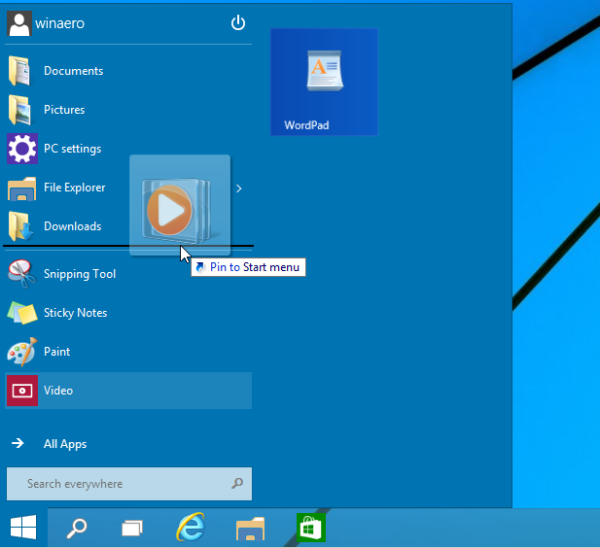
That's it! As you can see, the second method takes less time as you don't have to wait until the Start menu changes its view.
Support us
Winaero greatly relies on your support. You can help the site keep bringing you interesting and useful content and software by using these options:
If you like this article, please share it using the buttons below. It won't take a lot from you, but it will help us grow. Thanks for your support!
Advertisеment

As of the version today, 7/2/15, neither option 1 or 2 work anymnore.
Huh – doesn’t work for me.
I can’t drag anything to the left side of the menu – the icon gets a little cross out image on it, indicating this isn’t allowed.
it was working at the moment of writing – on October 2014. Since that time Windows 10 got a new start menu which allows you to pin apps only to the right side, where app icons are mixed with tiles.
Any idea how to edit those little icons to the very left. Right now I have account, settings, and power. I want to add folder, pictures, and docs there too.
Here you go: How To Add User Folders To Start Menu In Windows 10