Microsoft is working on adding a new page to the Settings app. The new page, dubbed System Components, lists all inbox apps, codecs and plugins in one place.
Advertisеment
The new page simplifies managing software that comes bunlded with the operating system. It provides the user with the same view as the "Installed apps" page has, with icons, installation date, app size, and extra options to view the component options and remove it.
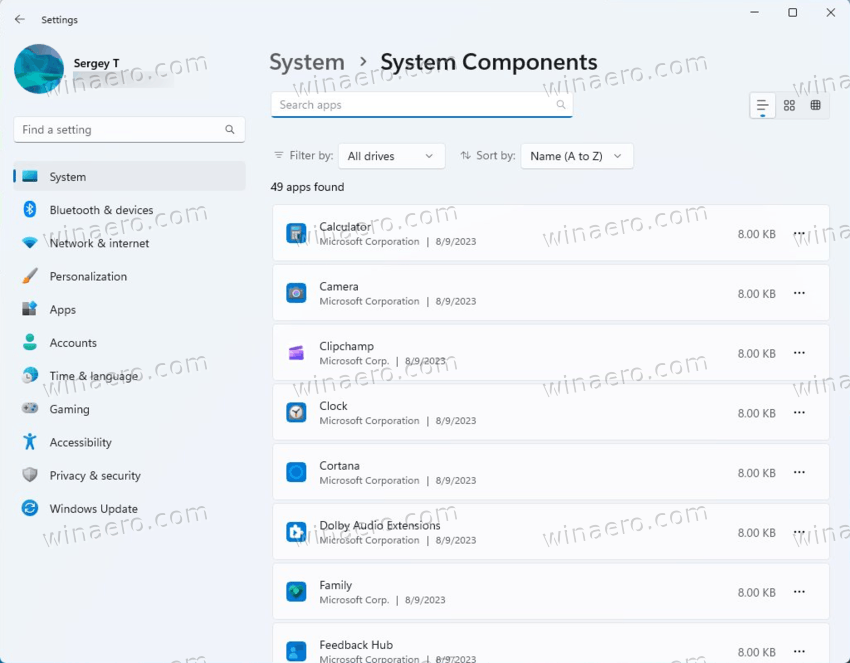
By default, the page System Components opens as a list of apps, but you can switch to the icon view.
The addition of this dedicated page is a welcome change. This way, the Installed apps could be finally dedicated to third-party software only. Also, it will be easier to find and manage any of the pre-installed app, Windows Extension or codec. They will no longer be buried in a huge collection of items on computers with many apps installed.
By default, the System Components page is hidden in Windows 11 Build 25926 (Canary). It is a work in progress, so Microsoft is probably going to polish it a little before officially revealing to the public. But if you are running Build 25926, you can access it right now.
To enable the hidden System Components page in Windows 11 Settings, do the following.
How to Enable the System Components page in Settings
- Download the ViVeTool app from its GitHub page.
- Extract the files from the ZIP archive to the c:\vivetool folder.
- Now, press Win + X and select Terminal(Admin) from the menu.
- Finally, type the following command in a PowerShell or Command Prompt tab of Terminal:
c:\vivetool\vivetool /enable /id:44702824.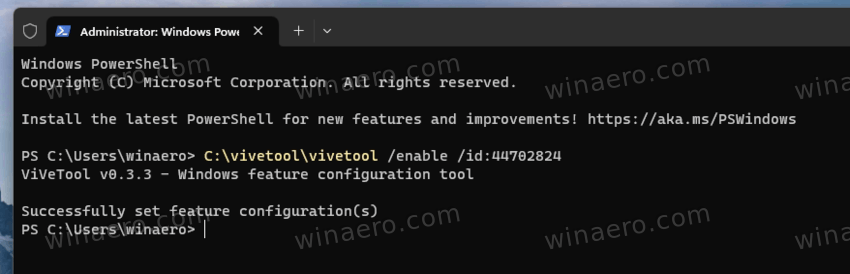
- Restart the operating system to apply the change.
- Now, open Settings (Win + I). In the System section, you will find a new button that opens the System Components page.
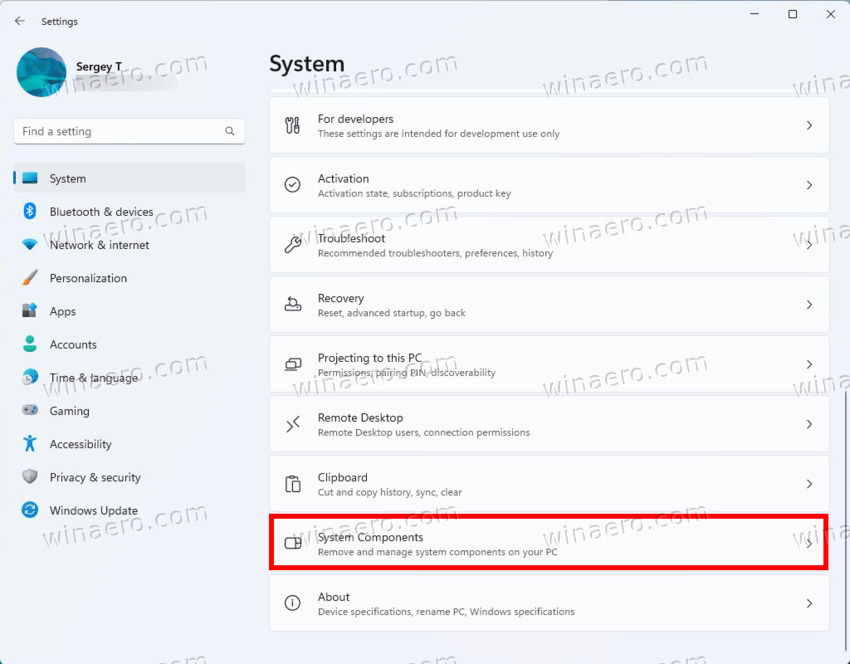
It is worth noting that besides the new System Components page, Windows 11 Build 25926 is the first release to feature an updated Snipping Tool that allows opening your snips in Paint and Clipchamp. There are now dedicated buttons for that.
Thanks to @PhantomOfEarth and @XenoPanther
Support us
Winaero greatly relies on your support. You can help the site keep bringing you interesting and useful content and software by using these options:
If you like this article, please share it using the buttons below. It won't take a lot from you, but it will help us grow. Thanks for your support!
Advertisеment
