Microsoft reissued the KB5014019 patch, which was first available last week, on May 19. The patch was initially released to Insiders running Windows 11 in the Release Preview channel. Today, it is available to everyone on the stable version of the OS. So, if you want to add Windows Spotlight to Desktop, you can install this update.
Advertisеment
Windows Spotlight is a feature that Windows 11 inherited from its predecessor. In Windows 11, Microsoft allowed it to be used not only on the lock screen, but also on the desktop.
When enabled, it fetches fresh colorful images from the Internet and applies them to the Lock screen or Desktop background.
So, if you are running the stable Windows 11 version, you can get Windows Spotlight without having to wait for this year's major release (22H2). All you need to to is to install KB5014019, Windows 11 Build 22000.708. After restarting Windows 11, you can enable Windows Spotlight on the desktop.
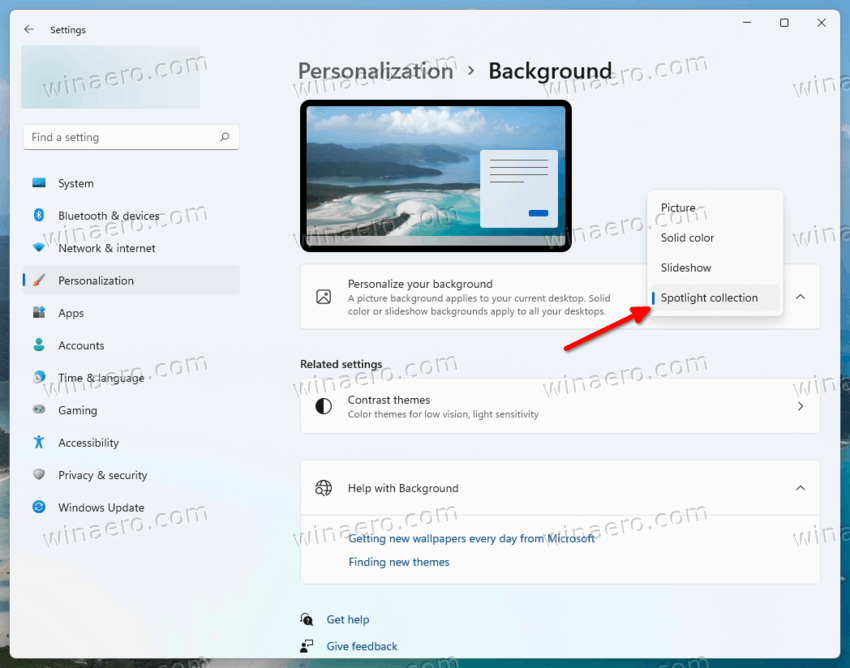
What's new in Windows 11 Build 22000.708
The official change log mentions the following new features, fixes and improvements.
- New! Improves the Family Safety verification experience for a child account when you send a request for additional screen time.
- New! Windows spotlight on the desktop brings the world to your desktop with new background pictures. With this feature, new pictures will automatically appear as your desktop background. This feature already exists for the lock screen. To turn on this feature, go to Settings > Personalization > Background > Personalize your background. Choose Windows spotlight.
- Addresses an issue that fails to maintain the display brightness after you change the display mode.
- Addresses an issue that affects the IE mode window frame.
- Addresses an issue that prevents internet shortcuts from updating.
- Addresses an issue that causes an Input Method Editor (IME) to discard a character if you enter the character while the IME is converting previous text.
- Addresses an issue that causes Widgets to appear on the wrong monitor when you hover over the Widgets icon on the taskbar.
- Adds animation to the Widgets icon when you click or tap the icon and the taskbar is aligned on the left.
- Addresses an issue that affects the rendering of the default Widgets icon on a taskbar that is aligned in the center.
- Addresses an issue that causes blurry app icons in Search results when the display’s dots per inch (dpi) scaling is greater than 100%.
- Addresses an issue that causes file copying to be slower.
- Addresses an issue that fails to automatically give the search box input focus when you select the Start menu and start typing.
Support us
Winaero greatly relies on your support. You can help the site keep bringing you interesting and useful content and software by using these options:
If you like this article, please share it using the buttons below. It won't take a lot from you, but it will help us grow. Thanks for your support!
Advertisеment

How can I remove the icon on the desktop please ?